How to Accept Responses
As a Tap owner, one of your tasks will be to accept one or more Responses that are posted to your Tap, (or Close it when you find your answer elsewhere). Each time a Response is posted to your Tap, you'll see a Select to Accept button on the Tap's detail page. Once clicked, the Accepted checkbox appears green, and the Accepted Response activity icon for the Tap on the TeamTap Home page will increment.
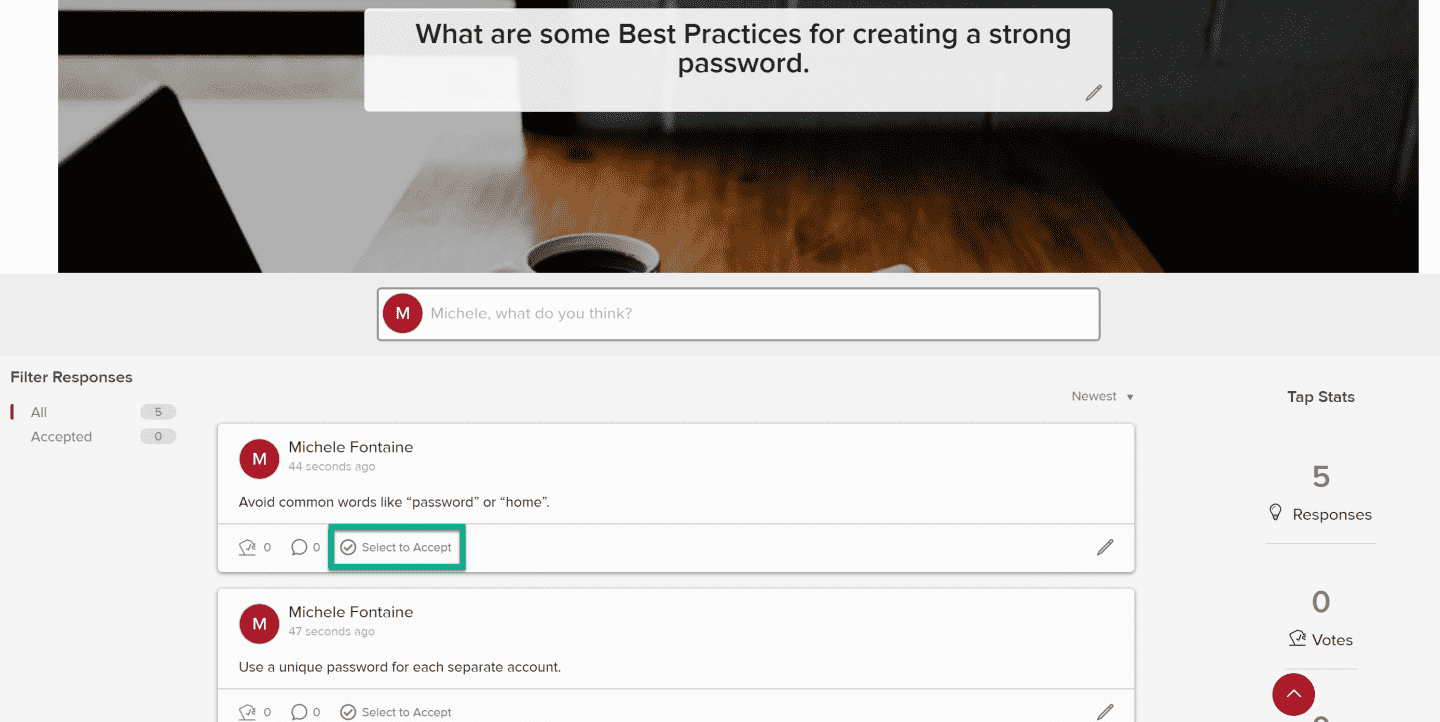
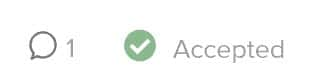
Figure 1 - Select to Accept button
You can Accept more than one idea.
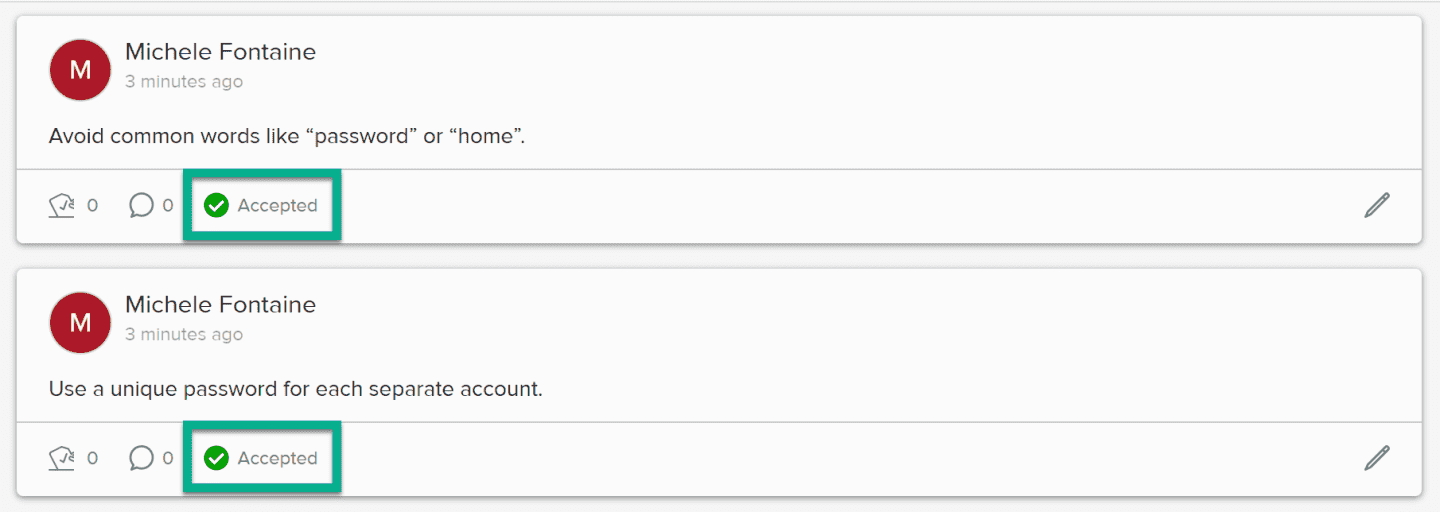
Figure 2 - Two Responses Accepted
NOTE
Best Practices suggest closing your Tap shortly after you Accept a responses (or responses), or find your answer elsewhere.

