Locking Users in Bulk
Introduction
Super Administrators can lock blocks of user accounts, when needed.
NOTE
The lock user attribute can be used to lock users out via an import file. You will need to contact IdeaPlace Customer Care to add the attribute first. Once Customer Care has added the LockUser attribute, create an xlsx file of users that you want to lock, using the template below. Set a value for the LockUser field. Import the users. Then navigate to Administration > User Management > Users and select all users with the LockUser attribute equal to the value you set. Continue with the steps below.
How to Lock Users in Bulk
- Navigate to Administration > User Management > Users.
- Click the checkboxes for the users you wish to disable. Then click the Actions tab.
- Select the Disable Users radio button and click Submit.
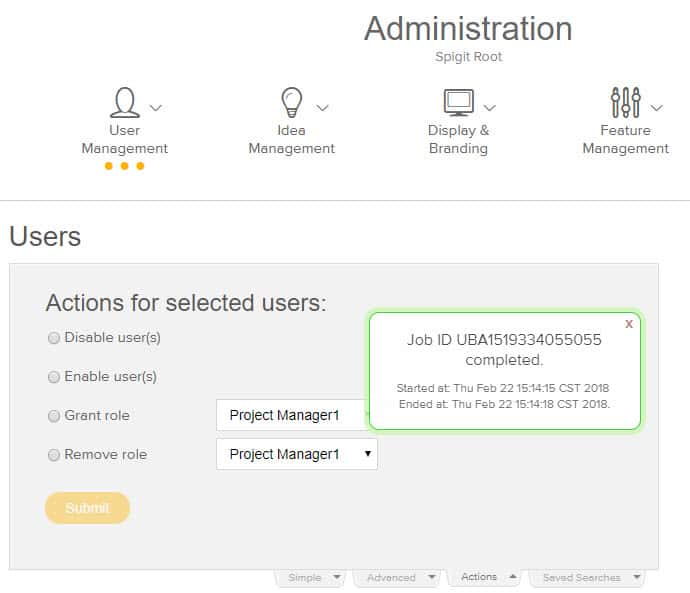
NOTE
This same approach can be used for assigning custom roles in bulk.
How to Restore Members, Roles, and Access
Super Administrators can also be disabled. They will still be Super Administrators, but will be disabled.
- If the Super Administrator retains access, they need to run the Enable Users Job. Submit a support ticket to IdeaPlace Customer Care to do this.
- Review site access and re-import users for members-only sites.
- Reassign Administrator roles to challenges.
- Reassign all roles.
See the attached Excel Lock User Import Template.

