April/May 2022 Release Notes
May 25, 2022 Release
Insights Update – Planview IdeaPlace Data Driven Innovation
We are excited to announce the release of our new analytics capabilities that harness an out-of-the-box data driven innovation model. Our new model incorporates IdeaPlace Ideas data alongside TeamTap data, providing access to meaningful crowd insights through the power of machine learning and natural language processing.
Following the release of TeamTap, we have moved towards a complete crowd engagement application which gathers ideas from within enterprise challenges as well as from topics and themes that the crowd chooses in TeamTap. When combining these two powerful features, the data that is generated becomes vitally important in showcasing where challenges, opportunities, problems, or successes are happening within your organization. In leveraging TeamTap to capture ideas in a more organic way, your organization can benefit from a close to real-time sentiment from the crowd. This update is designed to place the data from that engagement and sentiment at your fingertips.
To learn more about TeamTap, check out our introduction here.
This update is specifically centered around ten new tabs that are contained within the IdeaPlaceModel. You can access them by using the Insights page in your IdeaPlace application. All the tabs leverage TeamTap data which, once the feature is enabled, will flow into the model automatically. If you are already using TeamTap, your data will appear automatically.
The objective with the new model is to offer an automated clustering of hundreds of thousands of characters and words that are contained within your Ideas, Taps, and Tap Responses. Leveraging machine learning, our model reads this unstructured data content, understands it, and then processes it into visualizations that are designed to highlight emerging trends from within your data.
You will also notice new types of visualizations which are designed to highlight which themes users are engaging with most frequently. This is tied into your user data model and allows user activity to be tracked by any user attribute that you have registered in the application. For example, you can track the location of a user, and model that location against their activity level, or by which themes they interact with.
To view all the new analytics, click the links below:
TeamTap2 - Tap Drill Dashboard
TeamTap4 - User Activity Breakdown
TeamTap5a - Tap Explorer Activity
May 11, 2022 Release
Advanced Filter
As we continue to deliver new capabilities into TeamTap, we are focusing on user-facing enhancements to the product. These enhancements are often the product of feedback and usage tracking across TeamTap. In this round of updates, we are delivering our new Advanced Filter to TeamTap Home.
The new advanced filter option supplements the existing Tap filters (Open, Closed, My Taps, Bookmarked, etc.) with a new suite of options that are designed to make Tap searching and filtering a richer experience.

Figure 1 - Advanced filter panel
The advanced filters are located on the left panel of TeamTap Home; giving the user a unified search and filter experience. Each filter, including text searches, can be used independently or in conjunction with another filter to provide an instance search of Taps.
Filters are divided into sections that are designed to offer specific filter options. These include Response status, Tap created date ranges and the number of Responses posted.
Each filter section can work with the core Open, Closed, My Taps, Bookmarked, and All filters in the upper section. Please note that the counts against these filters will not update when an advanced filter option is applied.
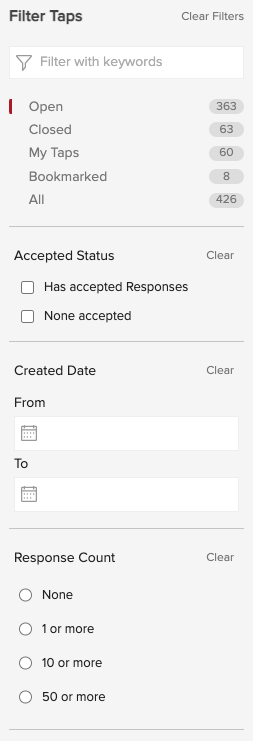
Figure 2 - View of all standard and advanced filters
The individual sections contain a Clear option which can be used to remove a selection that has been previously made by the user. The Clear Filters at the top of the panel will clear all the advanced filters at once as a master reset.
NOTE
To clear text in the keywords box, the X icon should be used. Clear Filters is not intended to override the keyword text or any selected standard filter in the upper section.

