Filter and Sort
Introduction
Several filter and sort options appear on the TeamTap Home and Tap Detail pages.
Filter by Tap Status - TeamTap Home
You can filter Taps by several options on TeamTap Home by clicking on the word or counter for the option you would like to the left, as shown in Figure 1. Results will autopopulate. Options include:
-
All - All Taps, irrespective of status or ownership
-
Open - Only Taps that are not closed
-
Closed - Only Taps that are closed
-
My Taps - Only Taps that you ow, irrespective of status
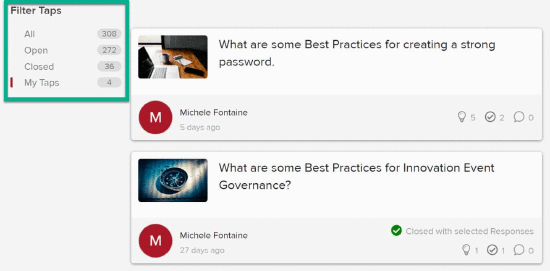
Figure 1 - Filter Taps by clicking the word or counter for the option you would like
Filter and Sort Responses - Tap Detail Page
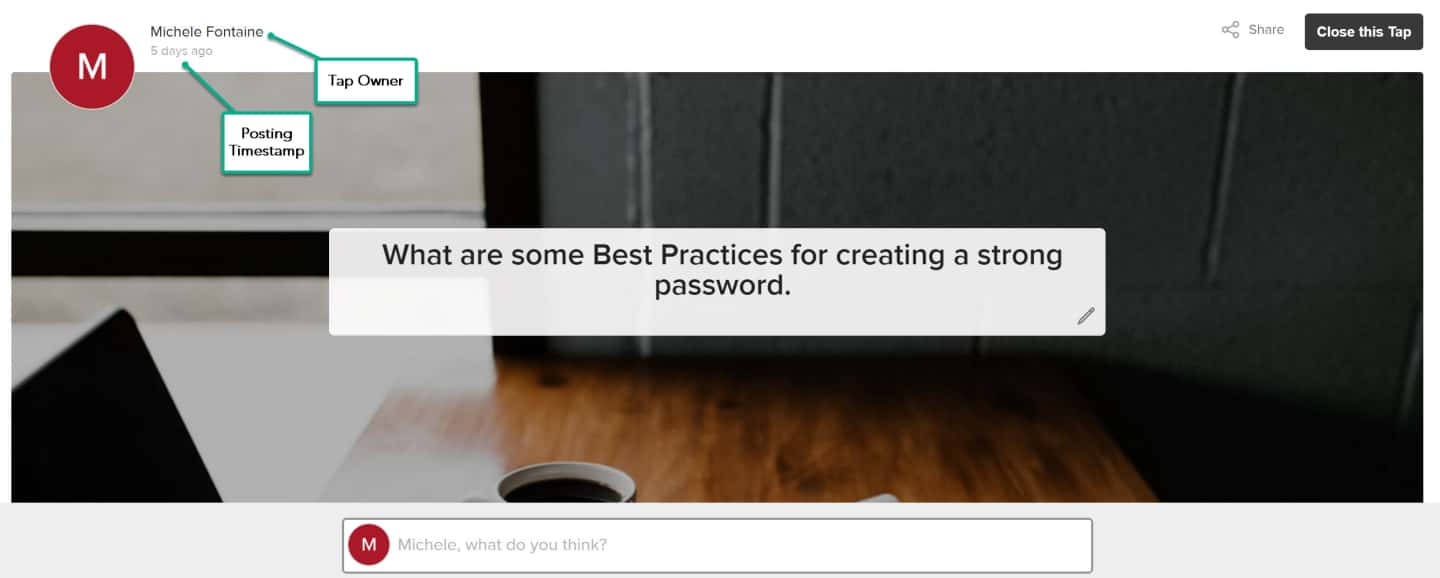
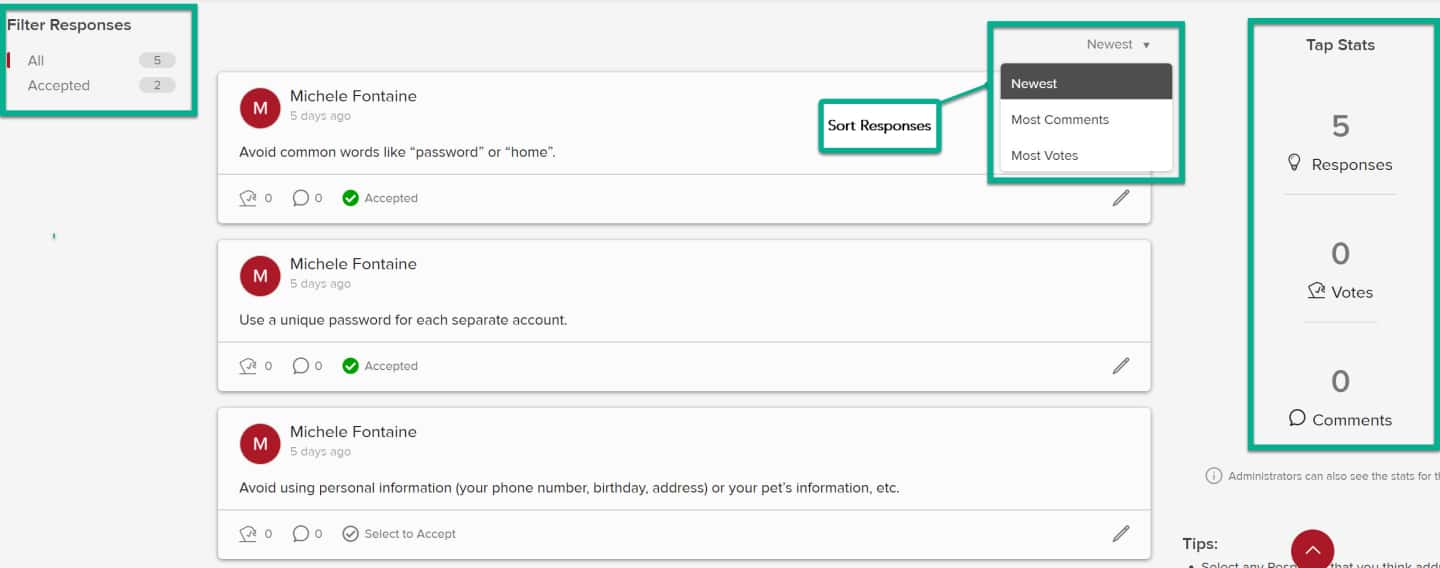
Figure 2 - Filter and Sort Responses on the Tap Detail page (and Tap Stats)
Sort Taps on TeamTap Home by Response Type
You can sort Taps on the Team Tap Home page by Newest, Most Responses, and Fewest Responses on the dropdown to the right.

Figure 3 - Response Sorting options on the Team Tap Home page
Sort Responses on a Tap by Activity
You can sort Responses by Activity Type on the dropdown to the right on a Tap detail page.
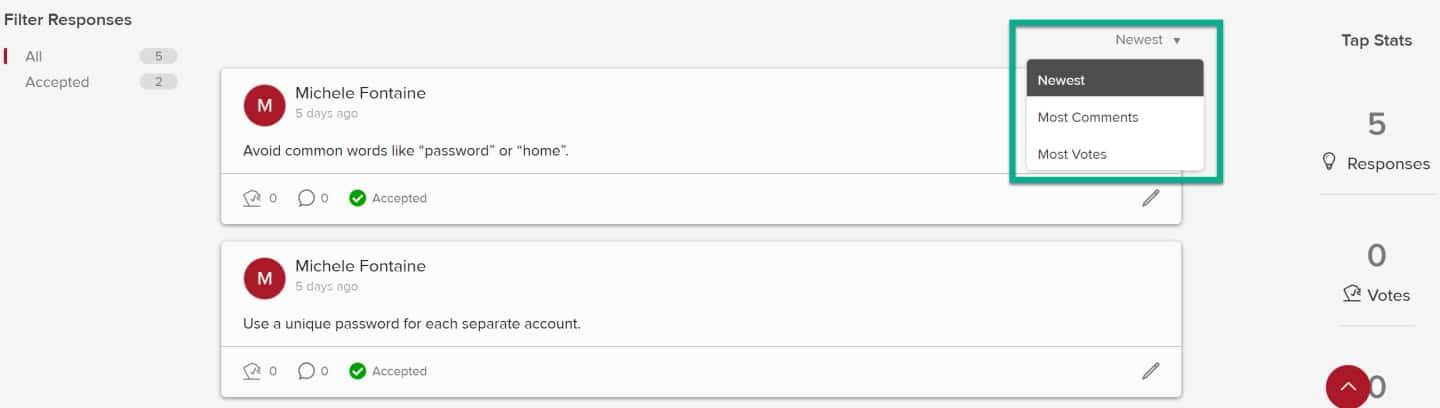
Figure 4 - Sort a Tap's Responses by Activity type on Tap detail page
See also:

