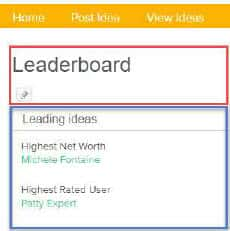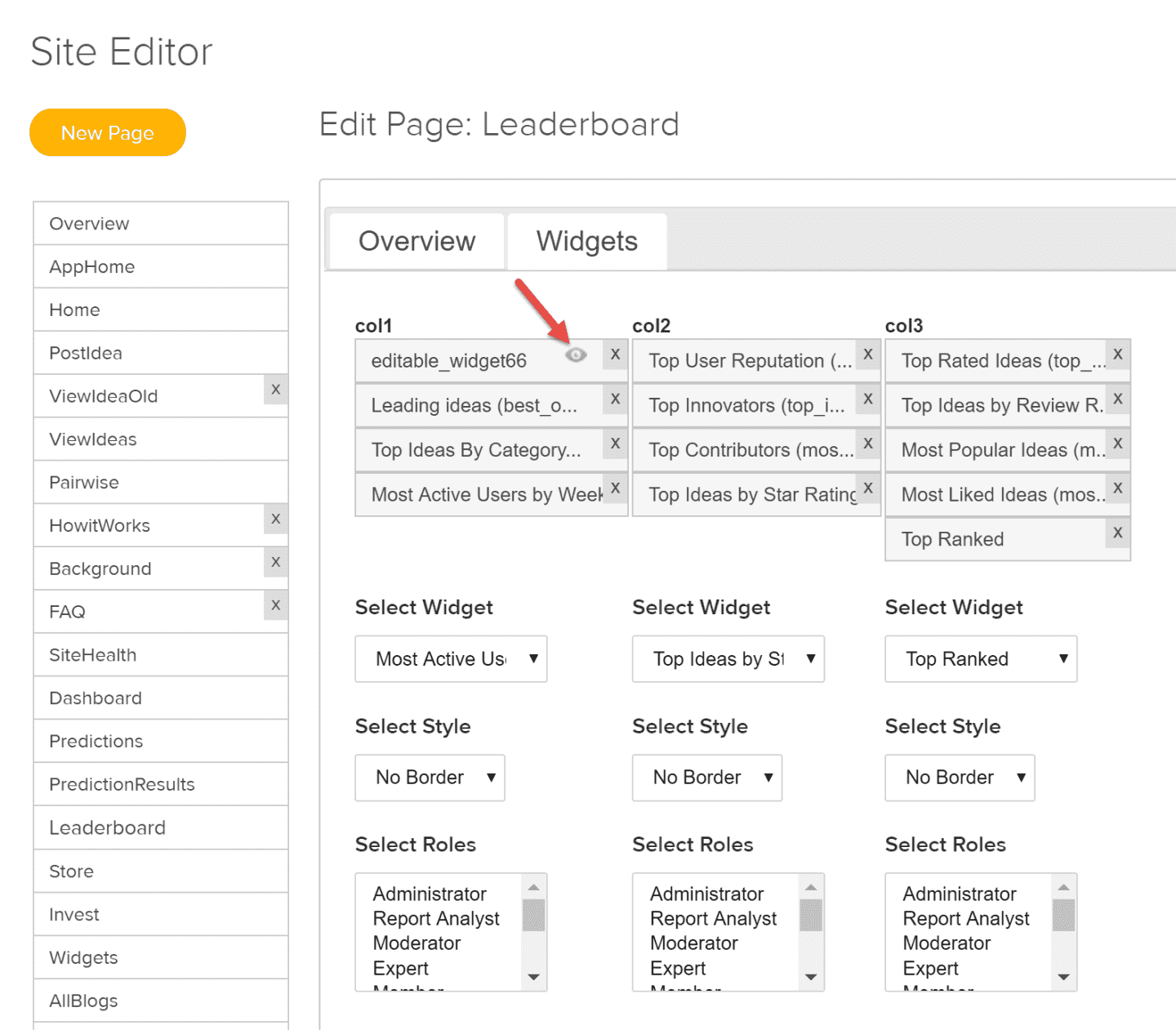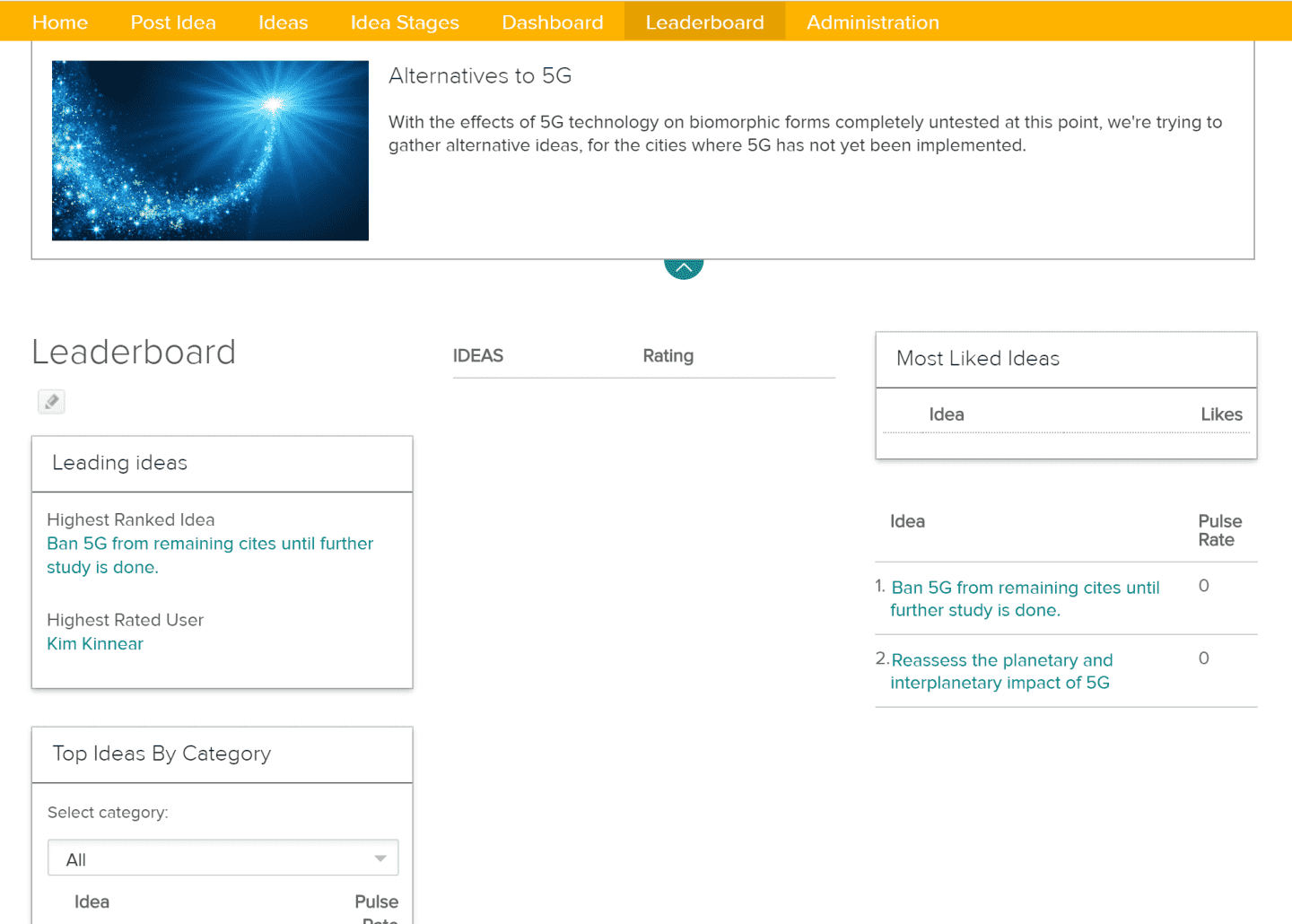Introduction
Leaderboards play an important role in a challenge by alerting participants to key details and comparisons, at a glance. The widgets that you choose for your challenge leaderboard drive user engagement by contributing to a challenge's gaming appeal. There are 16 available widgets from which you can choose to maximize your leaderboard message, using Site Editor.
NOTE
If you ever need to add back "missing" widgets to a page:
1. Make sure you select the "border" option on the widget(s).
2. Make sure you refresh the page/Update the page (click the Update button) after adding back the widget(s) to make them appear.
Planview IdeaPlace content is displayed on its various pages using widgets. A widget is a software container that controls what you see on a page. There are two types of widgets in IdeaPlace: system-generated widgets and editable widgets:
- System-generated widgets automatically display whatever content they are programmed for.
- Editable widgets are containers that site administrators can use to display text, images, video, links, and even more complex functionality such as iFrames and Ajax code. They use a WYSIWYG (“what you see is what you get”) editing interface but also allow you to edit HTML code directly if the WYSIWYG interface is too limited for your purposes.
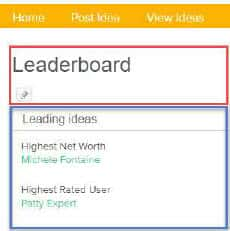
In the example above, an editable widget and a system-generated widget are shown:
- editable_widget66 (red box) Notice the pencil icon, which indicates an editable widget, and
- Leading Ideas (blue box).
Only users with SuperAdministrator and Administrator privileges can edit widgets and place them on pages. Additionally, a widget preview is available for these roles. The Site Editor allows an administrator to view an instant preview of an editable widget placed on any page. This assists in assessing the designs of pages as well as reminding administrators of the placement of the editable content widgets.
How to Preview an Editable Widget
To access the preview option:
- Navigate to Administration > Display & Branding > Site Editor.
- Click the Leaderboard Page on the list to the left to make it active.
- Click the Widgets tab.
- Click the "eye" icon inside the widget box: a pop-up window will appear and display the user view of the widget, complete with content.
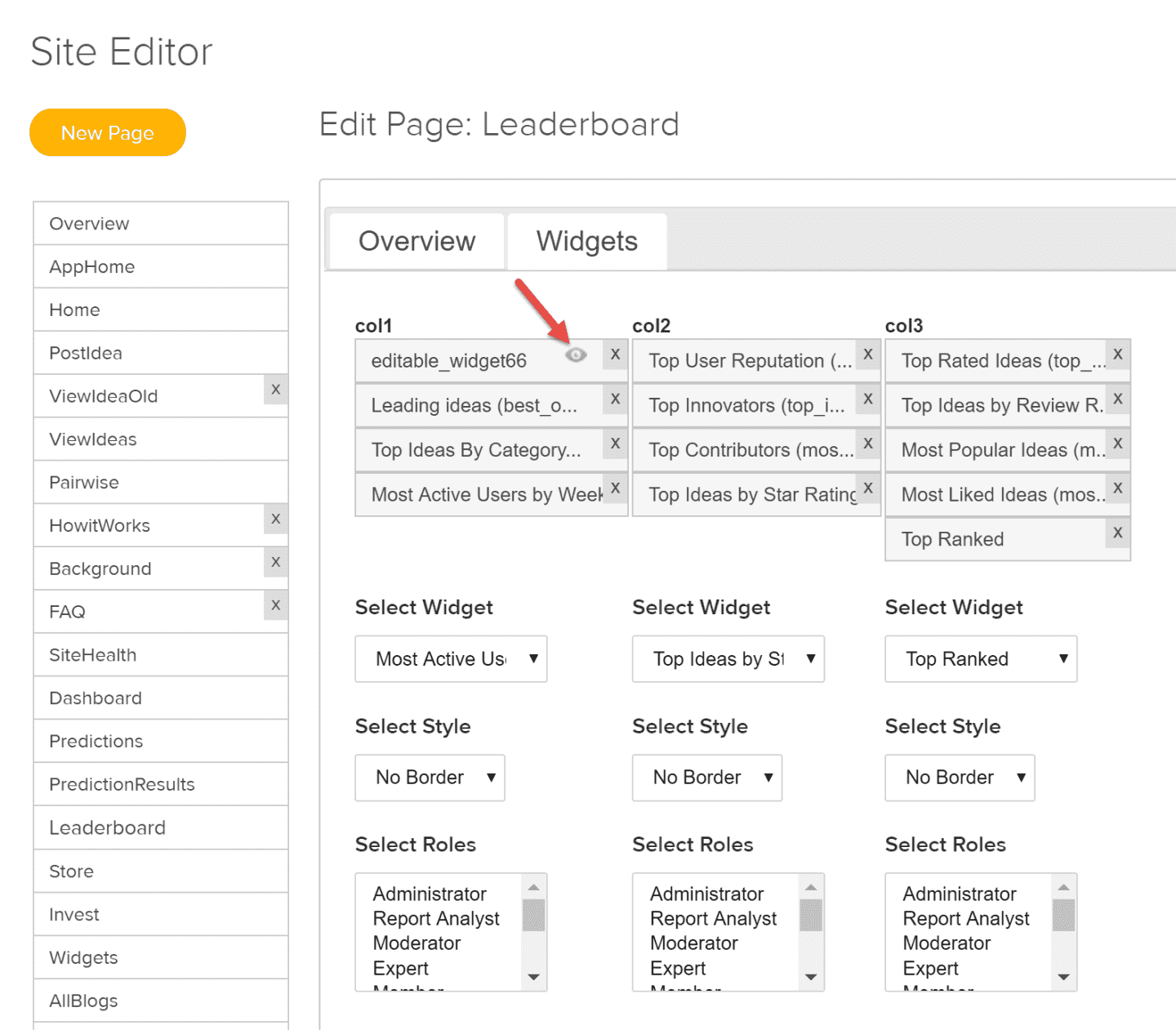
How to Create the Leaderboard Page
To create the Leaderboard page:
- Go to Administration > Display & Branding > Site Editor.
- Click the Leaderboard page from the far left menu.
- Click the Overview tab. Select the checkbox Add to Navigation Bar.
- Click the Widgets tab. Select each widget you wish to use from the Select Widget dropdown.
- When finished, make sure you click the Update button on the Overview tab.
The finished Leaderboard page:
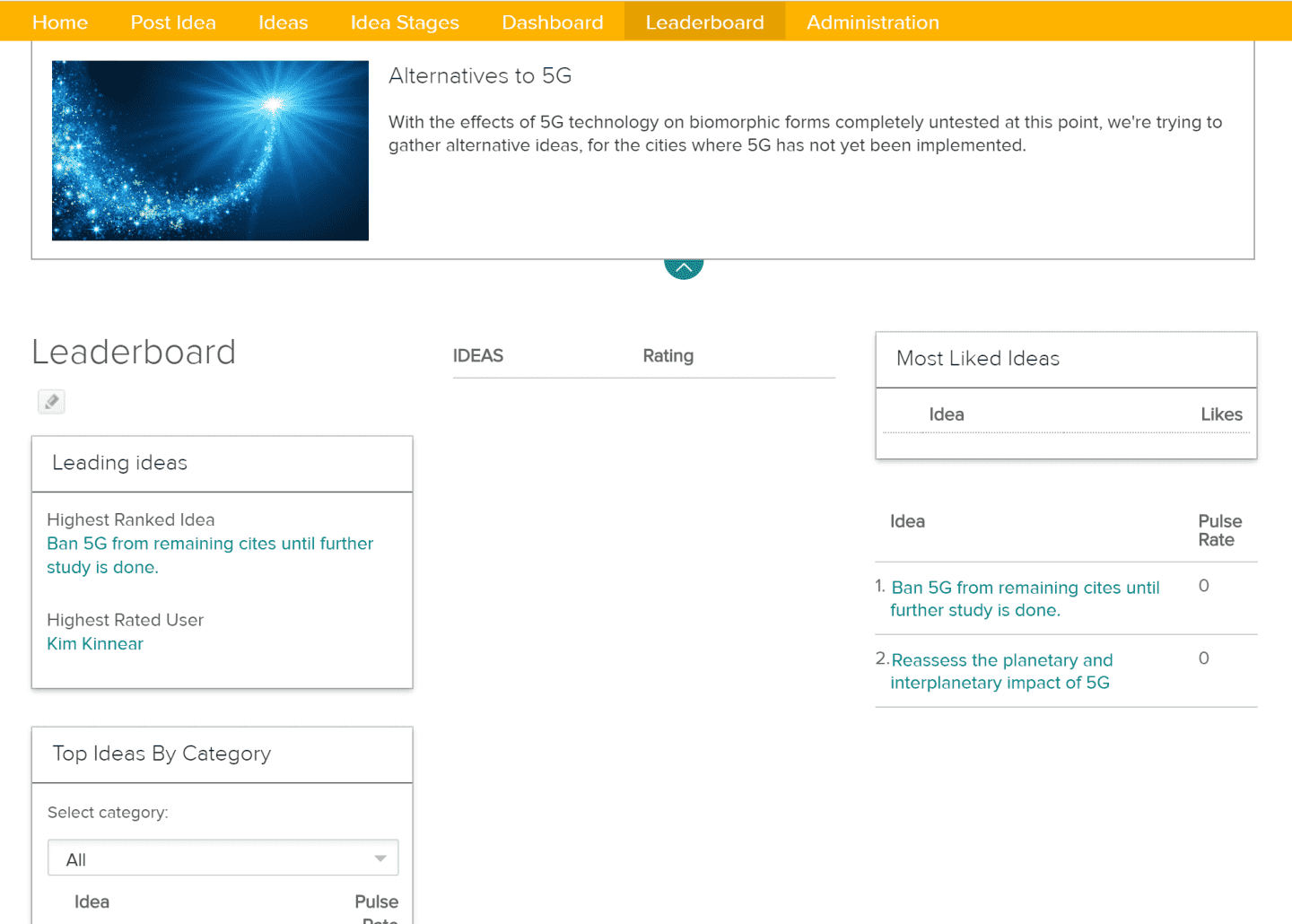
Available Widgets
Here are the 16 available widgets. Choose the ones you wish to use via Site Editor:
| Name |
Label |
Description |
| Editable Widget |
editable_widget66 |
Blank widget. May be used to describe the other widgets on the page.
|
| Leading Ideas |
best_of_the_best |
Shows a vertical list of Highest Market Cap Idea, Most Popular Idea, Highest Rated Idea, Highest Net Worth, Most Popular User, and Highest Rated User, with links to the highlighted ideas or users.
|
| Top Ideas by Category |
top_ranked_ideas_by_category |
Ideas ranked by Pulse Rate, sorted by Category.
|
| Top User Reputation |
most_reputed_user |
Displays a list of users ranked by their reputation score.
|
| Top Innovators |
top_innovators |
List of users who have posted the most ideas.
|
| Top Contributors |
most_active_user |
Displays list of members ranked by the number of posts submitted.
|
| Top Ideas by Review Rating |
top_review_rating_ideas |
Top 10 ideas ranked by their Review Rating.
|
| Most Popular Ideas |
most_popular_ideas |
Lists the most popular ideas, ranked on ratio of positive and negative votes.
|
| Most Popular Members |
most_popular_users |
Taking all possible voting into account, this widget lists users ranked by Popularity Score, and also factors in the up votes on other content besides ideas (such as the user's comments, reviews, and blog posts), to calculate an overall popularity ranking.
|
| Most Liked Ideas |
most_spigged_ideas |
List of ideas receiving the most up votes.
|
| Most Active Users by Week |
hot_users |
Displays a list of the most frequent users.
|
| Top Ideas by Star Rating |
top_star_rated_ideas_fresh |
List of top 10 ideas ranked by their Star Rating.
|
| Top Ranked |
top_ranked_ideas |
Displays top ranked ideas and pulse rate.
|
| Top Rated Ideas |
top_rated_ideas |
List of top ideas ranked by their Review Rating.
|
| Users by Wealth |
wealthiest_users |
Users with the highest net worth.
|
| Wealthiest Members |
members_with_the_most_cash_and_investment |
Lists top 10 members with the most points and investments. |
Leaderboard Widgets That Work on an Aggregate Site
These widgets will work on aggregate sites:
- Top Contributors
- Top User Reputations
- Leading Ideas
- Wealthiest members or Users by Wealth
- Comparable Ideas
- Stock Leaderboard
- Top Ranked
NOTE
When multiple leaders have the same score in a leaderboard widget, they will be sorted by userid.
The ability to see aggregated values for the widget Users by Wealth on the leaderboard can be accomplished via the setting Show Leaderboard Content from All Sites (configured by IdeaPlace Support and IdeaPlace Admin only once configured).
Additional information is available in the Widgets, Site Editor, and Editable Widgets articles.
Also see the attached Planview IdeaPlace Widget Guide for complete information on all the widgets.