Setting Specific Approval Count as Graduation Criteria
Introduction
Specific approval count can function as thresholds for idea graduation.
How to Set Specific Approval as a Graduation Criteria
-
From the Administration page, click Idea Management > Graduation Workflow.
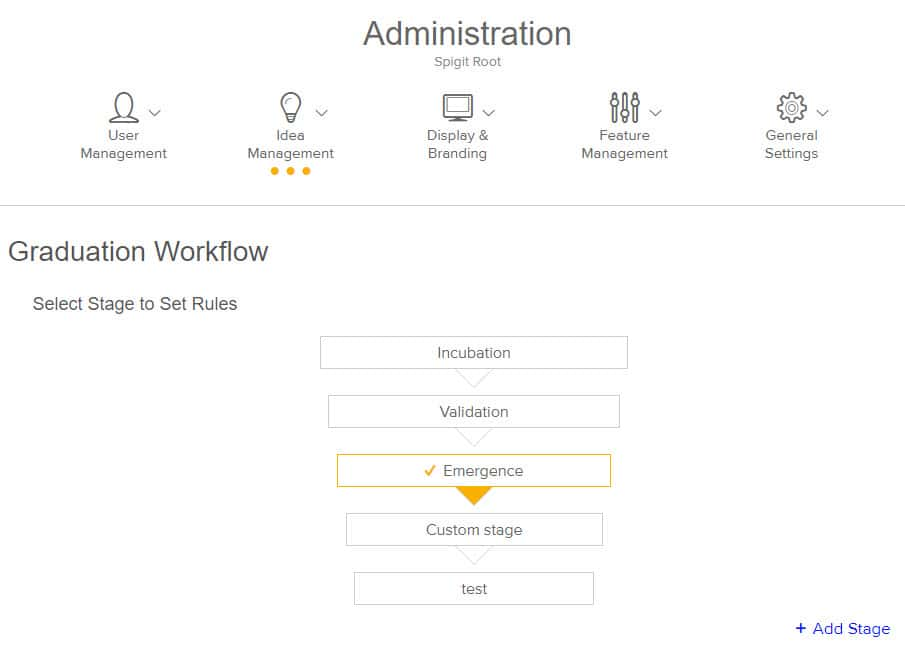
2. Select the stage for which you are setting graduation criteria.
3. Scroll down to the Approvals section. Click +Approval.

4. Set the number of Approvals needed for an idea to graduate.
5. Optionally, set a due date period. This is the number of days from when the idea reaches this stage that the criteria is due to be completed. For example, if today is the 1st of the month, and you would like tasks due on the 10th, set the Due date period to 9 days.
6. Optionally, designate the Role or Roles required to approve.
-
To select multiple roles, use the <Ctrl> and <Shift> keys while selecting roles. Use the<Shift> key to select multiple contiguous roles, and the <Ctrl> key to select multiple non-contiguous roles.
-
Note that approvals may include other roles besides the designated role, but the task is only considered complete when the designated role(s) approve, if designated roles are selected.
-
The default value is Administrator.
-
System assigns that number of Approval tasks to members with the specified role.
7. Click Update to store your changes.

