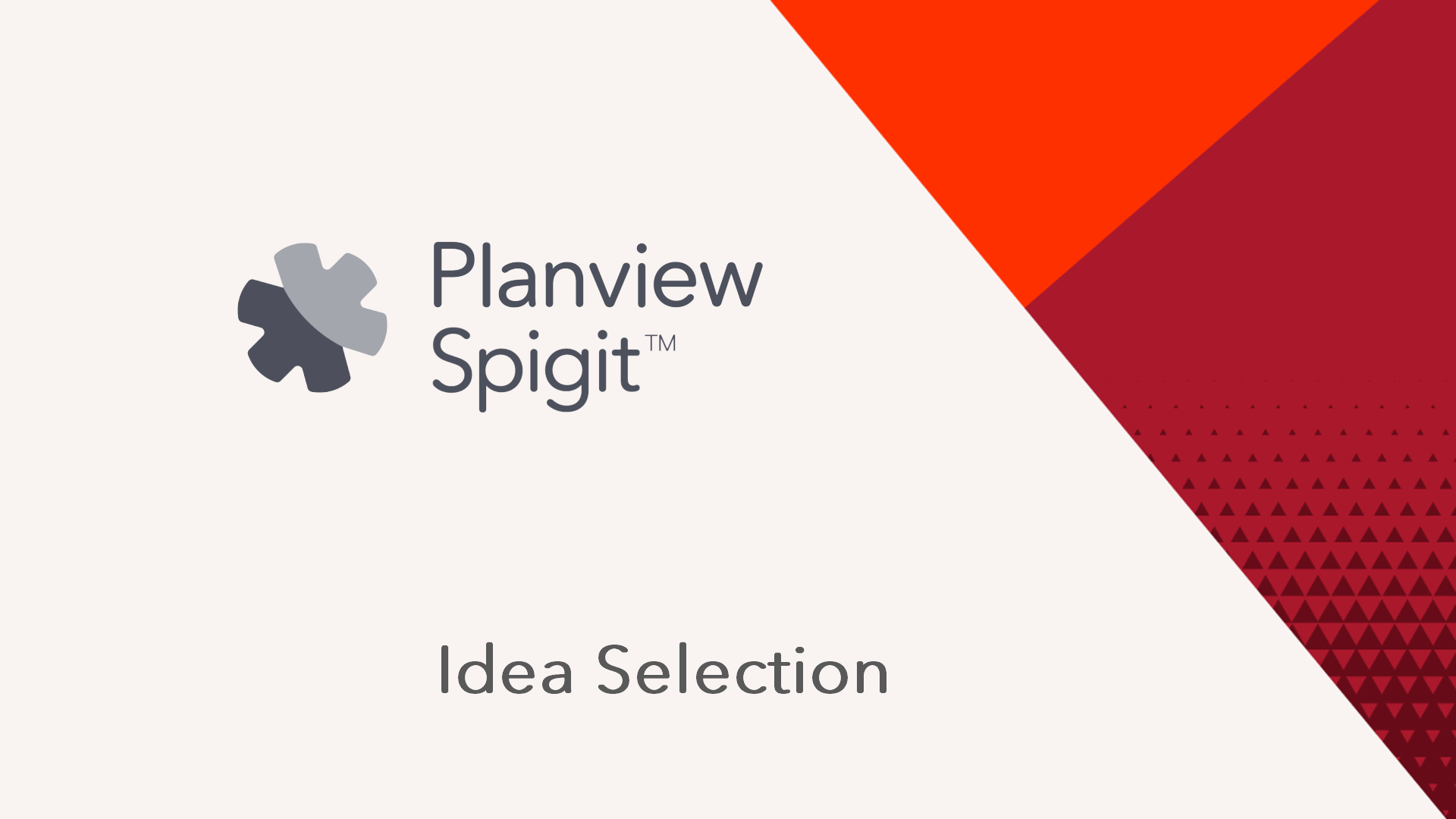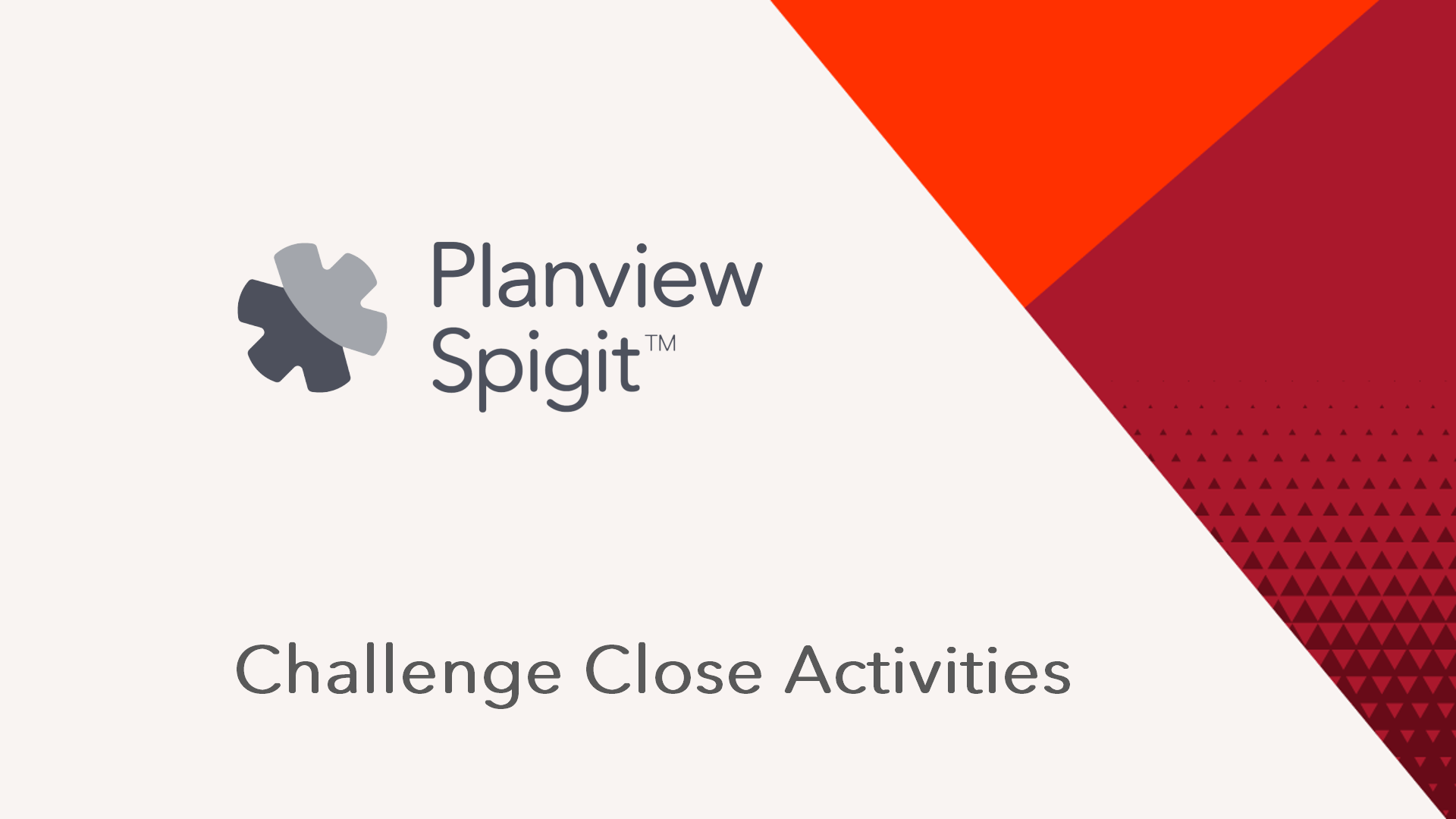Selecting Ideas for Implementation
Introduction
The following two videos will demonstrate:
- How to plan and facilitate a Selection Meeting and close out actionable ideas to help track value.
- How to make winning ideas appear on the Challenge Home page and considerations to make when closing down a challenge.
Also see the attached Idea Selection Meeting Guide for additional information.
Idea Selection; Duration 3.5 min
Challenge Close Activities; Duration 2 min
NOTE
There will not be a "banner" displayed to show the winning idea. The selected ideas will be displayed on the Overview/View Ideas page.
How it works
Once a challenge closes, anyone with the Administrator or Super Administrator role can choose the selected idea(s):
- Navigate to the Challenge Overview page.
- Click Choose Selected Ideas. (You can also sort ideas and disable the selected idea banner here.)
- Drag Selected Ideas to the Selected Ideas box on the left.
- Click Save. (An email will be sent to the idea owner(s) if enabled.)
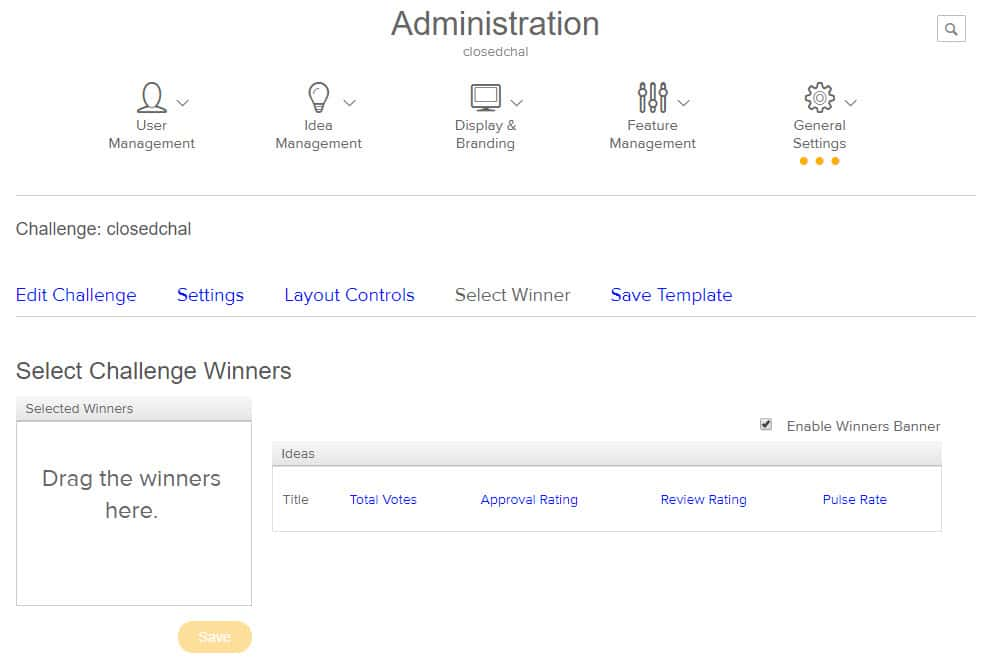
The Select Winner tab
- Drag winning ideas into the Selected Ideas/Selected Winners widget.
- Click Save.
- Winners will be posted on the Challenge Homepage.
- Winning ideas can be changed by an Administrator or Super Administrator at any time.
Challenge Winner Certificate
If you'd like to print out a customized Challenge Winner Certificate, there are two PowerPoint files attached to this article for you to choose from. Simply edit the appropriate fields, save the file as a .jpg and print out the certificate. (The second version of the Challenge Winner Certificate can be viewed here.)
NOTE
The Site Challenge Winner's email only goes to the idea submitter. The idea would have to be Closed Successfully to notify all idea subscribers.