User: How to Place a Store Order or Bid in an Auction
How can I buy items from the store? How can I participate in an auction?
Sites usually contain a store where you can buy items with your IdeaPlace currency. Items can range from lunch with the company president to company or project tee shirts or tickets to an event, depending on how the store is set up.
To see the store for your site, click the Store tab on your Home page.
The more you participate in your community’s activities, the more currency you have to spend at the store.
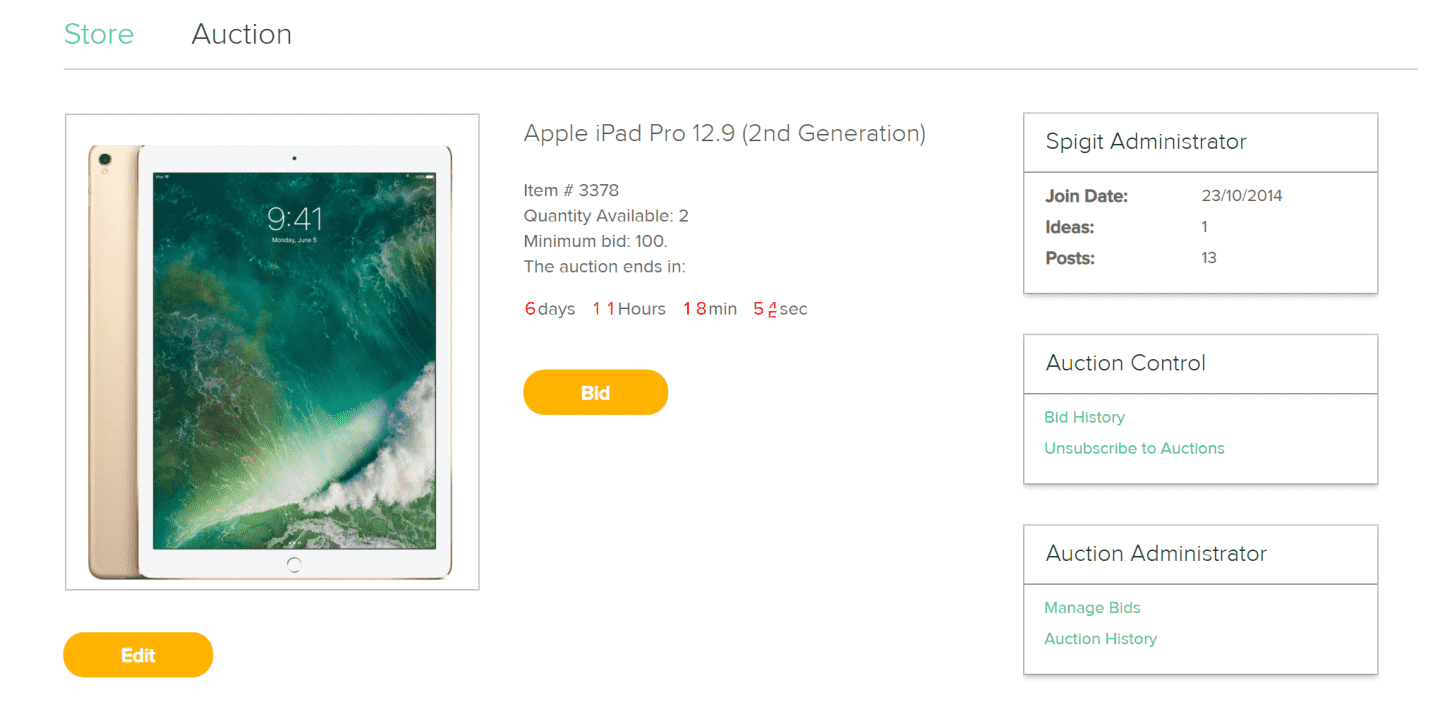
About the Store Auction
Only an Administrator can post an item for the community to bid on. Each item has its own price in IdeaPlace currency. Although these are items shown on Store pages, they are actually handled separately from the store. Only one item at a time is auctioned, and the highest bidder wins.
The item being auctioned appears in the upper part of the page. Items that were previously auctioned are shown below it.
The Auction appears on a page that's separate from the Store.
How to see what's available for Auction
- Click on the Store tab.
- Then click on the Auction tab.
If there are items currently available for auction, they appear on this page. If no items are available, for example, because the auction has closed, a message to that effect appears on the page, along with how many items were auctioned and the closing price.
Anyone can place a bid on posted items. Each item has its own price in IdeaPlace currency. Although these are items shown on Store pages, they are actually handled separately from the store. Only one item at a time is auctioned, and the highest bidder wins.
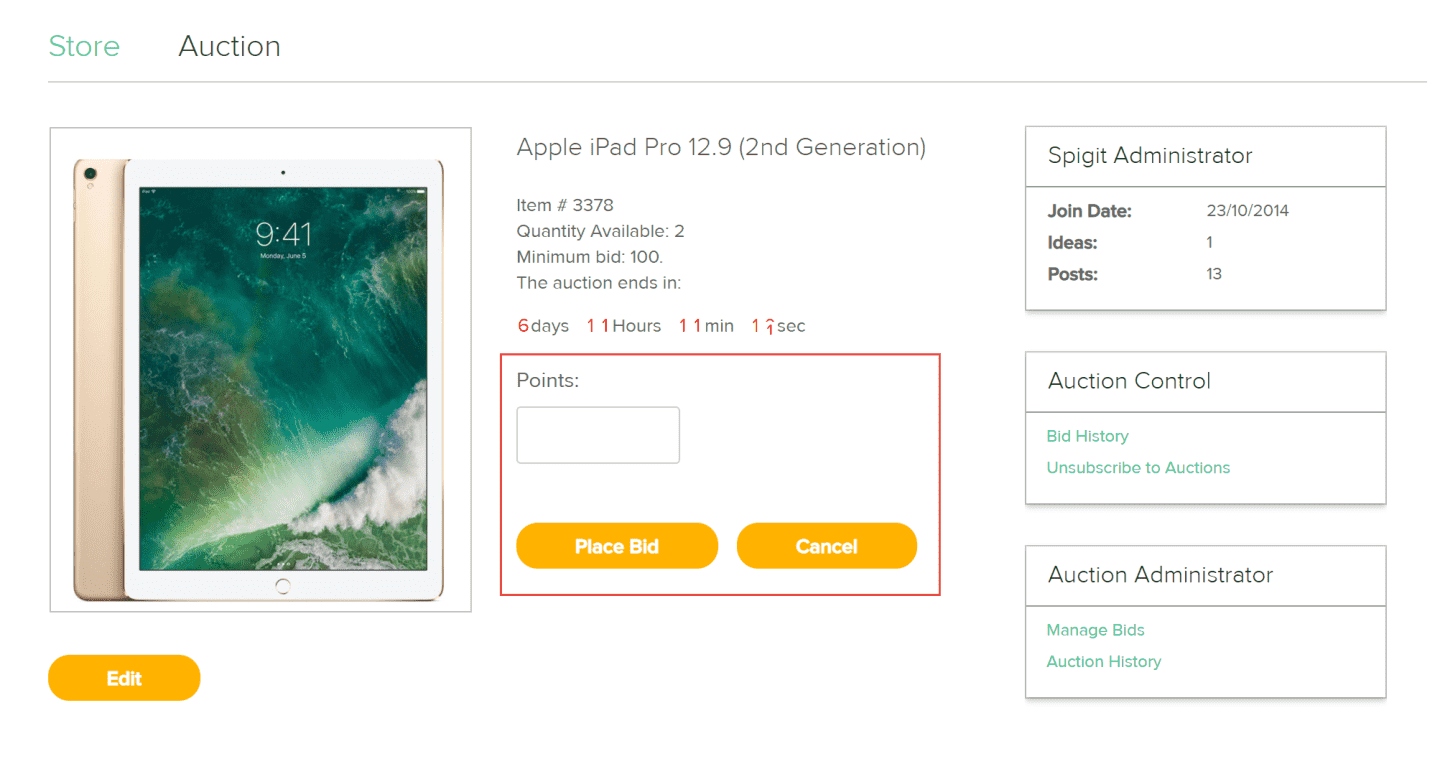
How to Submit a Bid
1. Click the Place Bid button.
2. When prompted, enter the number of IdeaPlace points you want to bid for the item. Your bid must as high as or higher than the minimum bid.
3. Then click the Submit button.
4. Click Change or Withdraw if you change your mind.
a. If you click Change, you’ll be given another chance to enter a bid. Repeat step 2.
b. If you click Withdraw, your bid is immediately removed.
c. If you click Subscribe to Auctions in the Auction Control widget you’ll automatically receive an email every time there is action on the item on which you’ve bid, or on any other items submitted for auction.
d. If the auction is configured as a blind auction, you will not see any of the other bids.
You should receive email confirming your particular action.
Once bidding is closed, the auction is settled up. Points are automatically deducted from your account. The winning member and bid are then placed on the auction home page.
How to Buy Items in the Store
To purchase an item:
1. Click the Store tab.
2. Choose an item for which you have sufficient currency (points), and then click Buy Now. The item appears in your Shopping Cart.
3. Under Shopping Cart, click the View Cart link.
4. To purchase the item, click Checkout. To return to the Store page, click Continue Shopping.
5. Under Checkout, choose a Delivery Method.
Depending on the setting predetermined by your IdeaPlace Administrator, you may have the options of either picking up the item(s) or having them shipped to you.
6. To pick up the item(s), choose I will pick it up.
7. To have the item(s) shipped to you, choose Ship Items to the Address Below, and type your shipping information in the required fields.
8. Click Place Order.
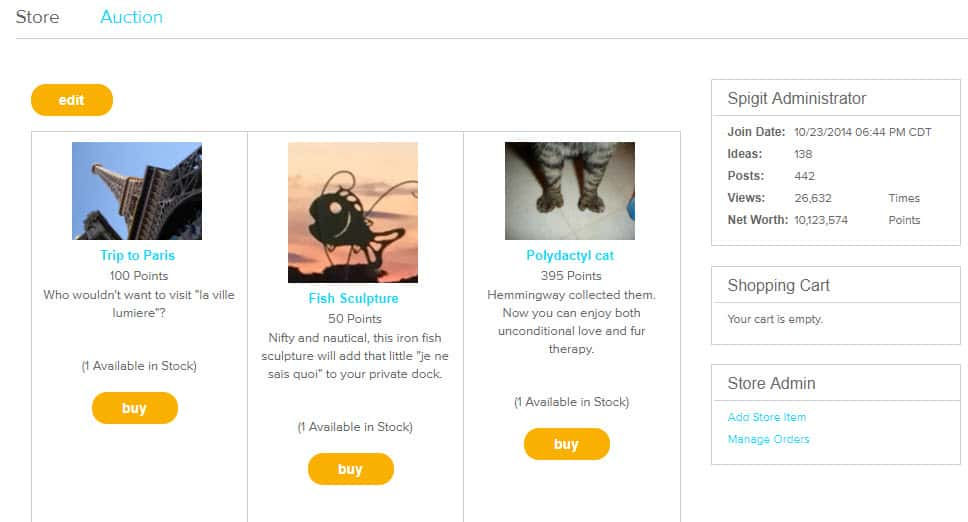
If you do not have enough currency (points) for the purchase, the message "Sorry! You do not have enough cash for this purchase" appears.
If your order is successful, the message "Your order was placed successfully" appears. The appropriate number of points are deducted from your account.

