Changing Site Access/Removing Membership Access for a Challenge or Community
Introduction
When you use a template to create a site, sometimes you might want to change who can access the site, or even open up a pre-existing site to a larger audience.
If site access needs to change, you may be unsure when you need to disable everyone. Depending on the number of users, the job to disable everyone can take a few hours to run.
The attached spreadsheet, Changing Site Access, contains 12 scenarios you may encounter, and how to manage them. The video in this article addresses Scenario #3.
WARNING
You don’t want to perform the process of removing access from all users unless you have to.
This issue is tangentially related to Locking Users in Bulk, which is only used when users need to be disabled (i.e., they no longer will have access to IdeaPlace).
How to Change Site Access
When access to a newly created challenge does not match the challenge template used:
- Navigate to Administration > General Settings > Setup Settings.
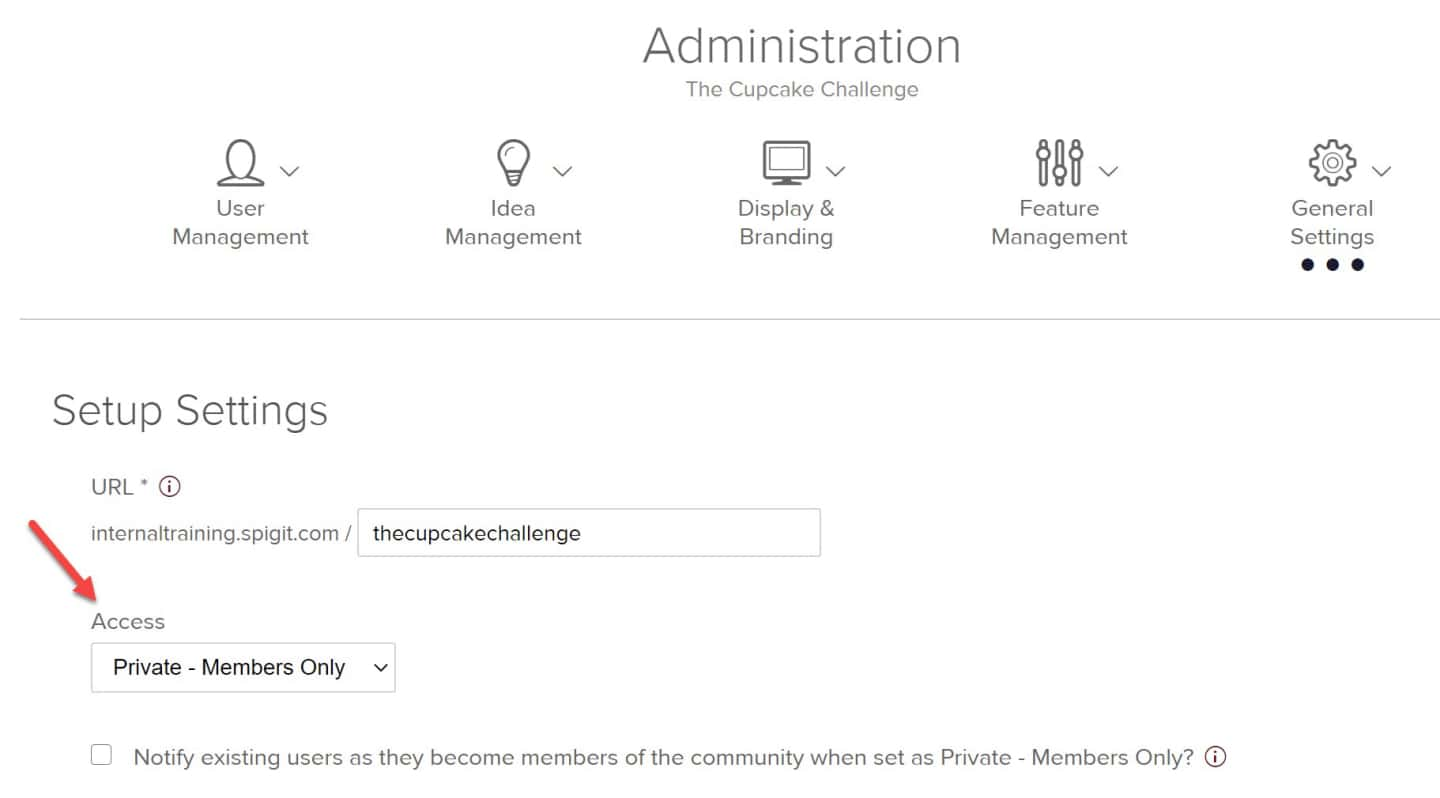
- Change Access as needed.
- Then if necessary, use the steps outlined in the attached spreadsheet Changing Site Access.
The following video explains how to remove access for challenges or communities for Scenario #3 of the 12 Scenarios detailed in the spreadsheet.
NOTE
The number of allowed user attributes used to control access to the site (such as email, password, title, department) is limited to 78.

