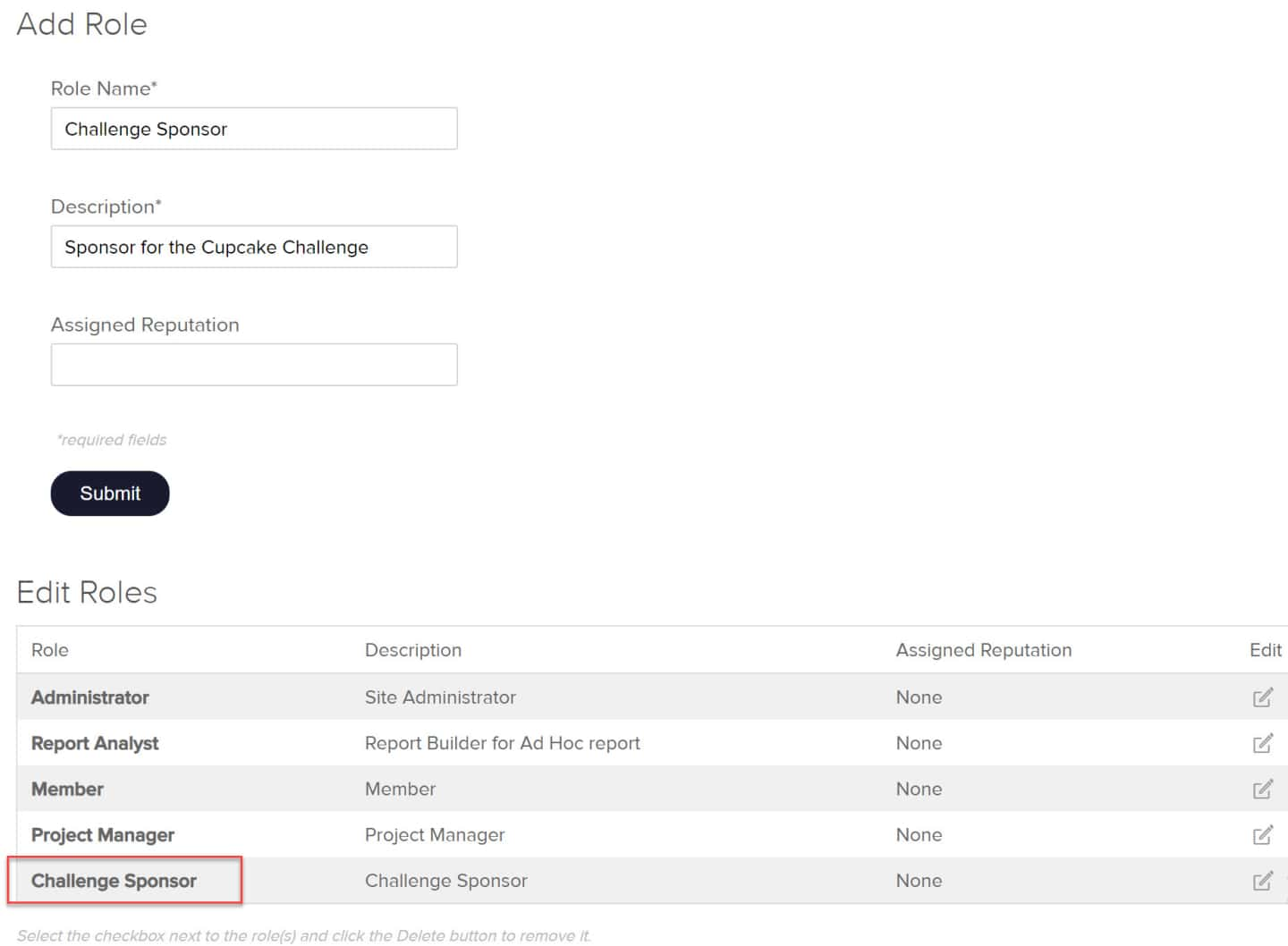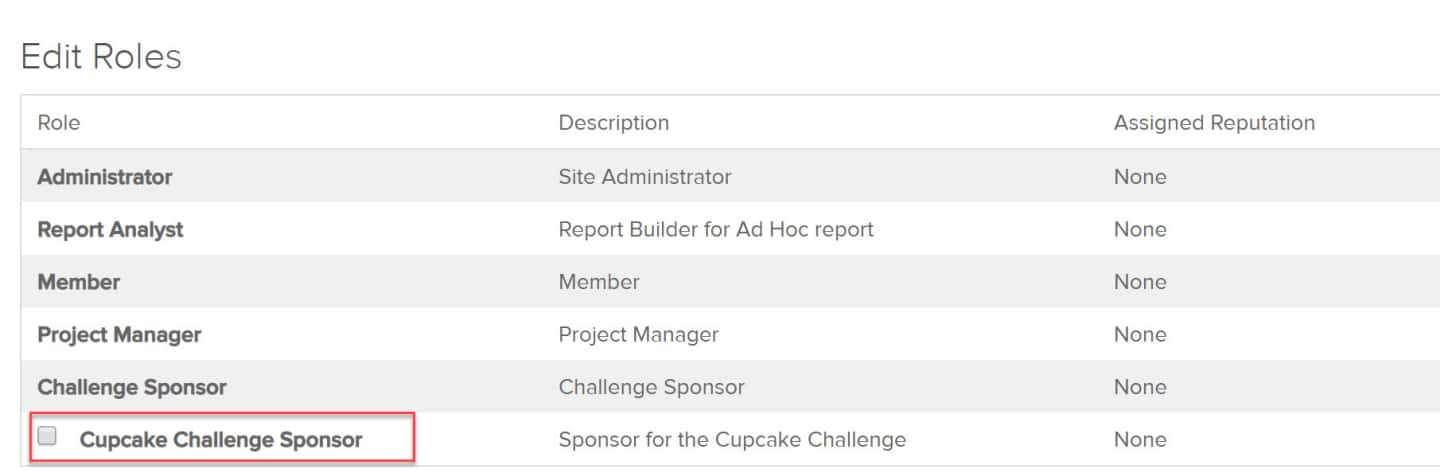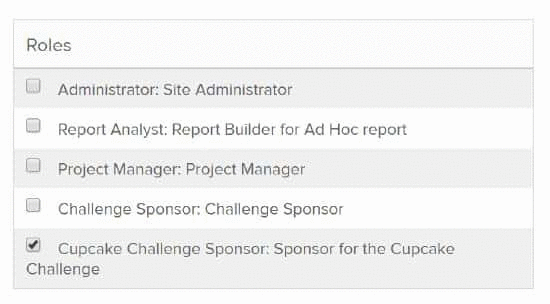Challenge Sponsor
Overview
As Administrator, you can designate a member to be Challenge Sponsor for a specific community. A Challenge Sponsor can create and manage new challenges using an existing challenge template but does not have the full privileges and access rights of an Administrator. Challenge Sponsors only create challenges in communities where they have been give the Challenge Sponsor role and they can only edit challenges that they create.
How it Works
- The Administrator creates one or more challenge templates for the community where the Administrator wants to designate a Challenge Sponsor. When creating templates that will be used by Challenge Sponsors, it's important to include clear template and phase descriptions to help the Sponsor understand and effectively use the template.
- The Administrator designates a Challenge Sponsor (or Sponsors) for the community. The Challenge Sponsor will have (limited) editing ability in the designated community templates.
- The Challenge Sponsor then uses the appropriate template to create new challenges and manage them. (The Challenge Sponsor will only be able to see the New Challenge option to create a new challenge if a template has been created for Challenge Sponsor use in their community.) Once the challenge is created, they are the owner of the challenge. Only the Challenge Sponsor or the Administrator can edit the challenge.
- Challenge Sponsors may be managing several challenges at once, and can view a list of all the challenges they have created that are in Draft status.
- Because the Challenge Sponsor selects the winner, this role is also able to see the Choose Selected Ideas tab on the Edit Challenge Page.
- The Sponsor does not see the Copy from Current Community option when templates are present.
- The Sponsor cannot create a challenge (they don't see the button) until a template is saved against a community by the Administrator.