Idea and Comment Voting
Introduction
Planview IdeaPlace uses several forms of voting:
Idea Like
The Likes icon depicts a vote entering a ballot box and adapts depending upon whether a user has liked an idea or not. The screenshot below shows that a user has liked this idea. The like icon takes the color style from the challenge Theme Editor or challenge template that is being used. There is no Dislike vote.
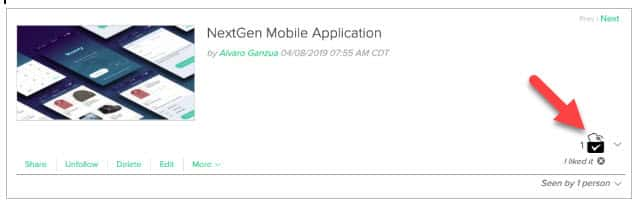
Comment Like
The visibility of the Comment Like (heart) can be controlled at the challenge level by selecting Administration > Idea Management > Idea Settings > Enable Comment Voting option. Clicking the Like text reveals the standard Liked by pop up which displays up to 100 users that have liked a comment. The default for this feature is On.
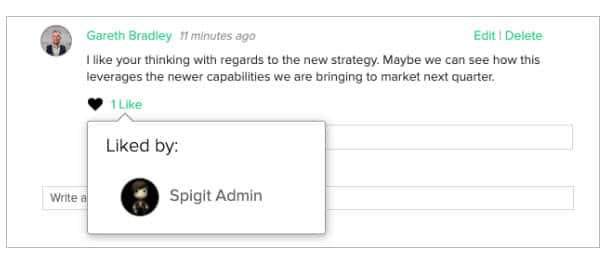
Star Rating
IdeaPlace supports both 4- and 5-star ratings by users. More detail on this voting option is provided in the Star Rating article.
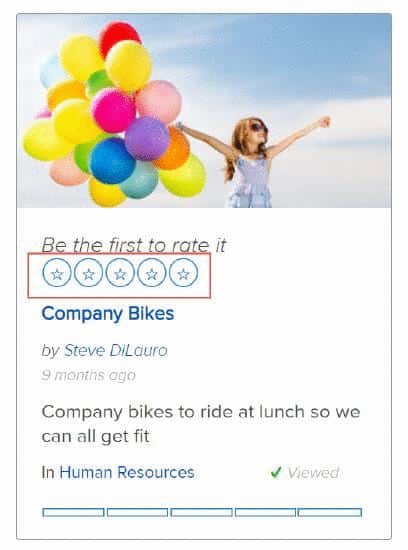
How to Configure Voting
The voting mechanism can be selected at the challenge level through the Challenge Wizard. This allows the Administrator or Challenge Sponsor to select the voting mechanism for the challenge. The default behavior is for the challenge to follow the parent community setting or the template, if that is being used.
Options include:
- 5 Star Rating
- 4 Star Rating
- Likes
The selector is accessed by clicking Edit Challenge or through the phase editor when creating the challenge from a template.
.png?revision=2&size=bestfit&width=507&height=400)
Idea Vote/Rate Control in Administration
For clients that continue to leverage communities for ideation, the ability to control the visibility of their chosen voting mechanism is housed within Administration > Idea Management > Idea Settings.
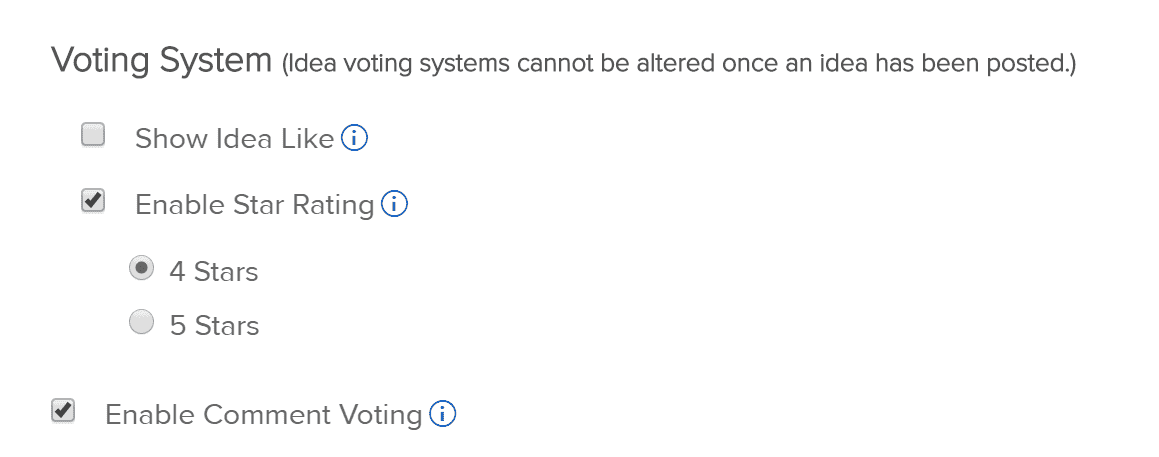
This allows an administrator to disable voting without the need for a support ticket. Voting systems cannot be altered once an idea has been posted to the challenge, which means that the voting should be set prior to idea posting.
NOTE
Any parent community or challenge template with voting turned off will convert to the default setting of Likes at the point of creation.
See the attached Voting Dynamics White Paper for additional information.

