Add Legal Notice
Introduction
Terms of Service can and should be presented on the registration page, so a user can review them before creating an account. This is not always appropriate, however, such as on a site where administrators create all the user accounts, so the user never sees the registration page.
Terms of Service and Additional Terms and Conditions are managed from one central location in Administration > General Settings > Legal. The Terms of Service page also includes information regarding where Terms of Service will appear on your site.
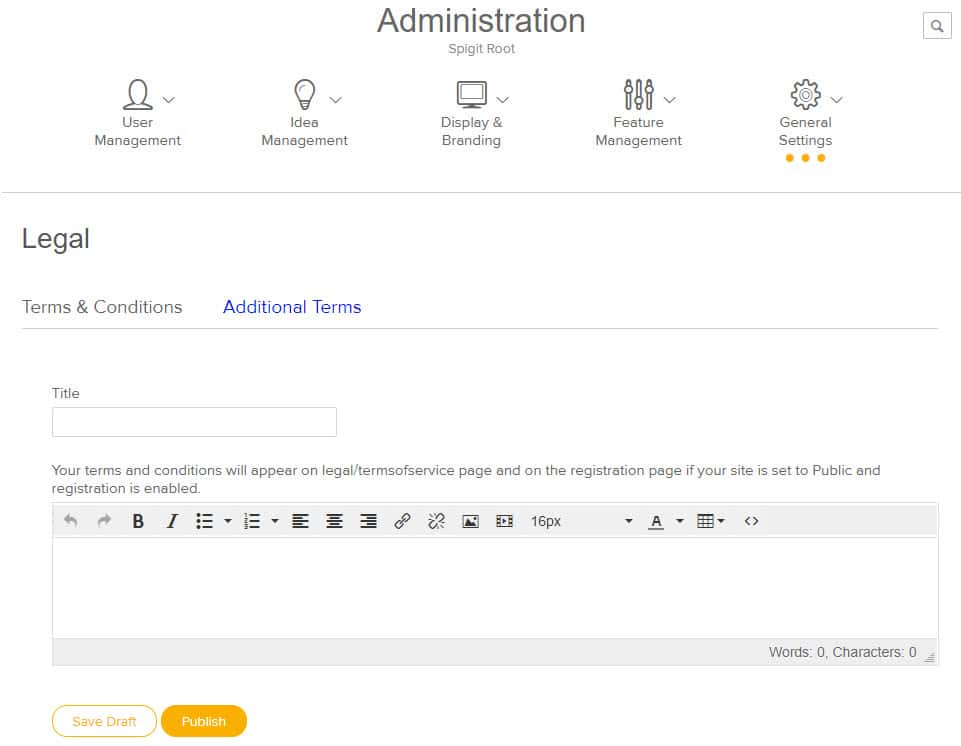
How it Works
To set up or change legal parameters:
-
From the Administration page click Legal.
-
Type, or copy and paste, your terms of service into the Terms entry.
-
Specify how long after a user first signs in, before the additional terms show up.
-
This can be 0 days.
-
It can also be on a specific date, such as if your company's policies will change on a certain date, requiring users to agree to new terms.
-
You can also specify a page to direct users to after they confirm agreement.
-
-
Click Submit to save your changes.
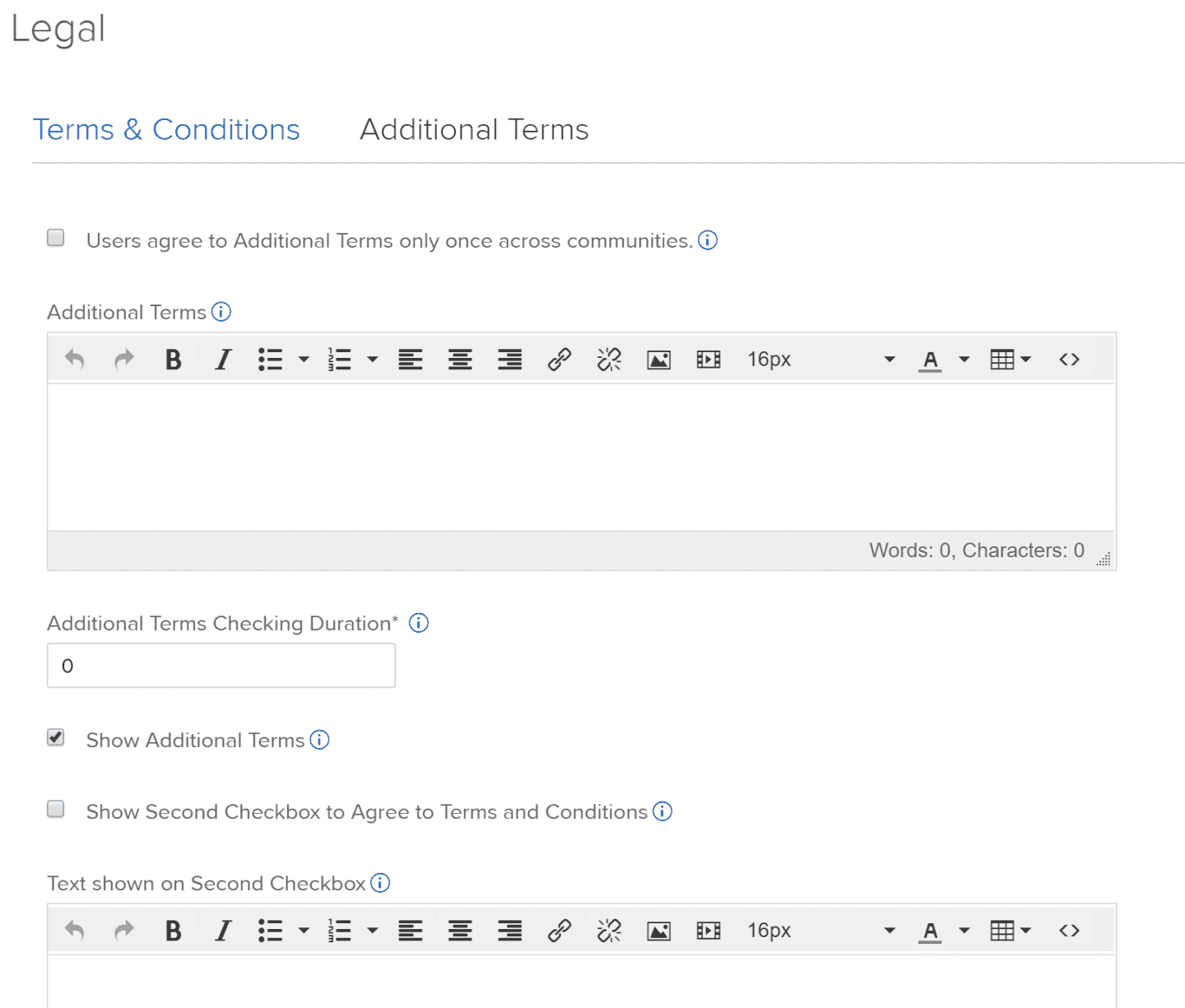
You can also Restore Defaults on the Additional Terms page. Fields on the Additional Terms page are defined below:
|
Element |
Definition |
|
Additional Terms Checking Duration |
After this duration (in days), users have to agree to the additional terms and conditions again. Set to 0 to turn off this checking. |
|
Show Additional Terms |
If checked, the system requires the user to agree to additional terms when the user first signs in. |
|
Show Second Checkbox to Agree to Terms and Conditions |
If checked, the system displays a second check box for user to agree to Terms and Conditions when he/she first signs in. |
|
Text shown on Second Checkbox |
Text shown on second checkbox. |
|
Submit |
Uploads the changes to the community database. |
|
Restore Defaults |
If selected, this restores all settings on this page to the default settings. |

