Challenge and Idea Image Options
Introduction
Your challenge and idea images can be configured to reflect corporate branding, user preferences, or any number of parameters. See the attached IdeaPlace Branding Guide for additional information on using the Theme Editor.
NOTE
This can only be done by Super Administrators.
Challenge Home Page Image
When cropping the challenge home page image in Administration > Edit Challenge:
- The recommended dimension for the challenge image is ‘1080:660’ to ensure that the image also looks good on mobile.
- The selection area in Edit Image is scaled to 180 x 110".
- For the width to be 930px, the height should be 200-300px high. It’s best to use 180 x 110 as the baseline.
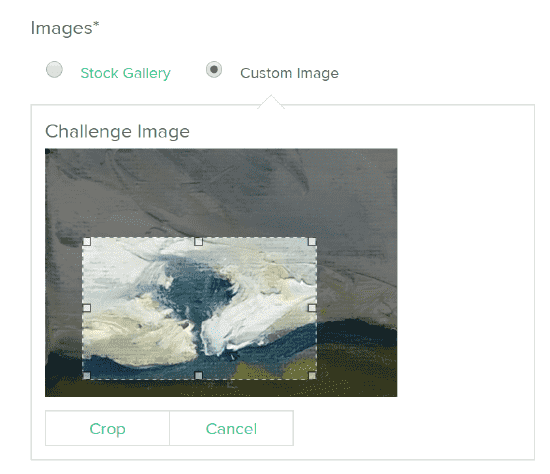
Cropping the Challenge Image
For optimal display of idea images, we recommend using rectangular images with a landscape orientation (wider rather than taller), and a minimum pixel size of 310 pixels wide by 165 pixels high.
For optimal display of challenge images, we recommend using rectangular images with a landscape orientation (wider rather than taller), and a minimum pixel size of 450 pixels wide by 250 pixels high.
In addition, when you want to update the challenge thumbnail for the SiteChallenge page, you need to revert back to Custom Image in the challenge settings, then upload, then revert back to Challenge WYSIWYG the challenge layout options if you were using the WYSIWYG in the first place.
Idea Image Custom Image and Default Stock Image Toggle
The Idea Image stock image option is the default in IdeaPlace. This means that users must post a (stock) idea image with their idea, as it's a required field. A randomizing effect changes the stock image being displayed to the end user each time they access the Post Idea page.
How to Allow Users to Upload Custom Idea Images
Administrators can access the Custom Image On/Off selector on the Idea Template Editor panel. This means that the following states are possible within the configuration settings:
- Idea Stock Image Only - All users see the IdeaPlace stock library when posting ideas. Ideas cannot be posted without selecting a stock image (Figure 1).
- Idea Stock Image AND Custom Image - In addition to the above option, users can upload their own imagery via their computer (Figure 2).
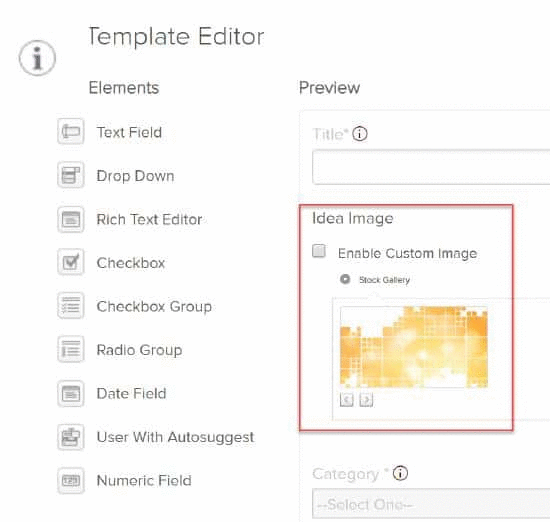
Figure 1 - Idea Stock Image Only option in the Idea Template Editor
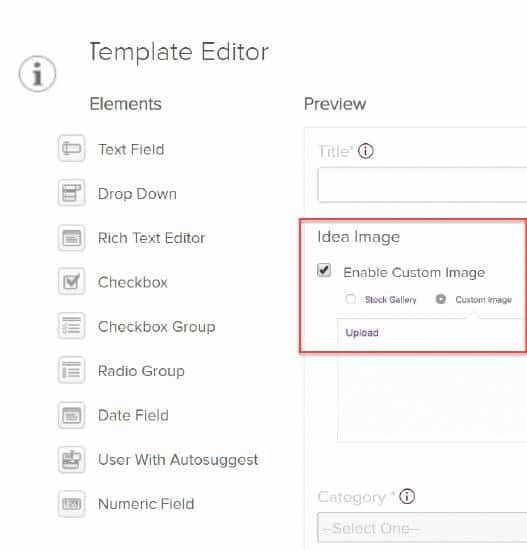
Figure 2 - Idea Stock Image AND Custom Image option in the Idea Template Editor

