4.3.1 Release Notes
These Release Notes are also attached in PDF form: 4.3.1 Release Notes.
Welcome to the Planview IdeaPlace 4.3.1 release! We wanted to take this opportunity to introduce our new product version and outline how the new capabilities within it will improve your users experience of the platform.
Since becoming part of the Planview family, we have been working hard across the board to continue our partnership approach to product development and most importantly, our commitment to a strong product roadmap. This release continues that work and delivers features aligned to each of our roadmap themes: engagement, integrations and data insights.
Over the course of the last year, we have been making strides to further enhance the user experience across the application. This has included new features and enhancements to the core features but also to the administration experience. This release is no different, with a mixture of new features and enhancements being delivered in both the administration and user orientated features.
In this release, we have been specifically working on improvements to our idea team feature and the reminder system for draft ideas. These two areas are part of a user’s daily experience of the application and therefore have a real impact on program value as they help ideas to both be submitted to the application and improved through team formation. The features are both heavily driven from our user interaction data and customer feedback over the last few months which is always important to mention. Harnessing the data and feedback to deliver new capabilities remains a consistent theme for the Planview IdeaPlace product team.
I would also like to mention that we are planning a further release before the turn of the year which will deliver our first Planview integration with the addition of a IdeaPlace to Projectplace integration. This is an exciting step forward as it unites the collaborative idea management solutions, we currently offer with the collaborative work management solution in Projectplace.
The three releases that we will have delivered by the end of 2019 represent clear investment in the IdeaPlace product as part of the Planview family. We will continue to deliver at pace in 2020 with exciting new features that truly help you to change the world of work inside of your organization.
Yours faithfully,
Gareth Bradley
Director of Product Management
Idea Teams – Feature Updates
Overview
Idea teams are a crucial feature in any program’s operational tool kit. They help to improve ideas through collaboration, they are an established concept that users understand inherently, and the active formation of a team can be used as an effective step in any idea lifecycle. The way in which teams form inside of the IdeaPlace application really highlights the organic power of the crowd and that’s why we are making it easier than ever before for users to build and join teams in this release. Idea teams have been an integral part of the application since the earliest days and havebeen iterated upon over the course of the last decade. With this release, we are planning to provide the biggest update yet to the idea team functionality.
Users now demand an instant experience whereby they can collaborate and interact with content and each other without the intervention of a governance model or even an administrator. When we apply this lens to ideas, the ability to help idea owners to build great ideas remains critical but it requires some changes in the way we approach the business of building teams.
Key Details – Maximum Team Size
In certain scenarios, team sizes need to adhere to governance which specifically affects the size of an idea team. For the first time, we will be allowing administrators to set a maximum team size for each challenge, the default of which will be five users.
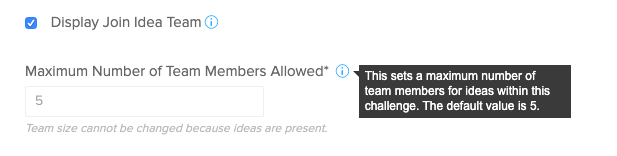
Figure 1 - Maximum team members allowed configuration
The setting is controlled inside of the Idea Settings section of the administration panel. The control of the team size works in conjunction with the existing “team size” graduation threshold which acts as a ‘minimum’ team size but at the stage level rather than challenge level.
The new feature has the following key considerations:
1. The team size will be set to ‘5’ by default.
2. During upgrade, the team size default will be determined by the maximum number of users in an existing idea team. E.g. if a team of 10 exists at the point of upgrade, the maximum will be adjusted to ‘10’ automatically.
3. The team size must be set prior to ideas existing in a challenge which is standard for many idea and stage settings.
4. The idea owner is not part of the idea team member count and this means that the default will be five team members plus the idea owner.
5. Team sizes must be greater than ‘0’ and an attempt to enter a ‘0’ will be auto corrected.
The maximum team size will now be displayed within the idea team user interface components on the view idea page and will, of course, work in an automated fashion to ensure that the number of team members does not exceed the maximum setting.
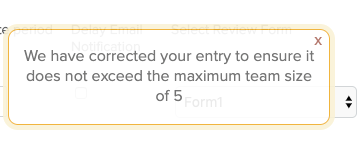
Figure 2 - Error message displayed when auto correcting the team size.
When running a challenge that leverages the ‘team size’ graduation setting within any stage, the application will check the ‘team size’ (minimum team size required for graduation) to ensure that the minimum team size does not exceed the maximum team size stipulated in idea settings.
For example, attempting to enter a ‘6’ in the team size option (within graduation workflow) when the maximum team size permitted is a ‘5’, will result in the application auto correcting the entry to match the maximum team size permitted.
Key Details – Building A Team
The building of a team is an important step in the idea lifecycle and often helps to diversify opinions upon the idea, improving its overall quality. To this end, Idea owners retain control over their own teams, just like they did in previous versions of the application. We have also extended this capability to super administrators and administrators.
Given that we now have the ability to limit team sizes, the overall flow of the team building has been improved to add a “real time” feel without the need for email invites and acceptance. This means that idea owners and other capable roles can add users to the idea team using the same “add team members” option but with a visible reminder against the maximum team count. Adding team members up to the maximum can be achieved by searching on username, skills or interests.
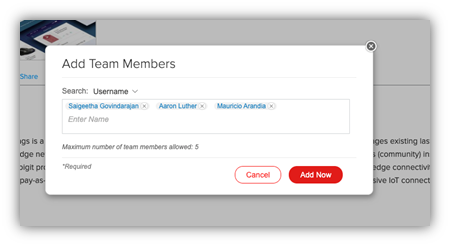
Figure 3 - Adding team members to an idea with a 'maximum number' being displayed.
Once selections are made, the users that have been added to the team will receive both an email notification and a private message within the application’s “inbox”. The former will be reliant upon the “private message” member communication which can be controlled in the email templates section. The private message will be sent to only users that have been added to a team and can act as a communication option moving forwards without the need to leverage the comments section. This group message only occurs when users are added at the same time. Individual user additions will not be part of the group message.
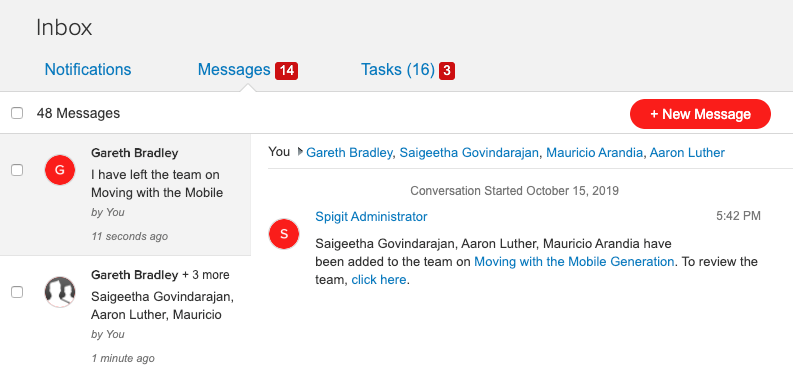
Figure 4 - Private message sent from the user adding the team members to the idea
The user that was carrying out the adding action will also be included in the private message, which will add a record of the action they carried out. All of these components will be included in the standard record retention capability of the application.
When the maximum number of team members permitted have been added to an idea, the user interface will adapt. This will remove the option to add more team members to an idea until a team member leaves the idea which will result in a space being available for new members.

Figure 5 - Maximum team members added with options to add more removed
The ability to leave a team or remove members is also being delivered as part of this new capability and this will present as an option in the following scenarios:
1. Idea owners, super administrators, administrators can remove any team member
2. Team members can remove themselves only.
This action triggers a new experience for team members which drives transparency in the overall team process.
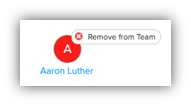
Figure 6 - Remove team member
To remove a team member, or to remove yourself from a team thatyou have already become a member of, simply roll your mouse over your avatar or the team member you wish to remove, and a dialogue will appear.
Once clicked, the removed user and the team members of the idea will receive a further email and inbox notification that informs them of the change to the team. The activity stream will not be populated by this action.
Key Details – Joining A Team
Now that we have covered the changes to the ways in which idea teams can be built by the idea owner and administrators, let us now take a look at the formation of teams from the perspective of users that want to contribute to ideas.
In a similar fashion to the ‘add team members’ experience, joining a team will also be instant. We have removed the need for a lengthy request and acceptance email flow and substituted that with a simple instant join flow.
Joining the team remains an option within the ‘team members’ widget on the view idea page.
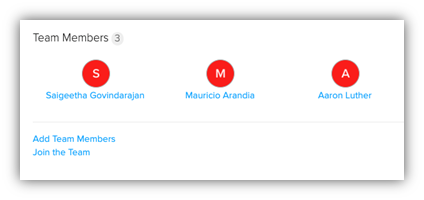
Figure 7 - Join the team
This option will be available to all users (as per the previous product versions) until such a time as the maximum number of team members has been achieved for an idea team.
If joining the team results in the maximum number of team members being reached, the ‘join the team’ option will be removed. The option will only re-appear when there are available slots on the idea team.
When a user clicks “Join the Team” then a pop-up email informs them that they have initiated the action and that a message has been sent to the idea owner. At this point, the page will auto refresh and the user will be added to the idea team. A private message will be sent via email and the application inbox to inform existing team members, the new team member and the idea owner of the update. This will adopt the standard format established earlier in this section.
In all scenarios, the user profile of team members will be automatically updated to reflect team membership when joining and leaving teams.
Draft Idea Reminders
Overview
Sometimes users start ideas when they experience a moment of inspiration whether that be in the workplace, on the way to work or even at home. Those ideas often involve a great deal of consideration and as such, they are saved as drafts for completion at a later point. The ability to return to those draft ideas is, of course, something that IdeaPlace has offered for some time but on occasions, users forget about them.
Key Details
It’s important to ensure that users are reminded of their draft ideas. Idea generation remains a key driver in culture change within organizations. Providing a follow up mechanism improves the ratio of users entering the idea posting process and successfully completing it.
If a user saves an idea as a draft, their user dropdown menu will automatically be updated with a new ‘i’ icon. This icon will appear only once the page has refreshed and the draft has been stored against the user’s profile.
The icon includes a hover over which indicates the total of draft ideas in the user’s profile that can be accessed.
To access the drafts, a user simply needs to click the ‘i’ to be taken via a deep link straight to the ideas section of the activity panel within their profile. The intent is to remove confusion for users who may not have been able to locate drafts previously.
![]()
Figure 8 - Icon on the user drop down
The icon will remain visible until the user posts the idea to the challenge. Should the delete idea option be available for a user, deleting the idea will also remove the icon from the drop-down menu.
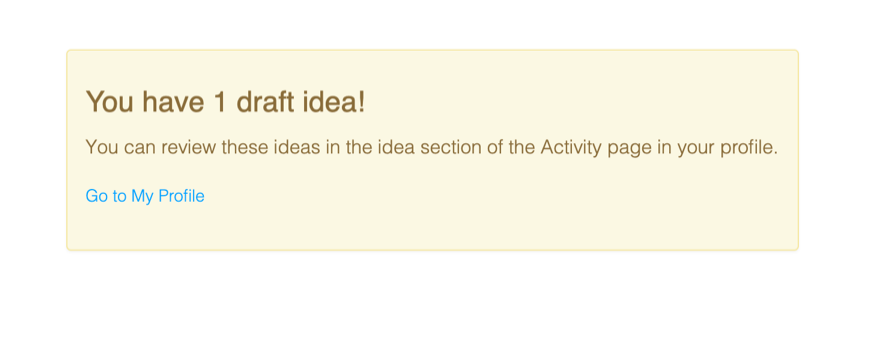
Figure 9 - Login prompt
If a user logs out of the application, upon their next login, we will inform them of their draft ideas through a simple dialogue box that appears immediately after login. The dialogue message informs the user of the number of draft ideas they have as well as a direct (deep) link to their profile. This will act as an additional ‘pull’ to the draft idea for each user as long as their draft ideas exist.
Additional Administration Enhancements
Auction Page
The create auction page had been fully refreshed to bring it up to speed with the new user interface for administration pages. This page now leverages a standard text box layout as well as the new rich text editor panel.
Please note, there have been no functional changes to this page.
Email History Panel
As part of our ongoing monitoring of support requests and questions, we have implemented a new super administrator panel which details the email history of the instance.
The email history section can be accessed only by super administrators of the instance. It is located in the user pull down menu which resides under the avatar image or letter in the top menu section of the application.
The email history is intended to be used by super administrators to check and respond to queries that they may receive around email. This feature negates the need for a support ticket to be entered, increasing the response time for administrators and reducing the need to contact Planview support.
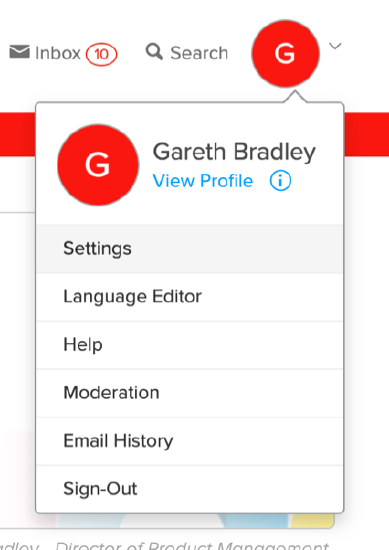
Figure 10 - Email History option
Once a super administrator accesses the panel, they are presented with a search section that can be used to query the email dispatch to any email address that the application may have had cause to send email to.

Figure 11 - Search query example
The query is constructed by completing:
· Email Address (as entered in the user panel)
· Sent Date (the date the email was sent)
· Template (drop down populates with all email templates that the application can send)
When the search query is built, executing it will either return a ‘no results found’ dialogue or a list of emails that match the query details.
Please note, it is only possible to search one email address at a time but all emails from a given date can be queried by using the sent date option.
Idea List Page
In similar fashion to the auction creation page, the idea list page has been updated to include the current user interface design elements.
The font size, background colors and dialogue options now match the user interface that can be found elsewhere in the administration and user experience.
Please note, there have been no functional changes to this page.
Additional Desktop Fixes
Overview
This section details all of the fixes which have been delivered as part of the release along with the scenario in which they presented themselves prior to being fixed.
Administration
Access Mode Error – Switching to ‘private – required login’ was not possible when an error existed in simple expression used by the ‘private – user attribute’ setting. This has now been fixed to allow a switch between the two.
Editing Stats – Editing the stats section of the overview page is now possible through the xliff language file. This will now populate with individual strings for each section of the stats pop up.
User Import Password Updates – When loading a list of users into the application, the password reset/update functionality is now available.
Challenges
Winning Ideas - It is now possible to see a complete list of ideas inside of the ‘Select Winners’ section for display on the challenge homepage.
Ideas
Close Ideas – When ideas are closed and re-opened, the correct information will display according to the state (successful or unsuccessful) whenever the decision is updated.
Dollar Symbol Display – The $ symbol was being displayed with a __DOLLAR__ string instead of the correct $ in the View Idea and View Ideas page. This has now been corrected.
Permissioned Data Fields – Idea forms that contained data fields that were only visible to Administrators and Challenge Sponsor roles will now display data correctly, according to the role permission, even if the field is edited.
Permissioned Data Fields – Idea forms that contained sections that were only visible to Administrators and Challenge Sponsor roles will now display the content in the idea template as well as in the idea reporting tables.
Private Comments – This corrects an issue whereby the switching from private comments back to standard comments was not possible without a page refresh. This has now been re-added back to the control panel.
Private Comments - Comments that were posted in private comments sections had been appearing in some activity streams. This has now been correctly permissioned.
Login
Report Analyst Role – Users that held the ‘Report Analyst’ role and had a user ID of more than 30000 were being blocked from entering sites set to Private Required Login. This has been corrected so that neither user ID nor the Report Analyst role block access in this scenario.
Navigation
Compact View - The display of the idea link from the tile inside of the compact view will now be consistently clickable.
Publishing
Font Size - The footer font size will now display according to the desired WYSIWYG font size on both the Overview and the View Ideas pages.
Search
Sort by Star Rating – We have corrected an issue whereby the ‘sort by’ star rating was not accurately displaying the results by the total average star ratings.
Tasks
Removing Tasks with GDPR – When a user is anonymized using the identity removal functionality, tasks will now be removed from their assignment to that user.
API Updates & Fixes
Overview
For a detailed look at these API enhancements, see the attached 4.3.1 Release Notes.
Idea Closure Information - A new ‘Get’ request to idea closure information for a given idea.
Idea Team Members List - A new ‘GET’ request to list the team members associated with a given idea.
Predictions Details - A new ‘GET’ request is available to list the details of an idea with prediction information.
Retired Features & Widgets
Overview
This is a paragraph in the first subsection of this document. This paragraph uses the Normal text style. The heading of this section is written using title case.
Idea Team Currency Sharing
The ability to offer virtual currency to team members is being retired with this release. This means that team member stock holding in an idea is no longer possible. All administration options relating to the stock option have been removed.
Impact: At upgrade, team members who had previously been granted stocks in return for their membership of an idea team will have them removed. This will not impact any earned currency as stock options only converted when an idea was closed. Previously closed ideas and associated stock options will not be impacted.
Idea Team Members Can Invite Others
This administration setting has been removed as part of the redesign for the feature. This provides stronger control of the team whilst maintaining the overall simplicity of the new user experience.
Impact: The feature will be removed upon upgrade and will no longer be available even if it was enabled prior to upgrade.
Idea Team Section of My Profile/User Profile
The sections that contained invites received, pending and accepted is being removed to accommodate the new user experience.
Legacy SAML Single Sign On
We no longer support the legacy SAML single sign on integration as of this release. We only support integrations that are managed through Shibboleth.
Security Updates
Overview
In this section, we outline the security updates that have been applied to the application as part of this release.
Key Details
Cross site request forgeries are now blocked at login.
The auto completion of passwords by the browser on the user login page is now disabled.
We have now removed all code support for the legacy SAML single sign on integrations. This is no longer supported.
Supported Browsers
The application supports the following browsers in the 4.3.1 version:
Firefox – 69.03 for Windows 10 Pro, MacOS 10,
Chrome - 74.0.3740.75 for Windows Professional SP1 and 74.03729.167 for MacOS 10,
Safari - 12.1.1 for Mac OS 10 & 11.0.3 for MacOS 10
IE11 - versions; 11.765.9600.17843 / Windows 7 professional SP1, 11.753.17763.0 / Windows 7 Professional N SP1 & 11.765.17134 / Windows 10 Pro.
MS Edge - Windows 10 Pro & Enterprise
Safari for iOS, Chrome on Android. Please note that ‘Private Browsing’ or ‘Incognito Mode’ is not supported on a Mobile Browser.
Supported Languages
The following languages are supported as “Tier 1” or out of the box. A full translation of the user interface is available with this release in the following languages:
|
English (United States) French (France) Spanish (Latin America) Spanish (Spain) |
Russian (Russia) Chinese (China) German (Germany) English (United Kingdom) |
Portuguese (Brazil) Japanese (Japan) Arabic (Saudi Arabia) |

