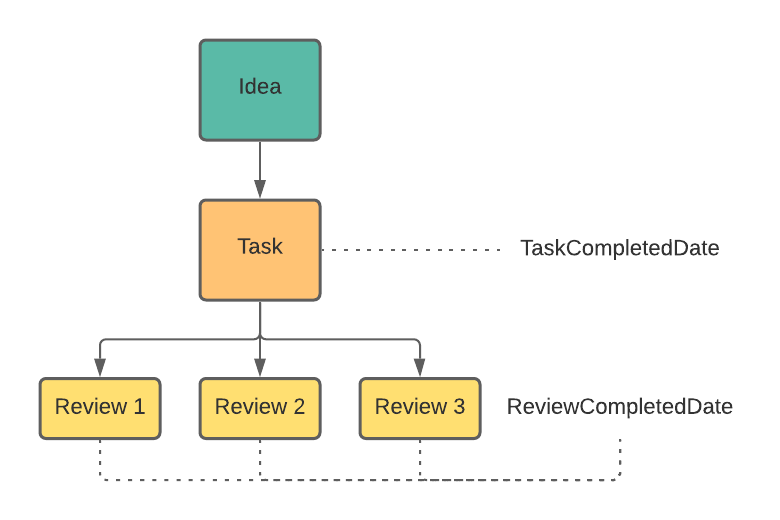May 2021 Release Notes
Reporting
Task and Review Completion Dates
Following a review of the data being presented in visualizations, we have decided to add a new field to the ETL data and the SpigitModel. The ReviewCompletedDate is now available for use within the SpigitModel, custom reports, Excel ODC file, and the OData Connector.
The ReviewCompletedDate is the accurate date in which an individual entity such as review, evaluation, evaluation file or approval was completed by an assigned user.
NOTE
The term "review" in the ETL and SpigitModel represents reviews, evaluations, evaluation files, approvals, and all other types that can be set within the configuration. The term "task" is used to represent the configuration of one of the review entity types.
The application uses a form of parent and child relationships for tasks which can, in some circumstances, lead to the TaskCompletedDate displaying blank data in the SpigitModel or other report visualizations.
Per figure 1, Tasks can generate any number of reviews depending upon the configuration of the application. In all circumstances, tasks can be a one-to-one relationship or one-to-many and this can impact the way in which a completed date is represented in the SpigitModel.
Example 1
If an idea enters a stage that has three reviews configured, it will generate one task and three reviews. The TaskCompletedDate will not be visible until all of the reviews have been completed. This ReviewCompletedDate will now show those completed dates as they are populated in the database.
Example 2
If an idea enters a stage that has one evaluation configured, it will generate one task and one review (this is the evaluation). The completed date of the task will not be visible until the single review has been completed. In this scenario, the TaskCompletedDate and ReviewCompletedDate will be synchronized immediately upon review completion.
Example 3
If an administrator adds a single review form manually using the Add Task option on the idea page and assigns it to a single user, the ReviewCompletedDate and TaskCompletedDate will be synchronized immediately upon review completion.
If you are looking to manage the completion of review entities, we recommend that you leverage the ReviewCompletedDate and place that into your Power BI Embedded visualization. This data comes directly from the database entry and is updated as soon as a review entity is completed. The data will be visible upon your next data refresh.