Advanced Filter
The advanced filter option supplements the previous Tap filters (Open, Closed, My Taps, Bookmarked, etc.) with a new suite of options that are designed to make Tap searching and filtering a richer experience. It is available on TeamTap Home.
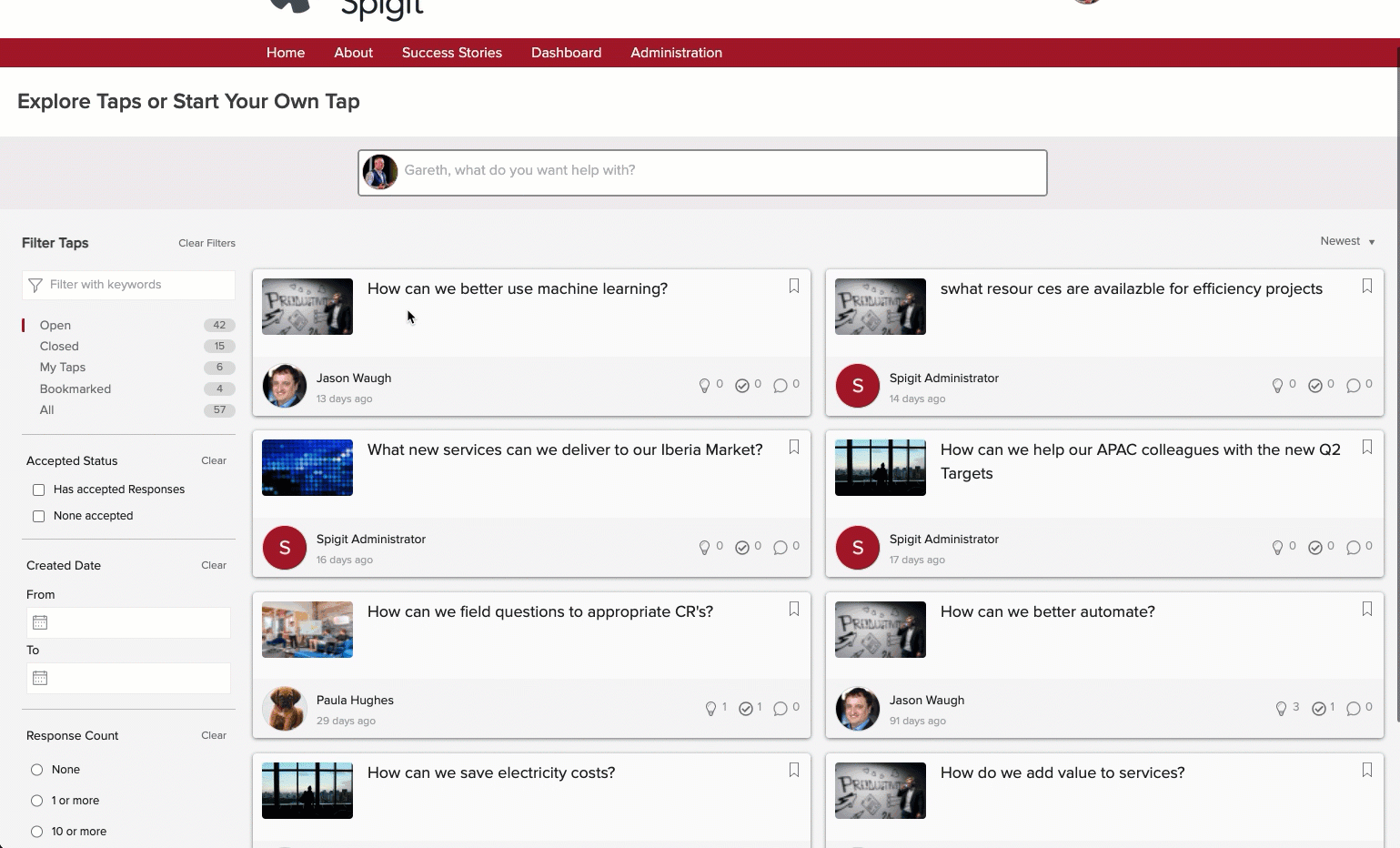
Figure 1 - Advanced filter panel
The advanced filters are located on the left panel of TeamTap Home; giving the user a unified search and filter experience. Each filter, including text searches, can be used independently or in conjunction with another filter to provide an instance search of Taps.
Filters are divided into sections that are designed to offer specific filter options. These include Response status, Tap created date ranges and the number of Responses posted.
Each filter section can work with the core Open, Closed, My Taps, Bookmarked, and All filters in the upper section. Please note that the counts against these filters will not update when an advanced filter option is applied.
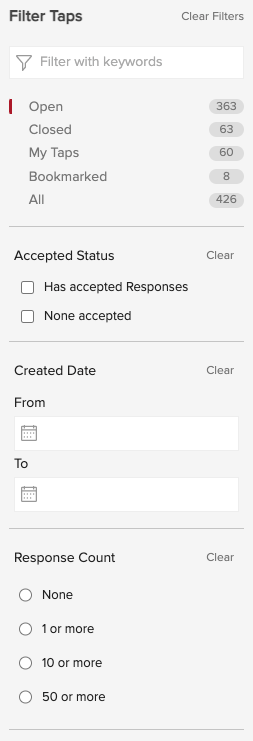
Figure 2 - View of all standard and advanced filters
The individual sections contain a Clear option which can be used to remove a selection that has been previously made by the user. The Clear Filters at the top of the panel will clear all the advanced filters at once as a master reset.
NOTE
To clear text in the keywords box, the X icon should be used. Clear Filters is not intended to override the keyword text or any selected standard filter in the upper section.

