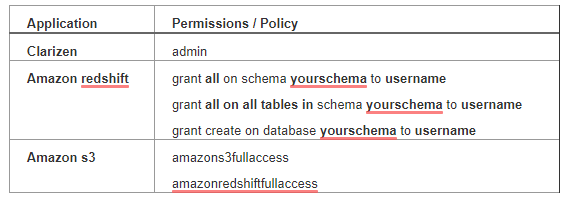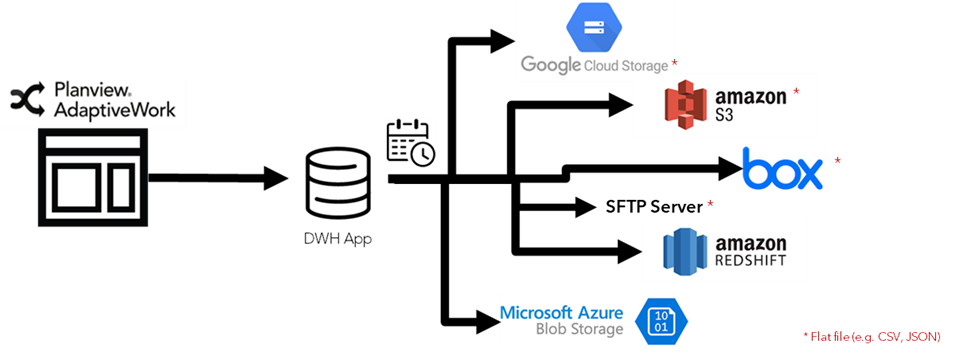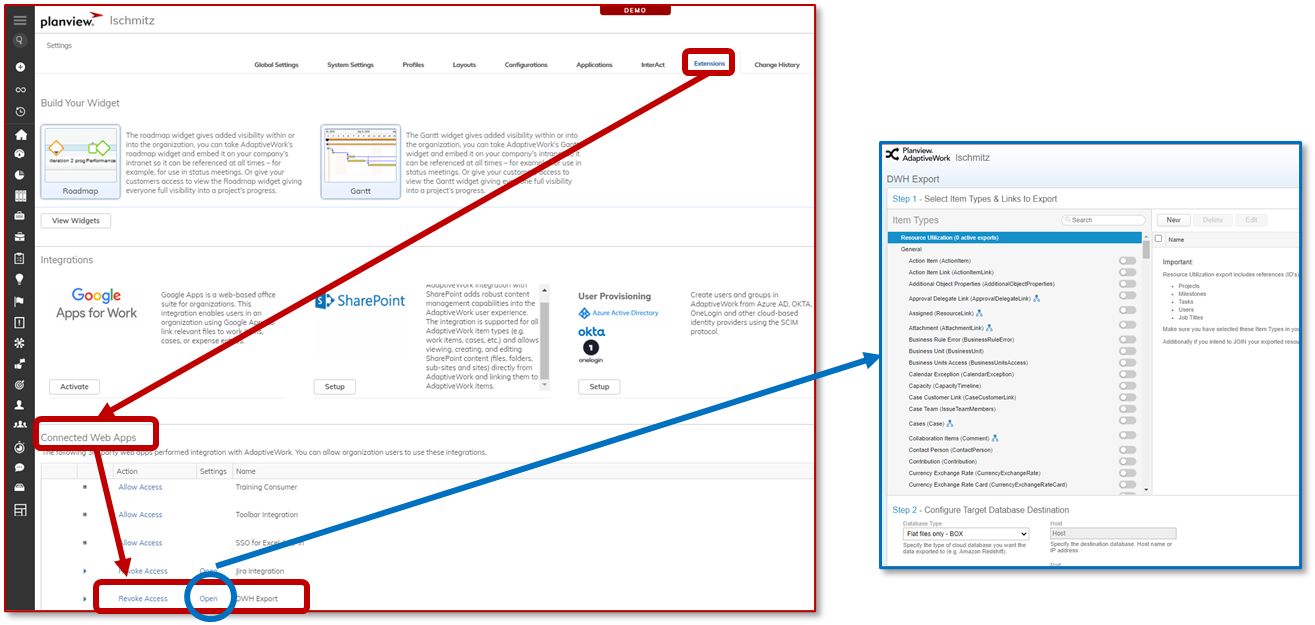Overview
Overview
Note: This feature incurs additional fees.
With your business growing, the need to analyze data from multiple sources becomes more critical. It helps you answer questions, such as what is your ROI by customer, or project? Are your customer support initiatives improving your customer lifetime value (CLV)? Often, these are questions that you cannot answer by analyzing data from a single source.
What are the benefits of using DWH Export?
- Share work management data with other BI external sources (e.g. Salesforce.com)
- Keep historical data-snapshots and perform trend analysis
- Perform complex queries and in-depth analysis
- Use the reporting tool of your choice
Supported Export Types
AdaptiveWork supports export of data to:
- Amazon Redshift
- Amazon S3 (as a flat file, e.g. CSV, JSON) - flat files must first be saved to Amazon S3, then downloaded locally if needed.
- Box (as a flat file, e.g. CSV, JSON) - a Box account is required before you can configure the export functionality.
- Azure Blob Storage
- SFTP Server (as a flat file, e.g. CSV, JSON)
- Google Cloud Storage (as a flat file, e.g. CSV, JSON)
Supported data
In AdaptiveWork, you can schedule a data export on a regular interval of all entities of your choice that are exposed by the API.
Incremental Updates
For each entity type, AdaptiveWork stores a timestamp of the last export. The next time the export runs, it will get from AdaptiveWork all the entities that were created/modified since the previous run, and will export the data.
Data Warehouse Export Structure
When data is exported using the Data Warehouse, each entity has its own folder (unless export root folder was selected) that includes the data that was updated since the last export.
Each folder contains:
- X files with new and updated items
- Y files with deleted items, which include the record identifier, date of deletion and the user who deleted the item. Most of the entities are stored in the Recycle Bin, meaning that when the user deletes it, the data is not deleted from the database, but logically marked as deleted. This means that the data can be restored by a user. Restored data appears in the next export as an update.
Before You Begin
In order to configure Data Export and create/update new tables, you will need the following permissions for these three applications: