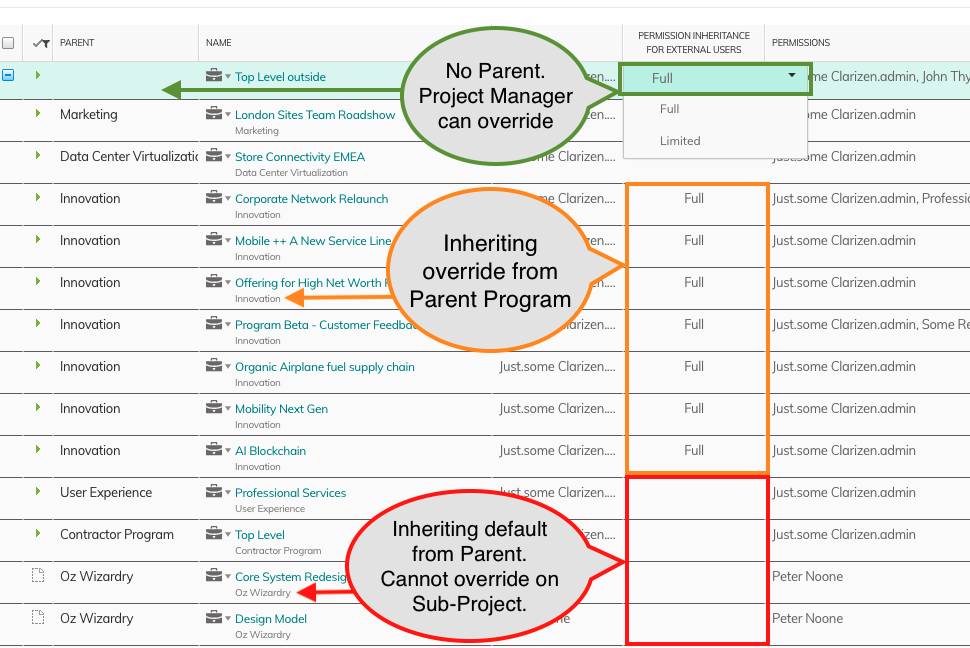Extended Permissions for External Users in User Groups
What's New
External User permissions are commonly used when working collaboratively with Customers or Partners on Projects. When working with Permissions assigned to Groups or Profiles, you can now more easily align External Users' access to Project work plans and related Cases, like regular users.
Previously, Project Managers and Admins needed detailed knowledge about External Users' specific limited access levels, which increased training and maintenance effort where Project Managers would need to add External Users by Name.
A new setting makes this difference more explicit and manageable, especially when working with nested Project hierarchies and assigning Viewer Permissions to User Groups or Profiles.
Benefits
- Align Permissions of External Users with those of Internal Users, where desired
- Improved flexibility for Project Managers to provide visibility for External Users into a Project's related items, on a Project-by-Project basis
- Reduced dependency on Admins to automate permission inheritance with Workflow Rules
- Simplify Permission management for Project Managers
How it Works
To take advantage of the new settings described below, the following System Settings combination should be set:
- Permission Level is set to Enhanced
- Permission Access Levels is set to Enable
-
Enhanced permissions project visibility is set to Enable
AND - Your users assign Project Viewer Permissions to User Groups or Profiles which include External Users as members
When granting Project Permissions (Viewer/Editor) to Groups and Profiles, External Users have a reduced level of visibility and access to Project-related items (sub project items, related cases) compared to Internal Users. However, External Users granted permissions by name could, and continue to, enjoy the same level of access as Internal Users.
Two new settings have been added to allow Admins and Project Managers greater control:
1. System Setting
A Default Permission Inheritance for External Users system setting sets the default for new Programs, and Projects. The default option is Limited, which limits access, the same way Permission Access Levels worked previously. Selecting Full sets the default behavior for new Projects to provide full visibility and access, just like that of internal users.
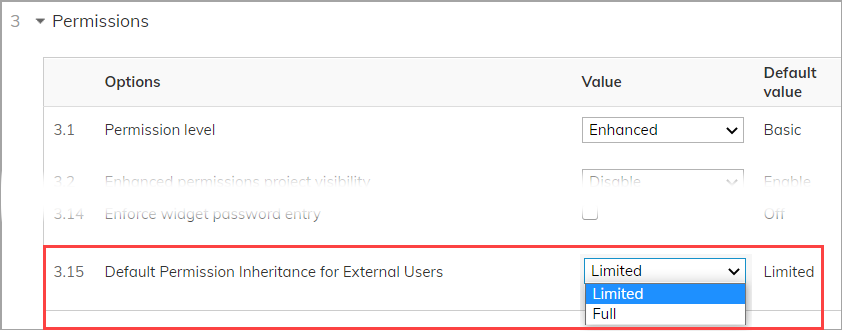
2. Program & Project Setting
Project Managers can now use the Permission Inheritance for External Users setting on the Work Item (Programs and Projects) level to define inheritance for a specific Work Item hierarchy.
Using this setting, Project or Program Managers can now specifically limit or provide elevated access to external users.
- Validation Rules let you manage specific cases where Project/Program Managers can modify this setting.
- Profile Field Sets can be used to hide this setting from some or all users.
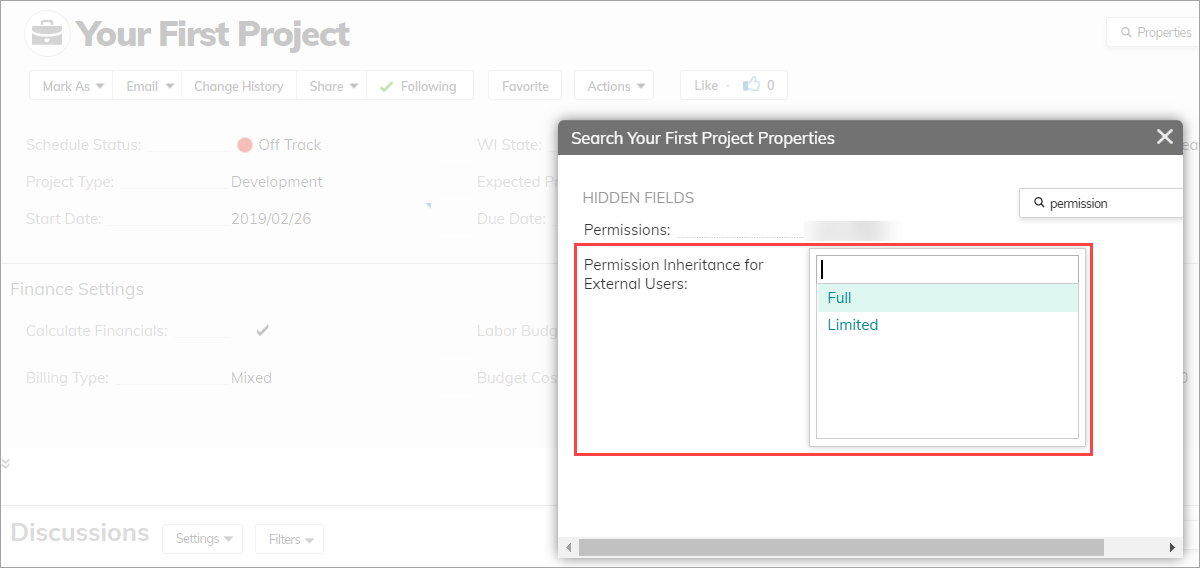
In Project Hierarchies (Project/Program + Sub Projects) permissions are frequently managed at the top of the hierarchy. Permission Inheritance override can only be set at a top level Project/ Program level.