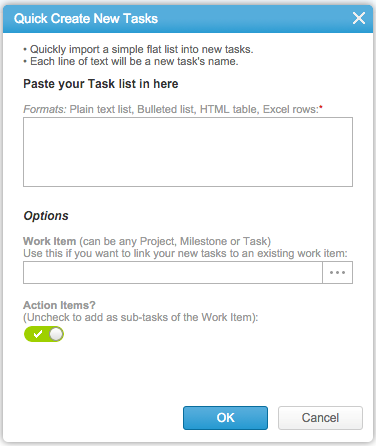Action Items and Tasks Import App
Do you have new action items from a customer meeting, a discussion or an email, that you need to record as a structured, trackable and reportable work item in AdaptiveWork?
With a few simple steps, you can add one or more tasks to AdaptiveWork from a text file, excel table, HTML table or even bullet points, and assign them to a project, milestone, or task, or create a personal To Do task.
Action Items and Quick Tasks Import app from AdaptiveWork Vimeo on Vimeo.
Importing Tasks
After the app is installed, to import new tasks:
- In the left-hand-side navigation menu, select Custom Actions > Quick Tasks Import.
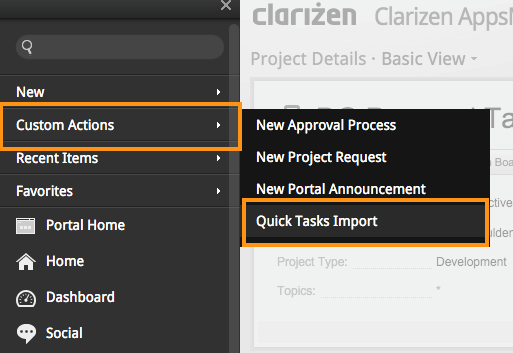
- In the pop-up window, paste your text.
Note: You can create more than one task at a time. Each line of text represents a new task. - You can add tasks in one of the following ways depending on your project needs:
- To associate tasks with a project, milestone, or task, from the Work Item pick list, select the desired work item. Turn on the Action items toggle if you do not want the new tasks to affect the project plan.
- To associate tasks with a project, milestone, or task, from the Work Item pick list, select the desired work item. Turn off the Action items toggle to adjust the project plan.
- To add a task as a personal To Do task, leave the Work Item field empty and enable the Action Items? toggle.