Renaming Objectives, Targets and Contributions
Introduction
This article explains how to rename your Goal Management objects so that you can work according to your own methodologies and processes, and using your own terminology.
For example, you may want to use goal instead of objective, KPI in place of target, etc.
The process includes:
Renaming the Main Objects (Objectives, Targets, and Contributions)
- Go to Settings > Configurations, and select the object, for example, Objectives.
- Click Edit and enter your new names, for example, Goal and Goals.
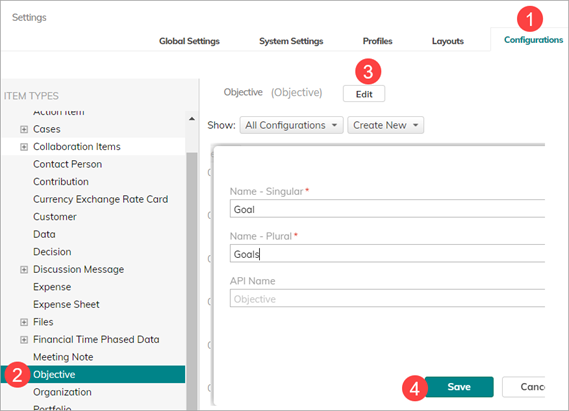
- Click Save. This updates the label in the main modules.
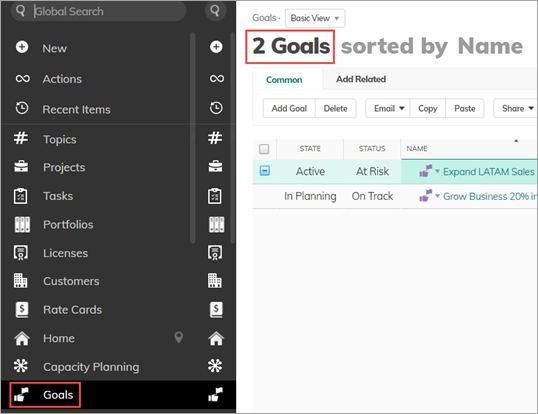
Note that in Configurations, the original label is saved in parenthesis.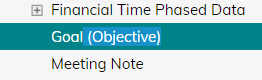
- Repeat the process for Targets and Contributions if needed.
Renaming Standard Fields
You can rename associated fields by renaming Standard Fields. For example, after renaming Objectives to Goals, you still need to rename Associated Objectives to Associated Goals.
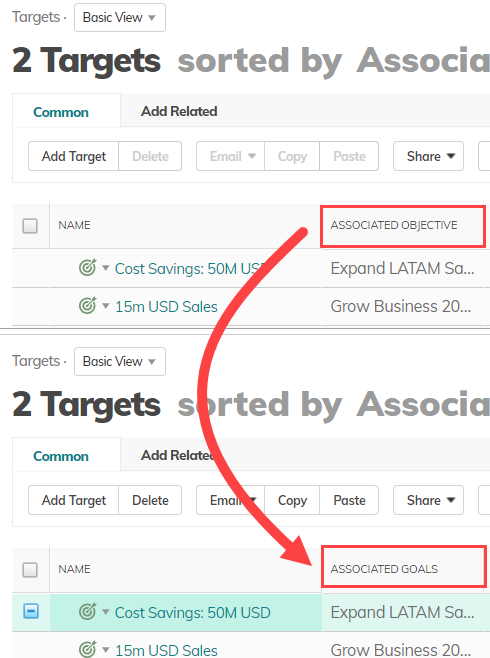
- Go to Settings > Configurations, and select the object. For example, you can find the Associated Object Standard Field under Target. Click Edit to update the label.
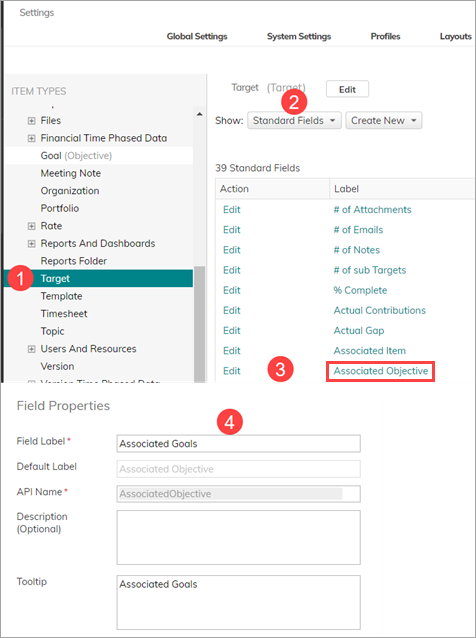
- Click Save. Repeat the procedure for additional fields.
Renaming Related Fields (Links)
Related objects must also be renamed. For example, after renaming Objectives to Goals, you must rename Sub-Objectives to Sub-Goals in the related items.
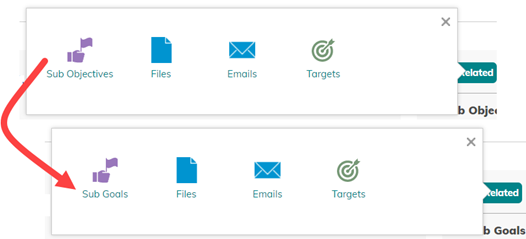
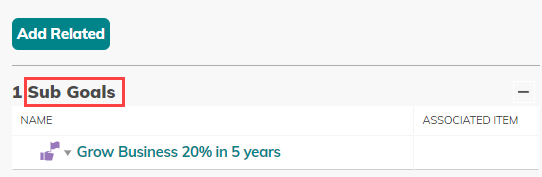
- Go to Settings > Configurations, and then All Links. Here you can find Objective Hierarchy and Target Hierarchy.
- In our example, select Objective Hierarchy, and then edit the Parent field.
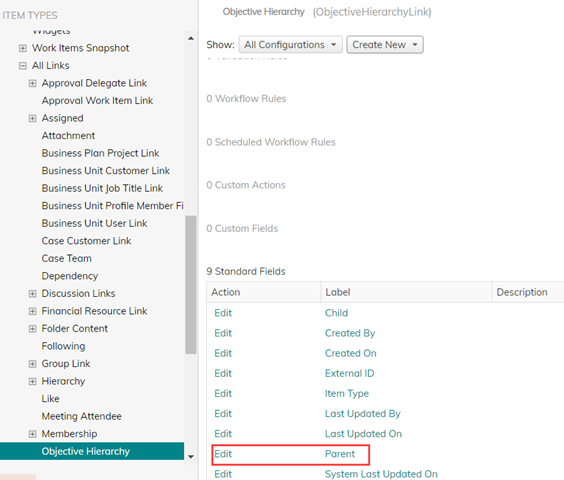
- Rename the Reverse Reference > Field Label to Sub Goals.
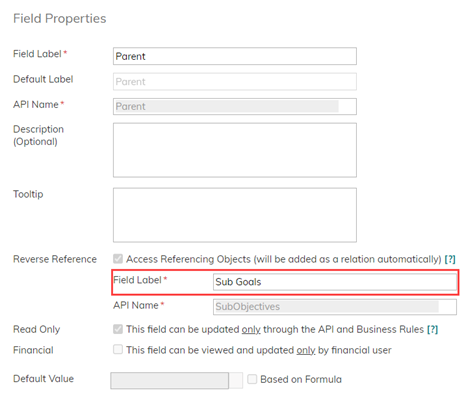
Additional Items
Continue renaming field labels and reverse references as needed, including parent and child fields, associated fields (for renaming the objects in Work Items), linked fields, etc.
Examples
-
-
Parent Objective: Go to Objective, and edit Parent Object. Rename to Parent Goal.
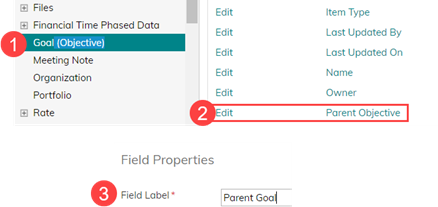
- Associated Item: Go to Objective or Target, end edit the Associated Item. Rename the Reverse Reference as needed, for example, to KPI.
-
Parent Objective: Go to Objective, and edit Parent Object. Rename to Parent Goal.

