Goal Management: Planning and Tracking with Objectives, Targets and Contributions
Introduction
With AdaptiveWork's Planning and Tracking capabilities, you can define, track, and measure the success of your organization's strategies and goals.
The Goal Management components can be used in a variety of ways, but they allow you to capture an organization's main aims, plan how to achieve them, track their progress, and at the same time, provide a line of sight from strategy through to execution.
You can use the components for a number of purposes, which include:
- Strategic planning
- Benefits realization
- OKRs
- Personal goals
- as a foundation for other Goal setting Frameworks
Jump to:
How it Works
AdaptiveWork's Goal Management components are built around 3 main objects: Objectives, Targets, and Contributions.
The new objects can be set up in a flexible manner and linked to your Work Items, such as Portfolios, Programs, and Projects, so you can get a complete picture of the organisation’s goals and work in progress. You will also be able to evaluate future plans aligned with the objectives of the organization, and make better prioritization decisions.
The Goal Management components are built into AdaptiveWork for a seamless and interconnected experience, with the same familiar rules, permissions, and advanced configuration capabilities as other AdaptiveWork objects, to provide “out-of-the-box” flexibility, customization, automation, and reporting.
Objectives and Targets can be created as you start to plan out your goals and, while Objectives and Targets can exist independently, you can also organize them into a hierarchy that can additionally include Sub-Objectives, Sub-Targets, and Contributions. Targets can also be used independently of Objects, so if all you need to do is measure plans and/or achievements (whether related to a Work Item or not), simply opt out of using Objectives.
NOTE
You can rename Objectives, Targets, and Contributions based on your business needs. For example, if you'd rather see terminology to support Objectives and Key Results (OKRs) or Benefits then you might choose to relabel Targets as Key Results or Benefits.
A closer look at the objects:
- Objective - An Objective is typically created by a Portfolio or Program Manager, and contains a description of a business objective, aim or goal (e.g. Improve Customer Retention).
Objectives are often aligned (linked) to a top-level Work Item, such as a Portfolio or Program, but can also be associated with other Work Items if needed. An Objective can include Sub-Objectives and Targets as children in its hierarchy. Objectives do not have to be created in order to use Targets, but Targets can be used to define the measurable elements that determine the success (or otherwise) of an Objective.
- Target - The Portfolio or Project Manager can create Targets to define the measurable elements of what they are trying to achieve and to track progress.
A Target is a quantifiable measure of a particular type with the starting value and end value required to achieve the Target (e.g. “Increase Website Visits from 500 thousand to 700 thousand”, or “Improve Customer Conversion rate from 30% to 50%”). If needed, a Target can be broken down into Sub-Targets and can have one or more Contributions. A single Target can be directly associated with only one Objective, and one Portfolio or Work Item, such as a Project, Milestone, or Task. However; it can also be indirectly associated with multiple Portfolios or Work Items by way of the association of their Contributions to the Target.
If Sub-Targets are utilized, their planned and actual values rollup to their respective parent Targets.
- Contribution - Contributions are typically created by a Project Manager and they are initially used to plan and quantify the detailed measurable points on the path to achieving a particular target (e.g. a Project may have two planned Contributions of 4% and 5% improvements in July and October towards an overall Target of increasing Website Traffic by 10% by the end of the year). As work progresses, Contributions can be subsequently used to capture the actual achievements and progress towards the associated Target. The planned and actual values in Contributions roll up to the Target to show the total planned coverage and actual achievement of the target.
A single Contribution must always be linked to a specific Target, but can also optionally be associated with a Portfolio or Work Item.
Depending on the Goal Management methodology required, Objectives, Targets, and Contributions can be optionally associated with Portfolios, Programs, Projects, Milestones or Tasks. This provides:
- top-down visibility into which Work Items are contributing to specific Objectives/Targets
- bottom-up visibility into which Objectives/Targets your Work Items are contributing to
- tracking of planned coverage vs targets
- tracking of actual performance vs targets
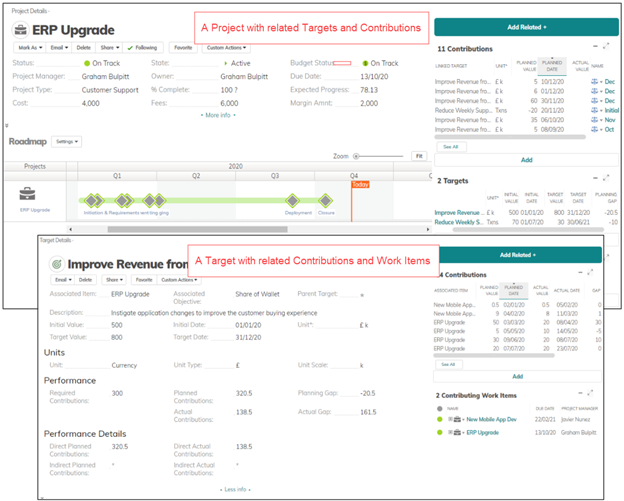
Enabling Goal Management
The Goal Management components can be enabled in the user Profile by an Administrator. To enable Goal Management:
- Choose which modules to access from the Navigation Bar and add the required objects to the Navigation section.
It’s not necessary to have any of the modules accessible from the Navigation Bar in order to use them within the system, but if users will need to have visibility of Objectives or Targets across multiple Portfolios or Work Items it will be necessary to add them here.
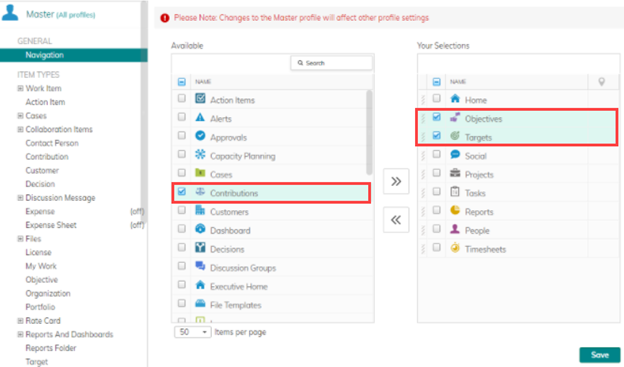

- Determine which Objective elements are needed to support your organization’s methodology and add them as Related Items on the Objective object.
Sub-Objectives are not mandatory, but using them will add support for a hierarchy structure. "Contributing Portfolios" and "Contributing Work Items" show any items that are supporting Targets or Sub-Targets related to the Objective or its Sub-Objectives.
Objectives
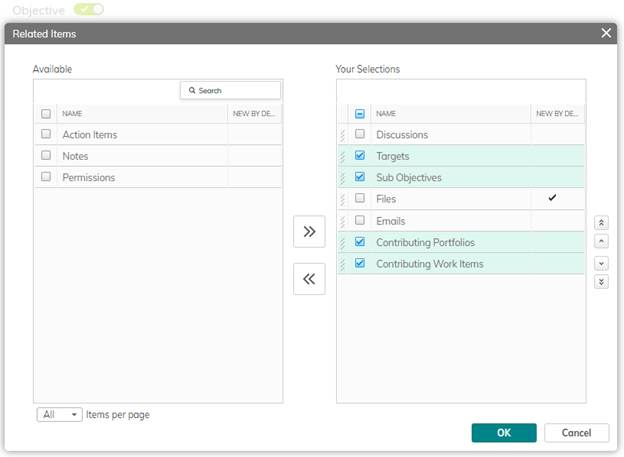
- Determine which Target elements are needed to support your organization’s methodology and add them as Related Items on the Target object.
Sub-Targets are not mandatory, but using them will add support for a hierarchy structure. "Contributing Portfolios" and "Contributing Work Items" show any items that are supporting the Target or its Sub-Targets in the hierarchy. "Contributions" will list the individual direct planned and actual values linked to the Target. "Indirect Contributions" will list the planned and actual values linked to any Sub-Targets in the hierarchy (if utilized).
Targets
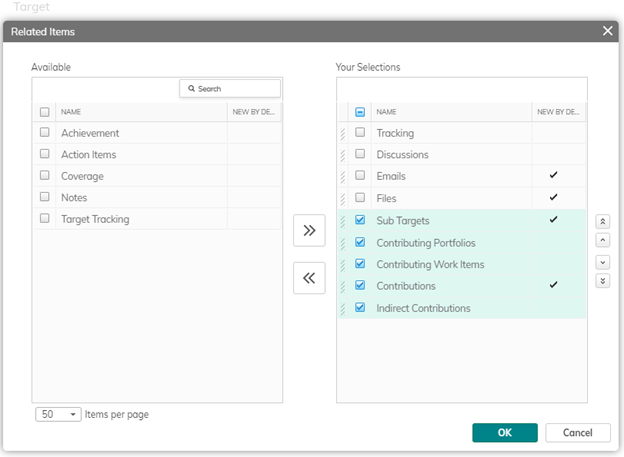
- Select the components to be used within Portfolios and Work Items and add them as Related Items. This choice will be determined by your organization's Goal Management requirements. For example, you may only choose to support Project Level benefit planning and realization, in which case only add the Targets component as a related item to your Project object in the user profile (Contributions could be added if you want to create any Plan or Actual figures for a Target and automatically associate them with the project).
Portfolio
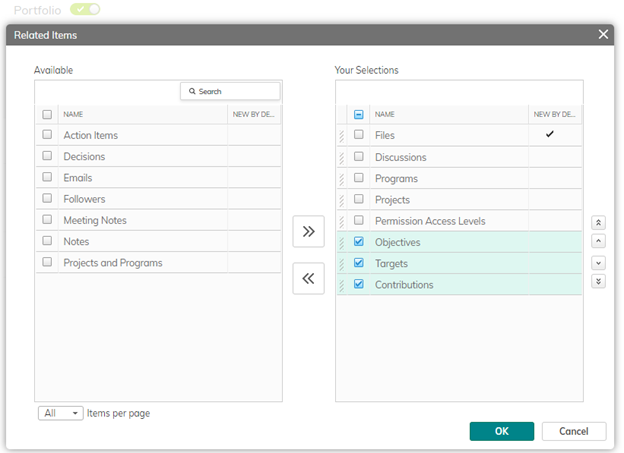
Work Items
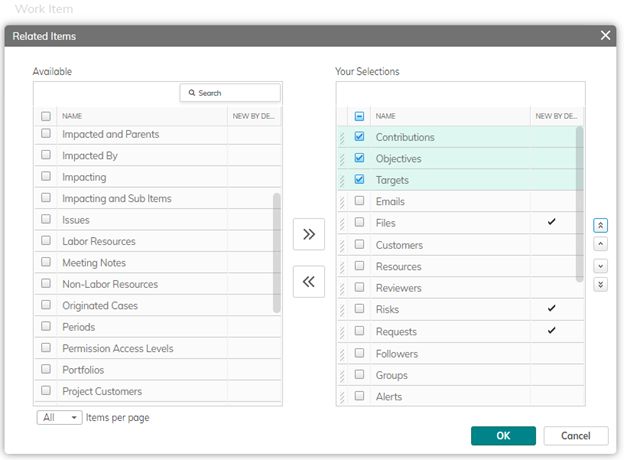
NOTE
Remember, you can rename Objectives, Targets, and Contributions based on your business needs and workflows (e.g. OKRs or Benefits).
Sub-Objectives, Sub-Targets, and Contributions
Sub-Objectives and Sub-Targets are not “required” items. If your methodology does not require Objectives or Targets to be broken down into greater detail, then Sub-Objectives and Sub-Targets can be turned off by an Administrator removing them as related items in the User Profile.
Similarly, Objectives are not “required” items. For example, if all that is needed is the ability to define Targets against Projects, then the Objective component can be turned off by removing it as a related item in the User Profile.
Contributions are typically going to be added, edited and viewed from within Targets and/or Portfolios or Work Items. If users are not going to need visibility of Contributions outside their respective Targets, an Administrator can remove the Contributions module by modifying the Navigation section in the User Profile (as discussed earlier in this section).
Adding Objectives
Depending on the configuration of your User Profile, you can add a new Objective in the Objectives module accessible from the navigation panel, by clicking New in the navigation bar, or as a related item from a Portfolio or Work Item.

Once created, you can provide additional details, associate a Work Item (optional), and add related Sub-Objectives or Targets.
Note: If created or added from a Portfolio or Work Item, the Associated Item field will automatically be completed.

Adding Related Items and associating a Work Item
From the Add Related panel, you can create new Sub-Objectives, add existing or new Targets, attach files, etc.
A Portfolio or Work item can be associated with multiple Objectives, but an Objective can only be directly associated with one Portfolio or Work Item. You can switch the Associated Item at any time, which removes the reference to the previously connected item.
Indirect associations with an Objective can be made via contributions to Targets that sit under the Objective. These appear on the Objective as references to “Contributing Portfolios” or “Contributing Work Items”.
Note: Targets added under an Objective are not automatically linked with the Associated Item of the Objective.
Deleting Objectives
When you delete an Objective, Sub-Objectives will be deleted as well. Any previously linked Targets, Sub-Targets, Contributions, Associated Portfolios, and Work Items will not be deleted.
Adding Targets
Depending on the configuration of your User Profile you can add a new Target in the Targets module accessible from the navigation panel, by clicking New in the navigation bar, or as a related item from an Objective, Portfolio, or Work Item.

Adding details and associating Items
More details can be added, such as description, initial and target values, initial and target dates, unit, unit type, unit scale, etc.. You can also add related Sub-Targets and Contributions, and associate an Objective and/or Work Item (both optional).
You can review and assess the Target's progress using a variety of automatically calculated fields (shown in the example property card below). Contribution information is rolled up both from contributions directly linked to the target and indirectly from any Sub-Targets.
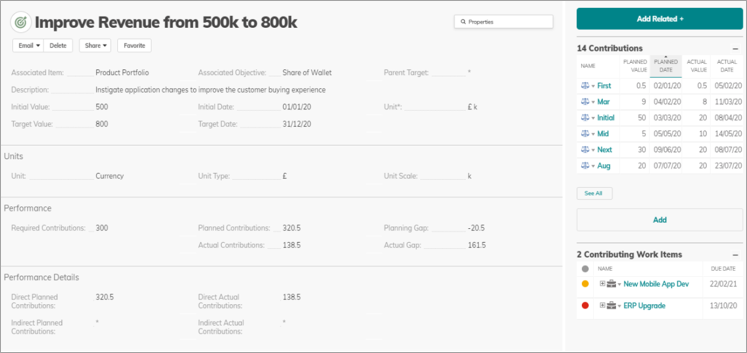
Target Fields
|
Name |
Description |
Behaviour |
|
Initial Value |
Starting value of the target to be measured |
Manually entered value |
|
Target Value |
Value of the target that needs to be achieved |
Manually entered value |
|
Initial Date |
Date of the starting point for the target |
Manually entered value |
|
Target Date |
Date by which the target needs to be achieved |
Manually entered value. Must be later that the Initial Date. |
| Required Contributions | The difference between the Target Value and the Initial Value | Target Value minus Initial Value |
| Planned Contributions | How much of the difference between the Initial Value and Target Value has been planned | Sum of Planned Value from Direct and Indirect Contributions |
| Planning Gap | How much of the difference between the Initial Value and Target Value remains to be planned | Required Contributions minus Planned Contributions |
| Actual Contributions | How much of the difference between the Initial Value and Target Value has been achieved | Sum of Actual Value from Direct and Indirect Contributions |
| Actual Gap | How much of the difference between the Initial Value and Target Value remains to be achieved | Required Contributions minus Actual Contributions |
Adding Unit information
The Unit* display field shows the type of measure that is being used to define the Target (e.g. 000’s Visits, %, $ m). There are three interrelated fields that combine to create the Unit* display field. They are Unit, Unit Type, and Unit Scale. All three are editable picklists that are pre-populated with example values and can be configured by an Administrator (the first two are controlling and dependent picklists respectively).
Unit Fields for Targets
|
Name |
Description |
Behaviour |
| Unit | The type of measure associated with the Target (e.g. %, Number, Currency) |
Selectable picklist that controls the order of Unit Scale and Unit Type for the Unit* field ("currency" Unit means Unit Type appears first in the Unit* field) |
| Unit Scale | The scale factor associated with the Target (e.g. 000's, thousand, K) |
Selectable and Configurable picklist for showing the scale of the number for the target |
| Unit Type | The prefix or suffix associated with the Target (e.g. %, £, Secs, Errors, Visits) |
Selectable and Configurable picklist for showing text to be placed at the beginning on end of the Unit* field |
| Unit* | The combination of Unit Scale and Unit Type (e.g. 000's Errors, %, £ K) |
Read-only field shows the combination of the Unit Scale and Unit Type fields (order controlled by Unit field) |
Sub-Targets
If needed, Sub-Targets can be added to break down Targets into further levels of detail and ownership. Use the Add Related panel to add Sub-Targets. Sub-Targets and their related contribution values roll up to the parent Target as Indirect contributions. All contributions (no matter where they might appear in a Target hierarchy) will be summarized as Direct and Indirect, Planned and Actual contribution values on the parent Target.
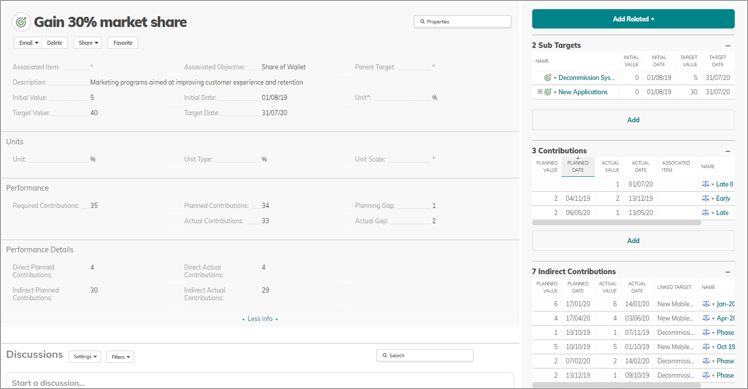
Sub-Targets will inherit properties related to Units from the parent Target. Any changes to Unit fields in the parent Target will be cascaded down to all related Sub-Targets.
Although Sub-Targets will be created with the Initial and Target Dates of their parents, there is no ongoing inheritance or validation of date ranges provided as standard. For example, the Initial Date of a Sub-Target does not have to be the same or later than the Initial Date of its parent.
Adding Contributions
In most cases, Contributions will be added as Related Items directly from a Target, Portfolio, or Work Item. This will automatically link the Contribution to the item it was created from (just be aware that if the Contribution is not being added from a Target, you will need to specify the Linked Target that it is contributing to). Although unlikely, you can also add a new Contribution in the Contributions module accessible from the navigation bar, or by clicking New in the navigation bar (again, specifying a Linked Target is a mandatory requirement in this situation).

In the Contribution details, you can add planned and actual dates & values, etc. The Unit* field will always be inherited from the Target that it is linked to.
The Planned and Actual Value fields of all Contributions linked to the same Target will roll up to the Direct Planned and Actual Contribution values of that Target respectively.
Portfolios or Work Items associated with Contributions will be listed on their respective Targets or Objectives as Contributing Portfolios or Work Items, either directly or indirectly (if linked to a related Sub-Target).
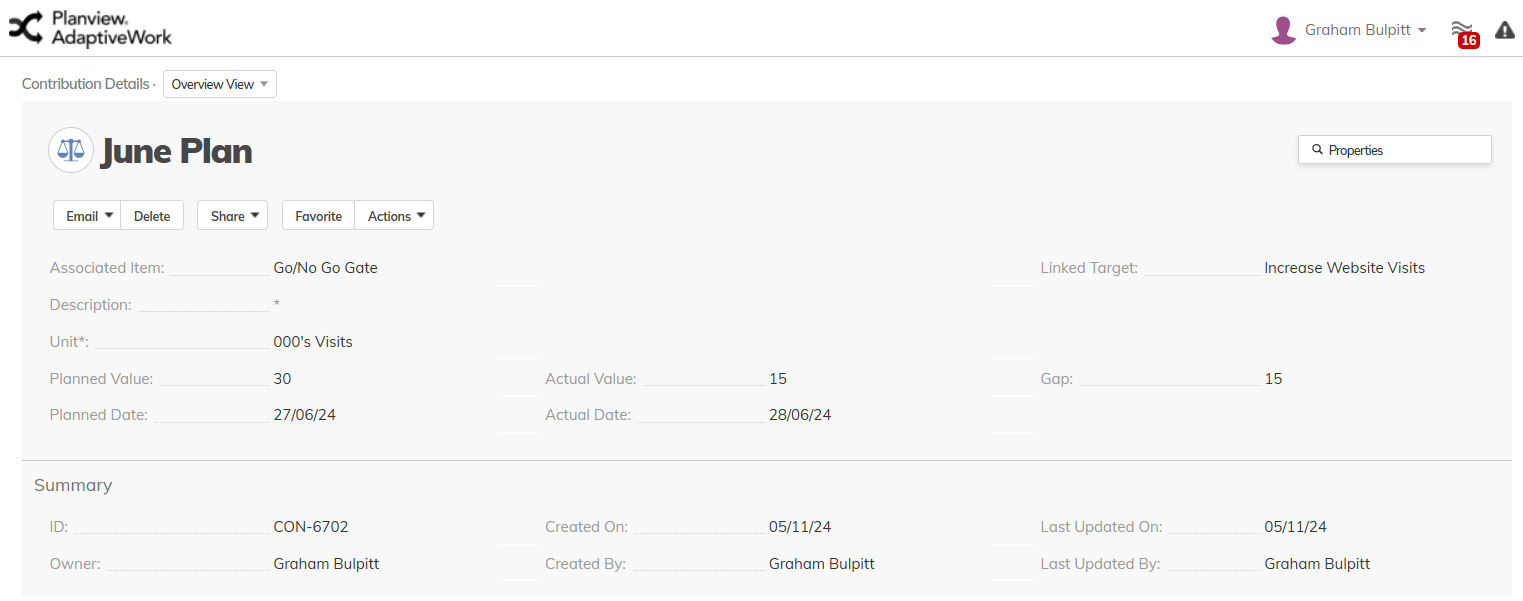
Contribution Fields
|
Name |
Description |
Behaviour |
|
Planned Value |
The planned value associated with the Contribution that is to be added to the Initial Value of the Target on the way to achieving the Target Value of the Target |
Manually entered value |
|
Actual Value |
The actual value associated with the Contribution that is to be added to the Initial Value of the Target on the way to achieving the Target Value of the Target | Manually entered value |
|
Planned Date |
Date that the Planned Value is expected to be achieved |
Manually entered value |
|
Actual Date |
Date that the Actual Value was achieved |
Manually entered value |
| Gap | The difference between the Planned Value and the Actual Value | Planned Value minus Actual Value |
| Unit | The type of measure associated with the Contribution (e.g. %, Number, Currency) |
Inherited from Target |
| Unit Scale | The scale factor associated with the Contribution measure (e.g. 000's, thousand, K) |
Inherited from Target |
| Unit Type | The prefix or suffix associated with the Contribution measure (e.g. %, £, Secs, Errors) |
Inherited from Target |
| Unit* | The combination of Unit Scale and Unit Type (e.g. 000's Errors, %, £ nnn K) |
Inherited from Target |
KPI Fields
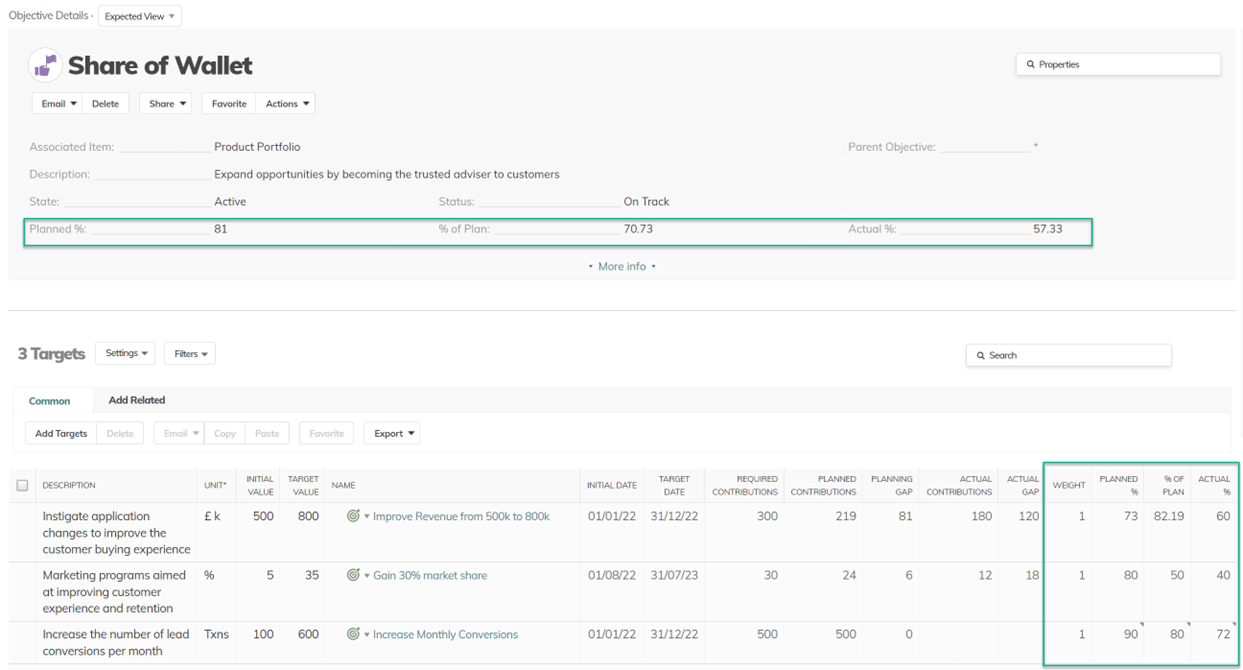
Targets
The following fields summarize the status of Targets and determine how the Targets are treated when rolled up to Objectives and compared with other Targets:
|
Name |
Description |
Behaviour |
|
Planned % |
Progress made in planning towards covering the requirements |
Planned vs. Required Can be manually overridden and restored |
|
% of Plan |
Progress made towards achieving the plan |
Actual vs. Planned Can be manually overridden and restored |
|
Actual % |
Progress made towards achieving the requirements |
Actual vs. Required Can be manually overridden and restored |
|
Weight
|
The importance of the item compared to other related Targets
|
Affects the calculation of Planned %, Actual % and % of Plan when rolled up and compared with other Targets Default value of 1 Setting to zero removes the item from rollup calculations |
Objectives
The following fields summarize the status of an Objective and indicate the combined status of any related Targets (considering their relative weights):
|
Name |
Description |
Behaviour |
|
Planned % |
Progress made in planning towards covering the requirements |
Aggregate Weighted Planned % Can be manually overridden and restored |
|
% of Plan |
Progress made towards achieving the plan |
Aggregate Weighted % of Plan Can be manually overridden and restored |
|
Actual % |
Progress made towards achieving the requirements |
Aggregate Weighted Actual % Can be manually overridden and restored |
Additional KPI fields available via Configuration and API only:
|
Name |
Object |
Description |
Behaviour |
|
Weighted Planned % |
Target |
Weighted Progress made in planning towards covering the requirements |
Planned % |
|
Weighted % of Plan |
Target |
Weighted Progress made towards achieving the plan |
% of Plan |
|
Weighted Actual % |
Target |
Weighted Progress made towards achieving the requirements |
Actual % |
|
Weight |
Objective |
Combined weight from all linked Targets |
Sum of Weight |
Permissions
Permission Access Levels
Objectives, Targets, and Contributions support Permission Access Levels.
Permission Inheritance
Any permissions defined from Objectives downwards will be inherited by related Goal Management entities. For example, if you add a User as a Viewer on a top-level Objective, they will be able to view all Sub-Objectives, Targets, and Contributions that sit beneath the parent Objective.
Similarly, if you associate an Objective or Target with a Portfolio or Work Item, then it will inherit the permissions from the Portfolio or Work Item. If you subsequently edit the Portfolio or Work Item permissions, then they will also cascade through the Objective and Target hierarchy.
You can define additional permissions at different levels of the Objective and Target hierarchy, and they too will cascade downwards from that point.
Current Limitations
Associated Item fields
Portfolios cannot be searched for when using Associated Item fields as filters in Views. All other items (Programs, Projects, Milestone, and Tasks) are searchable as usual.
Permission Inheritance
Permission Access Levels only support inheritance to the next level in the hierarchy. Workflow can be used to provide support for further levels of detail if required.

