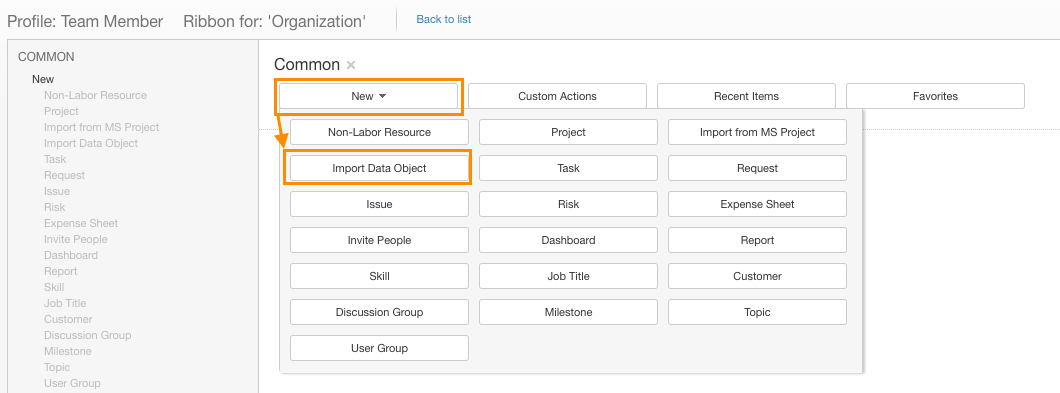Excel Import for Data Objects
General Availability
Import from Excel is now GA (generally available) and is available via the Utilities tab for all profiles of all users.
Note for Admins
We limit changes to AdaptiveWork screen to major releases such as this one. If you want to limit the usage of import from Excel, remove this button from profiles or item types (Projects? Customers) that you prefer to block Excel imports for.
Excel Import for Data Objects
Data Object is a flexible solution for storing all kinds of simple data related to many different items.
If you have added a custom field to Data Object (i.e. you're using it), you'll have the option to Import Data Objects from the Navigation panel.
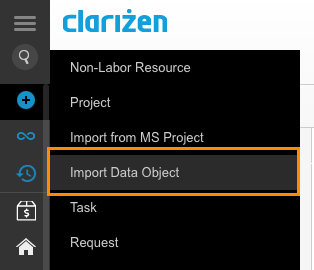
Data Objects must always be linked to a Source object. So when importing, you must provide the ID (such as P-101, or C-555) of the item you want to attach to in the Source column of the Excel file
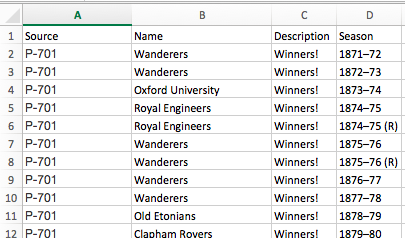
And the Import tool will find the matching items, showing you their Name in the Source column.
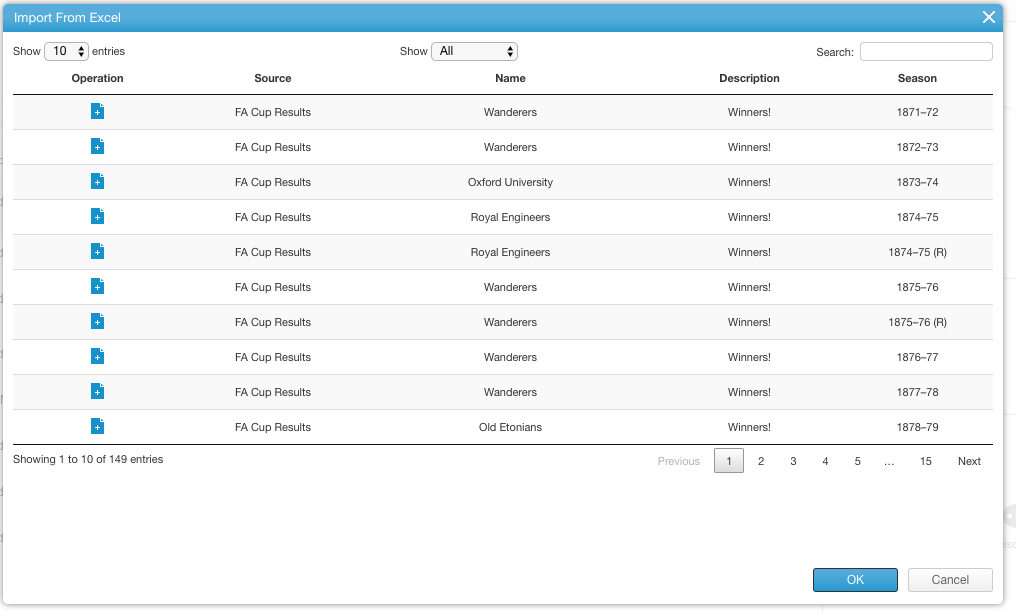
Note for Admins
Again, if you want to limit this to certain user profiles, you can remove this via Settings > Profiles
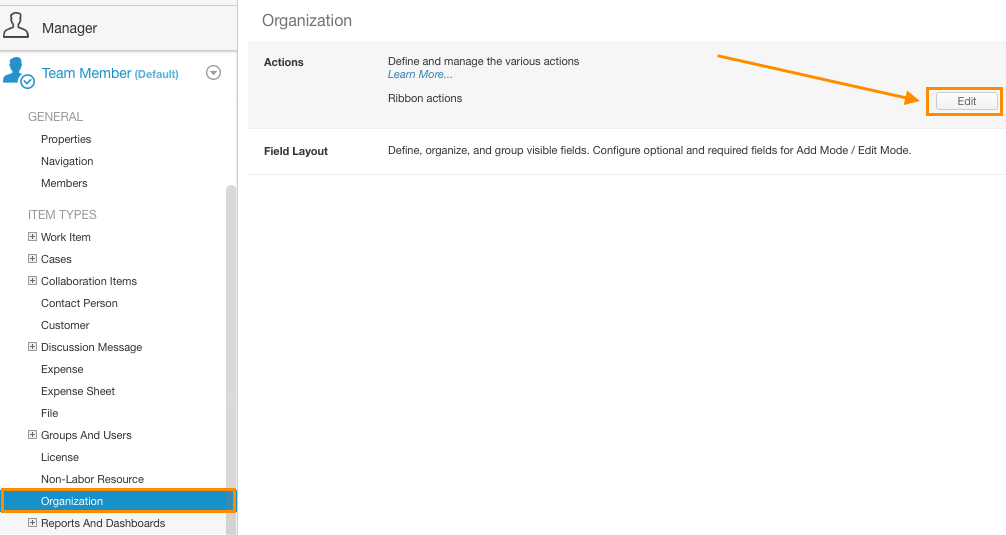
Managing New Items in the Navigation Bar