Working With Emails
Working With Emails
This page describes working with AdaptiveWork via emails and includes the following sections:
- About Working With Emails
- Defining Group Subscriptions
- Defining Discussion Subscriptions
- Configuring 'Send Alerts via Email'
About Working With Emails
By becoming a subscriber to discussions and discussion groups , you can connect AdaptiveWork's entire Social feature to your email client via InterAct .
In this way, y ou can remain informed and involved with AdaptiveWork via email notification. Email notifications enable you to read, reply and Like d iscussions and d iscussion groups as well as start new discussions and unsubscribe .
Email notifications include a link enabling you to navigate directly into a discussion's container to understand the discussion context.
The InterAct feature enables adding and setting rules.
Automatic email notifications are received without subscribing if you are added to a group, if someone Likes your discussion message (post or reply) and if someone is Following you.
There are options to the email notification you can receive on discussion groups, including the ability to receive a daily or weekly email digest. Daily and weekly digests allow you to stay on top of discussions without the need to receive emails on each new post or reply. This setting can be made on each individual discussion group, meaning that you can determine the groups from which you receive notifications on for every post.
For example, a critical discussion group that you need to be able to respond to instantly and groups where a daily or weekly digest will be sufficient.
Discussion Group email subscription is defined on the following three levels:
- Groups — email notification on specific Discussion Groups
- Discussions — email notification on specific discussions
- All Posts — email notification on all organization posts
Defining Group Subscriptions
-
Access the Social module and from the Groups Panel , select the discussion group.
The selected discussion group opens. - On the discussion group Properties Card , click

The Properties Card fully expands. - Click the text adjacent to Email Notifications and define the intended notification conditions.
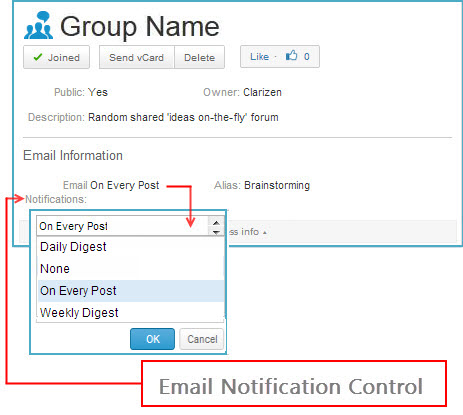
Figure 1: Expanded Group Properties Card
- Click

Subscriptions to the group is defined.
Defining Discussion Subscriptions
Defining email notifications on specific discussions is done via a link located in email notifications (according to Group and/or S ystem S etting subscription definition ).
Configuring 'Send Alerts via Email'
- Click

The Navigation Panel opens. - Select Settings .
The Settings module opens. - Click
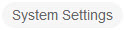
- Select Alerts .
- Check or uncheck ('On' or 'OFF') setting option 2.7 ' Send Alerts via Email ' .
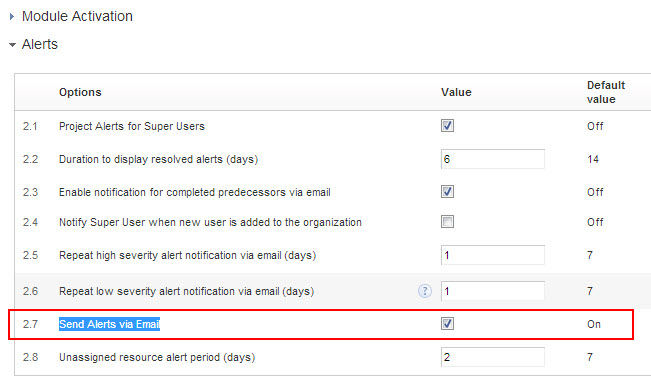
- Click

The Send Alerts via Email is configured.

