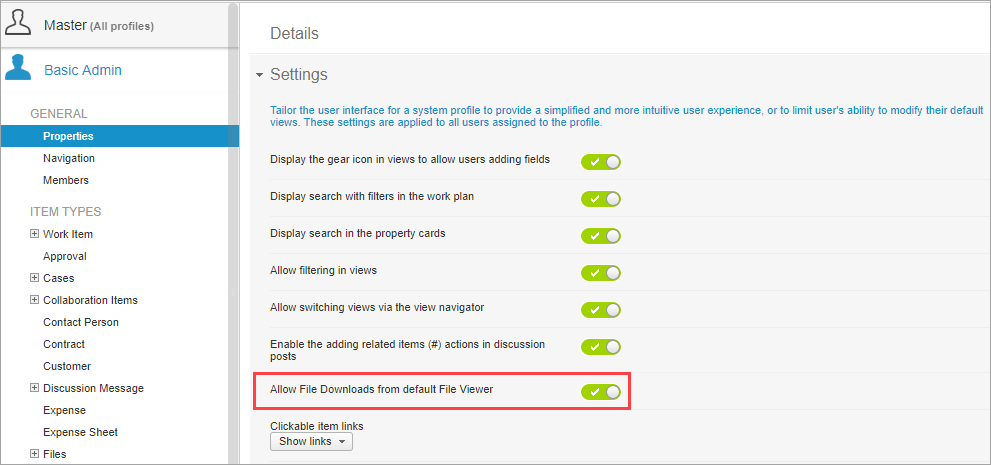Disable File Downloads in Profiles
What's New
A setting to disable file downloads for selected Profiles. When disabled, the download and print options for files stored in AdaptiveWork are unavailable.
Note: Files stored in Box, Google or SharePoint are not affected by the new setting.
Examples
Box File Viewer
Enabled
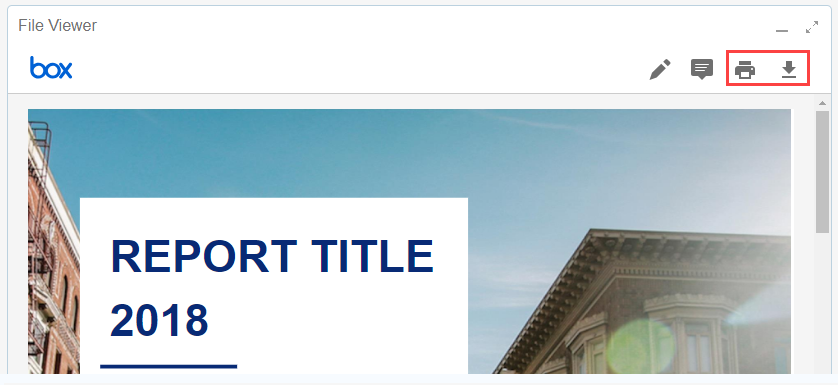
Disabled
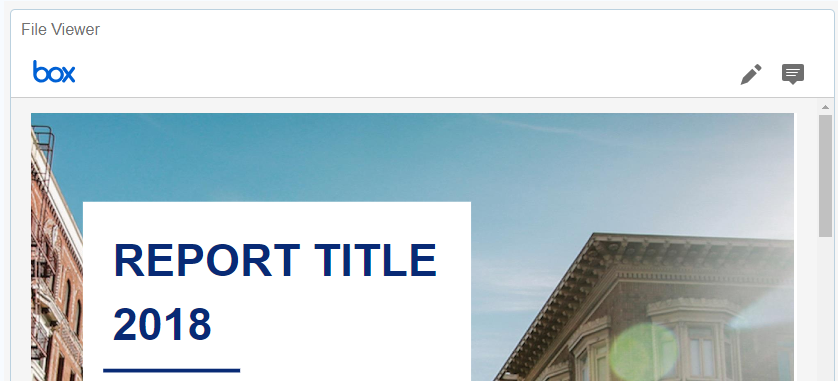
Ribbon
Enabled
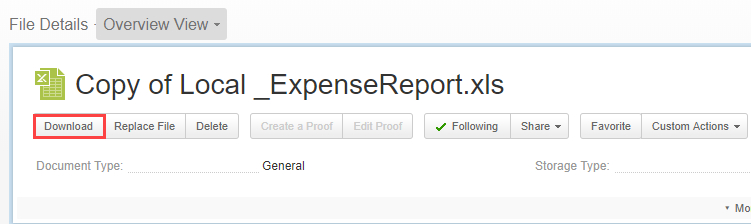
Disabled
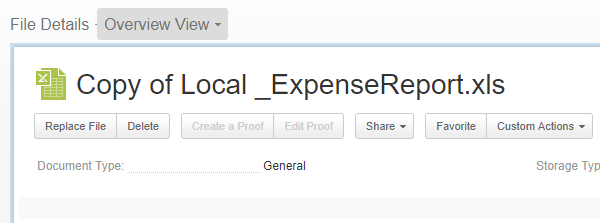
Peek
Enabled
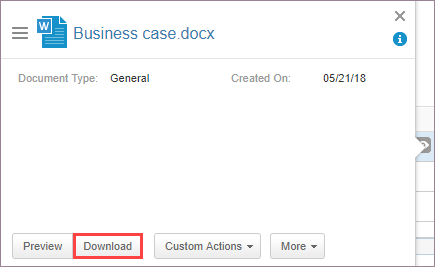
Disabled
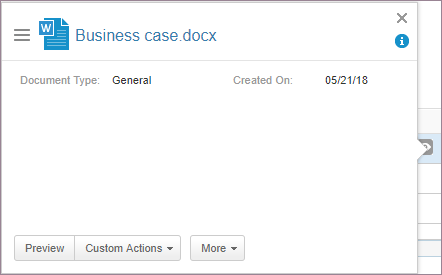
How it Works
- Go to Settings > Profiles.
- Select a Profile and select General > Properties.
- Enable/disable the Allow File Downloads from default File Viewer option.