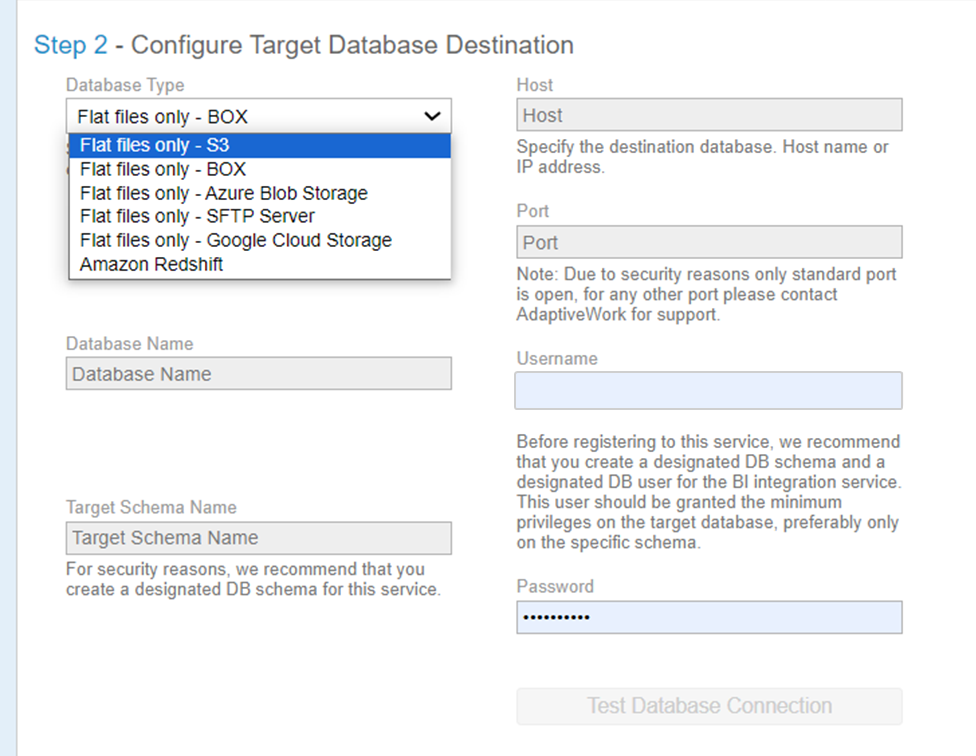Step 2 - Configure Target Database Destination
-
From the Database Type drop-down list, select where you want to export the data to:
- Flat files only - S3
- Flat files only - BOX
- Flat files only - Azure Blob Storage
- Flat files only - SFTP Server
- Flat files only - Google Cloud Storage
- Amazon Redshift
-
Enter a Database name
-
Enter a target schema name, e.g. AdaptiveWork.
-
Enter the host, port number, and credentials for your target database account.
- For SFTP Server (host - specify the IP address, port - set to 22 by default)
-
Click Test Database Connection.
Note: AdaptiveWork recommends performing this test to ensure successful export to your selected database. If the connection fails, make sure you’ve entered your database information correctly and try again.