Use Financial Time Frames in Resource Utilization Reports
What's New
Use financial timeframes for resource utilization reports and Data Warehouse exports, instead of the Project's timeframe.
Benefits
Include project assignments that are beyond the scope of the Project's start and due dates.
How it Works
To enable the feature:
- Go to Settings > System Settings >Resource Management.
- Enable Resource Utilization Based on Work Item Financial Time Frame.
Notes:- This setting is not relevant when Enable Resource Utilization Reporting (System setting 8.9) is disabled.
- Once you opt in, you will not be able to opt out and reverse the setting.
Your reports will now reflect the financial timeframes defined in your Projects.
Example
The Project’s timeframe is between June and August, but the financial dates span from one month before the Project’s start date until two months past the Project’s due date. There are project assignments outside the project dates.
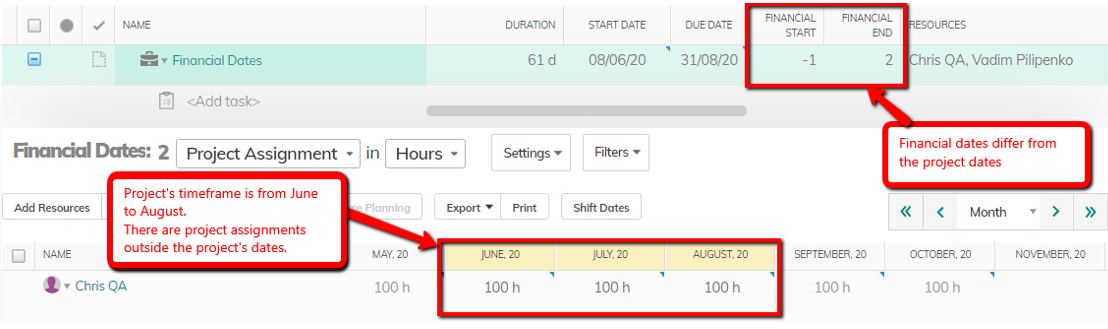
The report shows project assignments only within the project’s dates:

After enabling the new system setting:![]()
The report now shows project assignments within the financial dates, rather than the Project’s dates:


