Multiple Rules for Lookup Filters, and field selection from Source, Target or User
What’s New
Administrators can now define multiple rules for basic lookup filters in Custom Actions and “Reference to Object” Field Definitions, and can specify the object that the comparison field is associated with.
For more information about Lookup Filters, see:
Benefits
- Further streamlines the user experience for end users, allowing for quicker and easier selection of items
- Improves performance
- Adds capabilities to Basic filters
- Reduces the need for Advanced filters
How it Works
Administrators can add multiple rules to predefined filters when adding or editing a lookup filter for Custom Actions or fields with a Reference to Object data type. Multiple rules are combined logically using the “AND” operator.
- The option to add multiple rules to predefined filters is available when adding or editing a Lookup Filter for a Custom Action or a Reference to Object field.
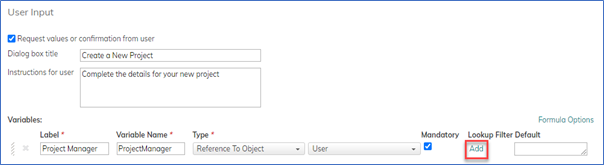
- When you are adding a basic filter, there is a new option to add a new rule.
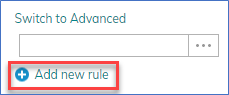
- Clicking Add new rule adds another filter line, where you can define another rule.
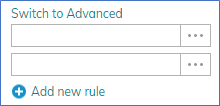
- When specifying the condition and referencing a field for the conditional value:
- You now select the origin of the field (Source, Target, or User) rather than only referencing the target object.
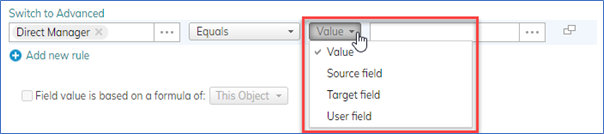
- You then select the field.

- You now select the origin of the field (Source, Target, or User) rather than only referencing the target object.
- To copy or delete a filter line, hover over the line and select the option that appears on the right.


