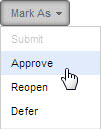Expense Sheet Approvals
Expense Sheet Approvals
This page describes Approvals for Expense Sheets and includes the following sections:
About Expense Sheet Approvals
The Approvals module is designed for managers as a personal view listing of all Expense Sheets submitted by employees for approval, either by employees directly managed by you or resources assigned to work items in projects you manage.
Approving an Expense Sheet is a contributing factor for completing a work item’s life-cycle , where the expense line items are linked to the applicable work items within projects.
Approved expenses linked directly to work items are factored into the Actual Cost of the linked work item, and are then rolled up into the parent work items. Expenses defined as billable , done when completing expense line item details, are also factored into the linked work item’s Actual Revenue.
Accessing specific expense entries in the Approvals module is achieved by navigating to a specific Expense Sheet.
Reopening a submitted or approved Expense Sheet enables making additional changes or corrections.
Discussion posts can be added to any Expense Sheet where adjustments were made or adjustments are required to alert the submitter of changes or corrections made.
Approving Expense Sheets
- From the Navigation Panel , click

The Approvals module opens in Timesheets mode (DEFAULT) .
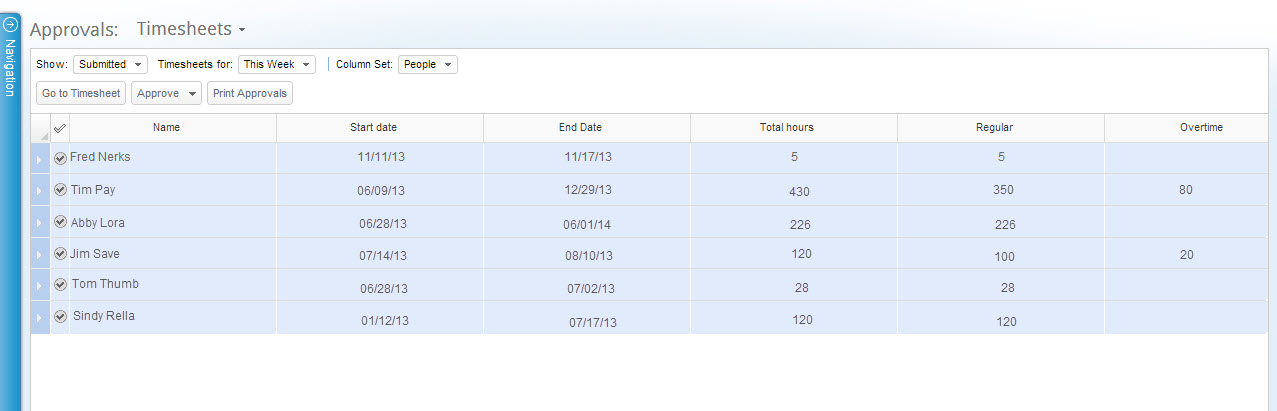
Figure 1: Approvals Timesheets
- Click
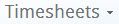 to toggle the module to Expense Sheets mode.
to toggle the module to Expense Sheets mode.
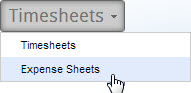
The Approvals module updates to Expenses mode.
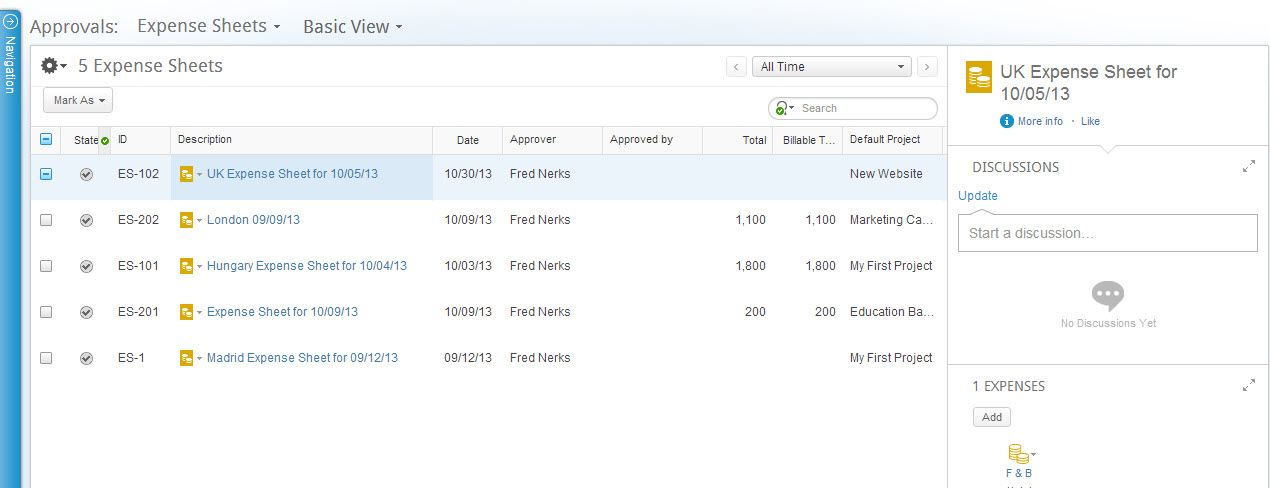
Figure 2: Approvals Expenses
- If necessary (to view relevant Expense Sheets) define the Time Range and/or the Contextual Search and Advanced filters.
- Select the expense(s) you intend to approve and click
 to select Approve from the dropdown menu.
to select Approve from the dropdown menu.