SharePoint - Default Integration Path for Related Files
What's New
In a previous version we released a feature for creating SharePoint folders using customizations, and linking the folders to Work Items. This method also defined the default SharePoint folder for uploading files. Changing the default folder was not possible.
You can now change the default folder, and you can do so directly in the Work Item's view, without having to update any previously defined configurations.
How it Works
You can change the default folder for Portfolio, Program, and Project Work Items, as well as for Custom Objects. For Programs and Projects, the default folder will apply to all other Work-Items, such as sub-projects, Milestones, and Tasks under the Program/Project Work-Item. For Portfolios, there is no direct inheritance, however, this can be achieved using a Workflow rule.
- In the Program/Project Work Item, access the Default Integration Path field.
- Click on the 3 dots to select the folder in SharePoint.
- Select any folder in the SharePoint hierarchy as the default folder.
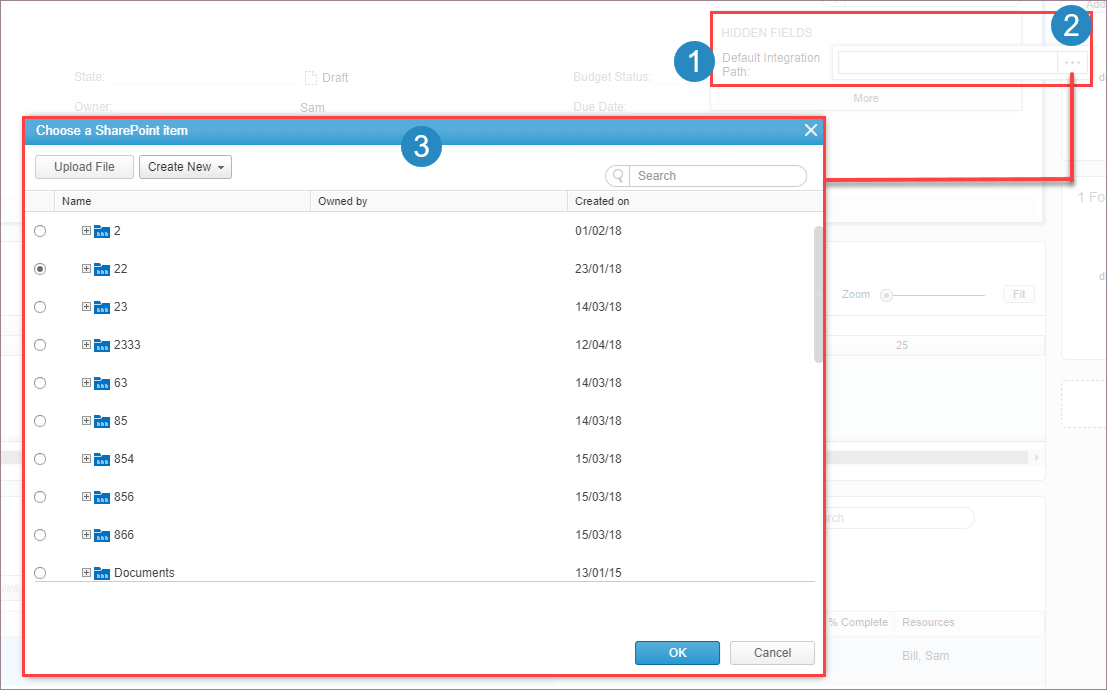
The selected folder
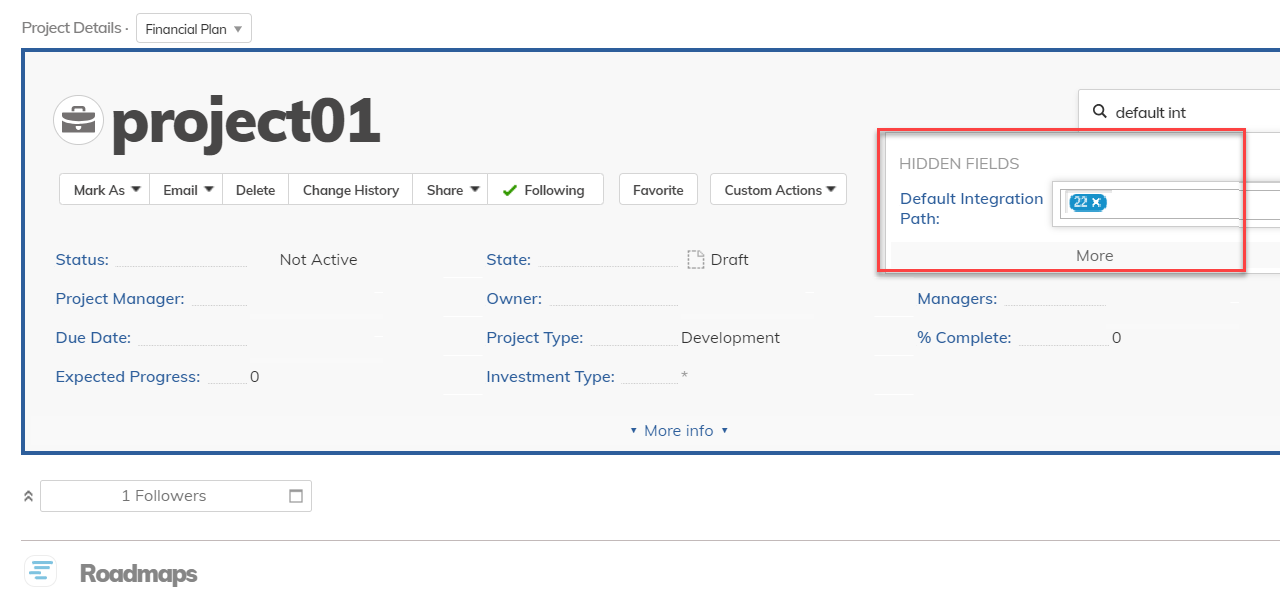
For the user uploading a file, the default folder will appear at the top of the hierarchy.

Note: This feature is meant for easily locating the default folder, and should not be used for security measures. As such the Search option will find all folders in the SharePoint hierarchy including those above the default folder.

