Mobile Login
Mobile Login
After a one-time log-in, either with your AdaptiveWork credentials, or using SSO, you will be directed to your personal AdaptiveWork home page.
Note:
First time users must first create the environment on the web app before accessing the Mobile App.
To log in using your credentials:
- Open the mobile app
The first time you access the app or following a manual logout, the login page opens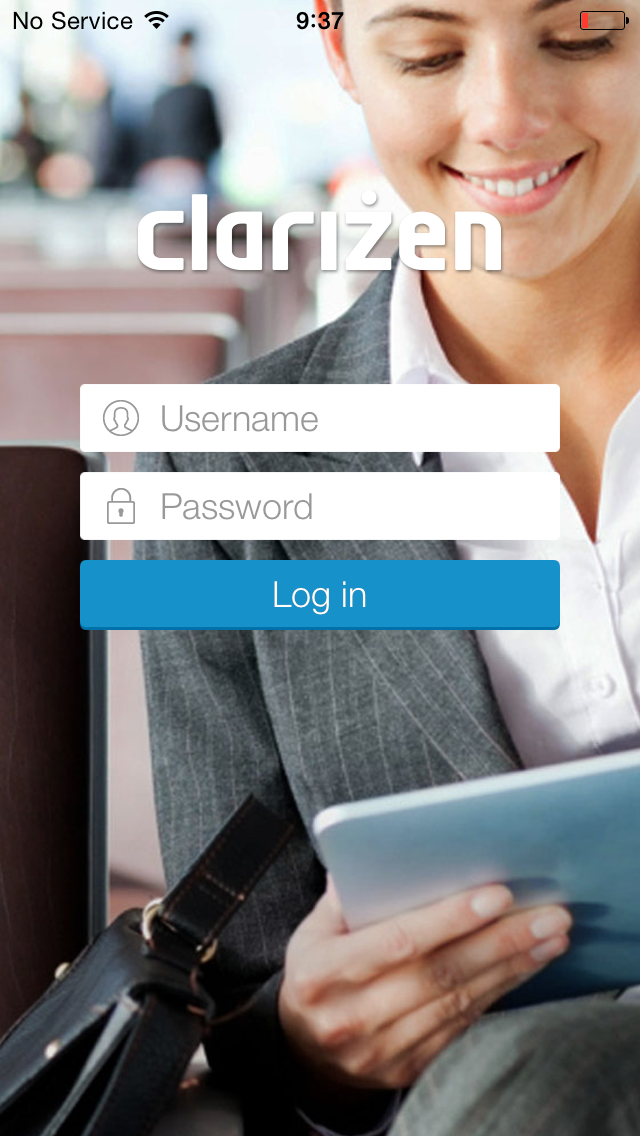
Note:
After first time login whenever you open the app, it will open directly in the default landing page
- Type your AdaptiveWork User Name in the Username field
- Enter your Password
- Tap the Log in Button
The Mobile App will open on your default landing page
To login using your Organization's ID (using SSO):
- Before opening the AdaptiveWork Mobile App, define the Organization ID access:
- Under Phone Settings select AdaptiveWork
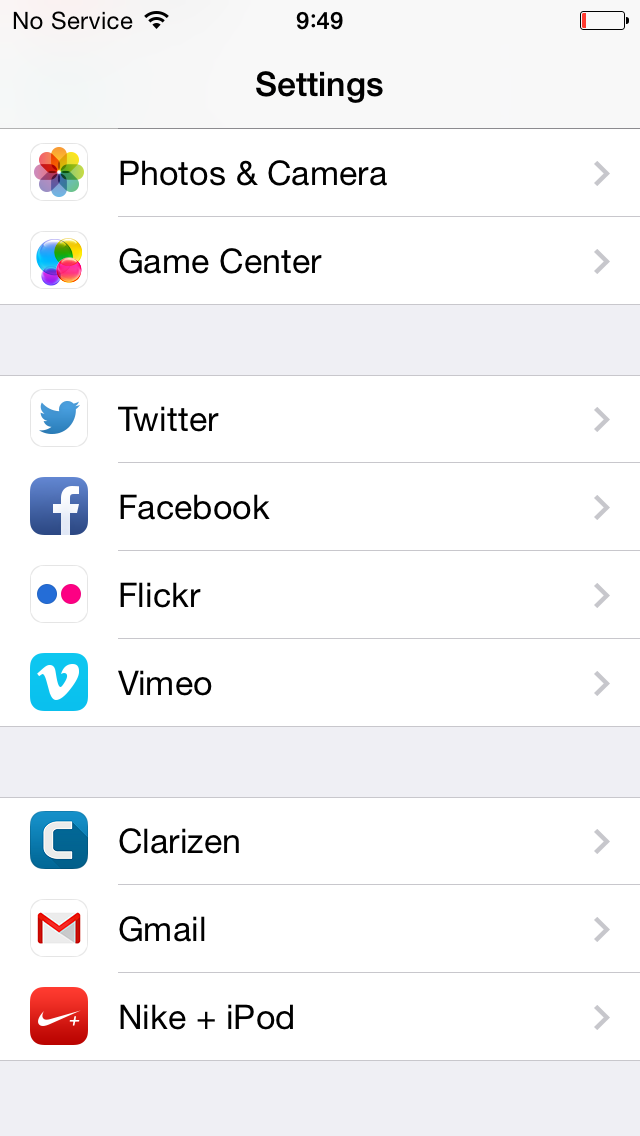
- switch the Federated Authentication option to Enabled
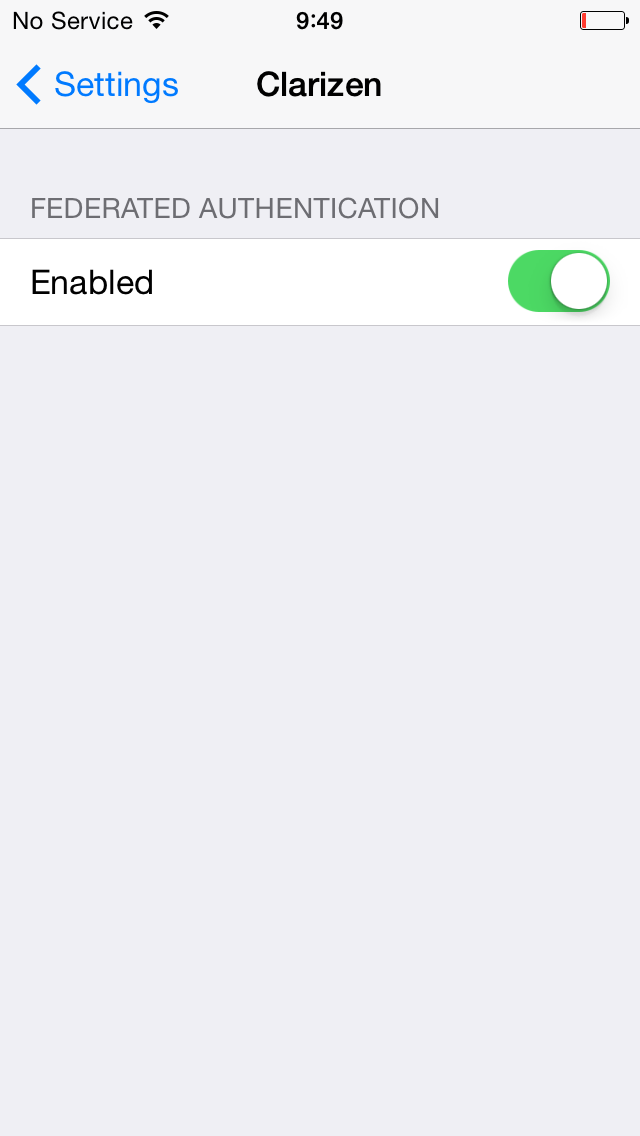
- close the phone settings
- Open the mobile app
The first time you access the app or following a manual logout, the SSO login page opens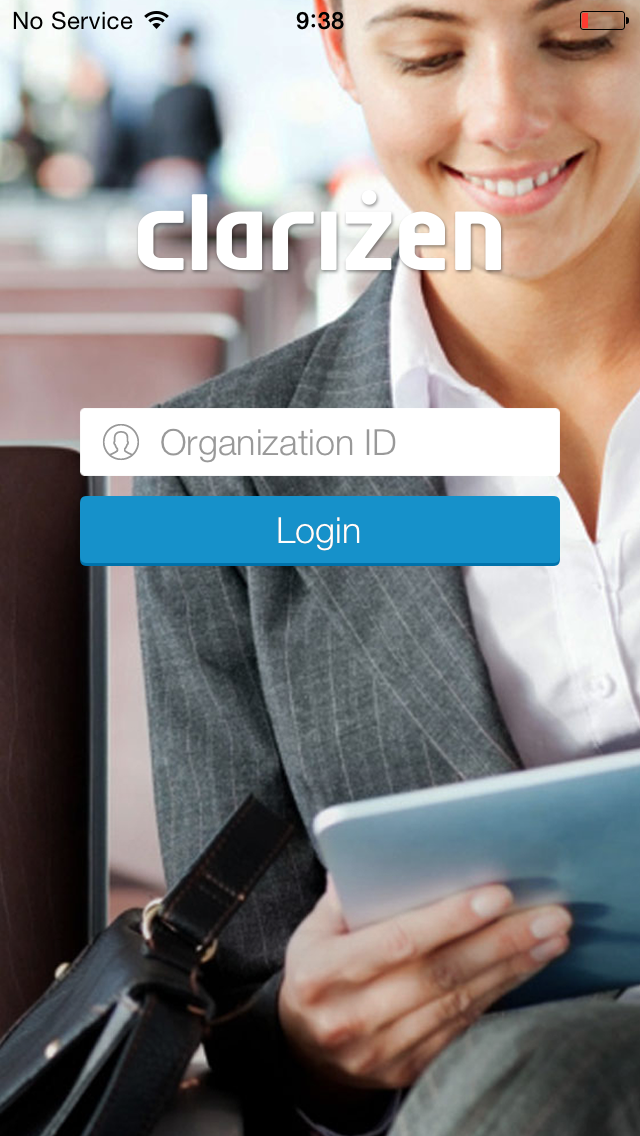
Note:
After first time login whenever you open the app, it will open directly in the default landing page
- Type your Organization ID in the org ID field
Note:
If you are unsure what your organization ID is, please contact support@clarizen.com .
- Tap the Log in Button
The Mobile App will open on your default landing page
To Manually log out of the app:
- Open the mobile navigation menu
- Tap the log out icon located on the bottom right
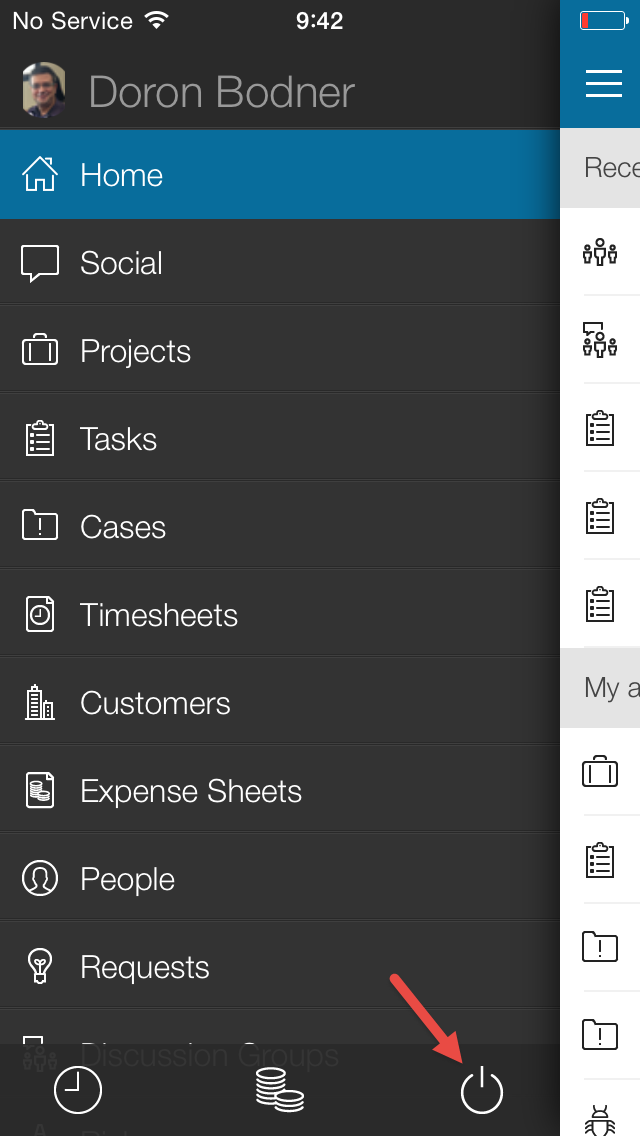
a confirmation message appears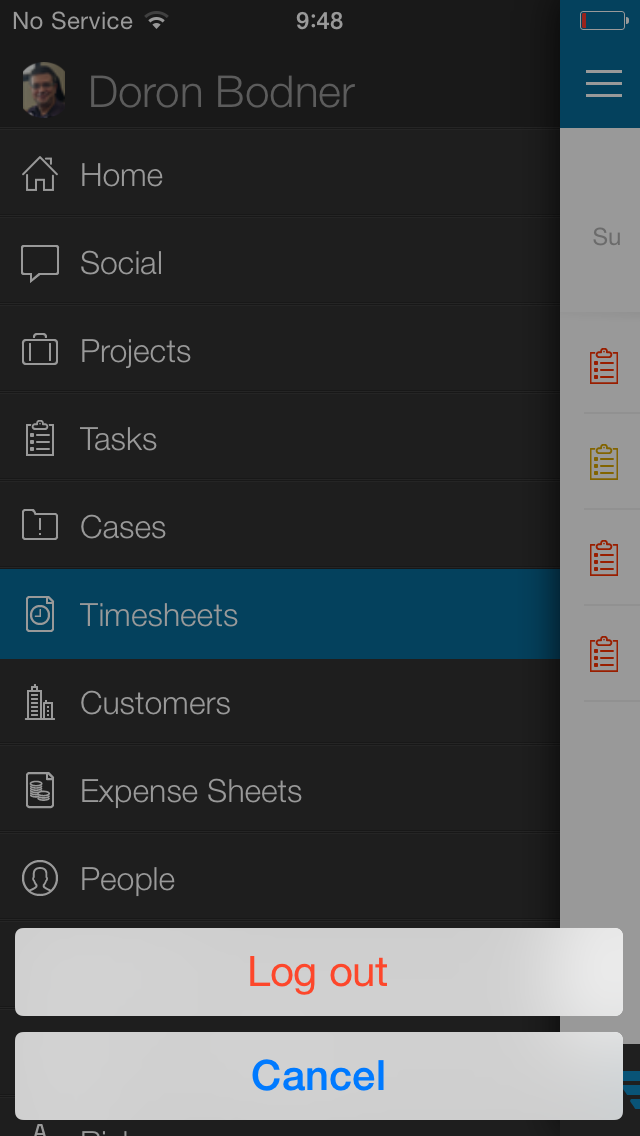
- Tap the Log Out button
The next time you access the Mobile App, the login page will appear

