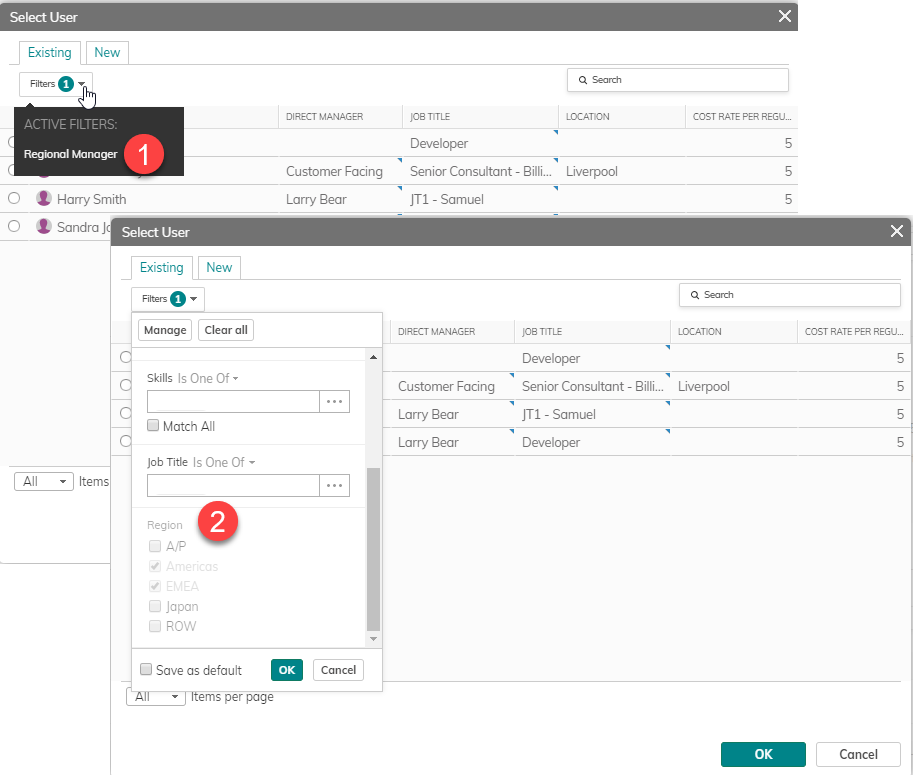Predefined Lookup Rules in Reference to Object Fields
What’s New
You can now add predefined lookup rules to Reference to Object fields, which can be used in grids and property cards, thus making it easier for users to select only relevant items.
Benefits
- Streamlines the user experience for end-users, allowing for quicker and easier selection of items
- Improves performance
- Avoids mistakes
How it Works
- Go to Settings > Configure, and select the Item Type, such as Project.
You can filter the Show drop-down list to see only Standard Fields or Custom Fields. - Now find the relevant Reference to Object field to which you want to add a filter. Click Edit.
-
Under Field Type > Lookup Filter, click Add.
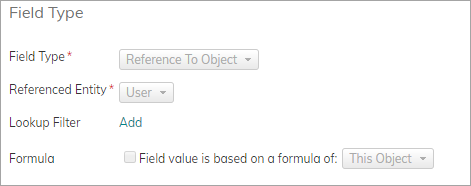
- (Optional) Display Label - Enter a label that better describes the filter, especially if you are creating very customized and/or formula-based filters.
-
Add the Lookup rule, which predefines the filtered values, which the user will be able to choose. Select the object, operator and items/values.
Example: Project Manager can only be a user from the Americas or EMEA regions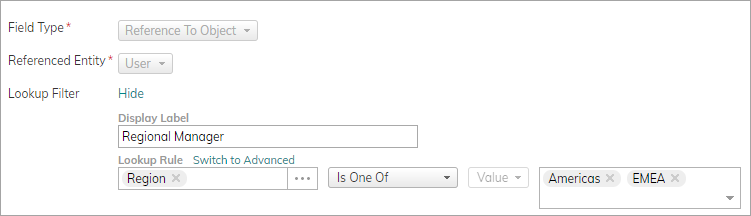
- Update additional properties of the field if necessary, and click Save.
Now when selecting a Project Manager, a predefined filter is present. Note the label Regional Manager.