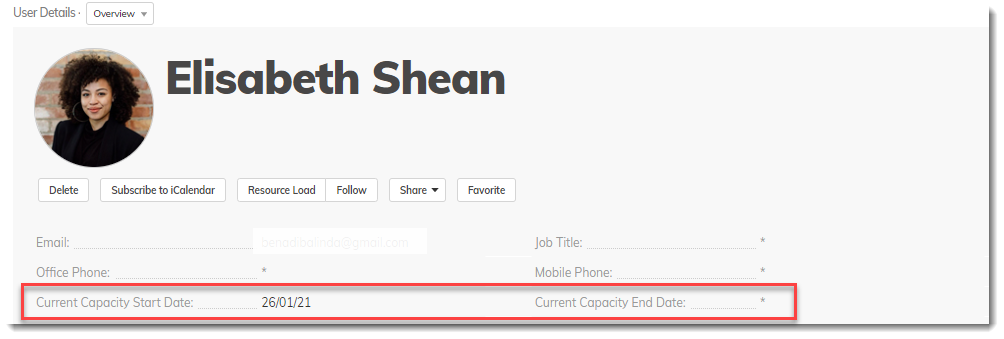Viewing Current User Capacity
Today, Capacity calculation is critical to understand the assignment of work for Resource Managers. When Capacity calculation is not accurate based on the User’s availability, decisions on resource assignment may be affected. AdaptiveWork now supports out of the box scenarios when the User is temporarily suspended, deleted and subsequently active. When enabled, you can define User capacity periods based on specific Effective From and Effective To dates instead of Capacity based on User State history.
The Capacity Management functionality introduces two new fields on the User: Capacity Start and Capacity End. These fields will display the capacity calculation timing for the current or most recent Active period of the user.
- To view the Current Capacity Start Date and Current Capacity End Date, go to Settings > Profile > User & Resources > Groups And Users > User.
- From the Field & Relations > Profile fieldsets, add the Current Capacity End Date and Current Capacity Start Date fields.
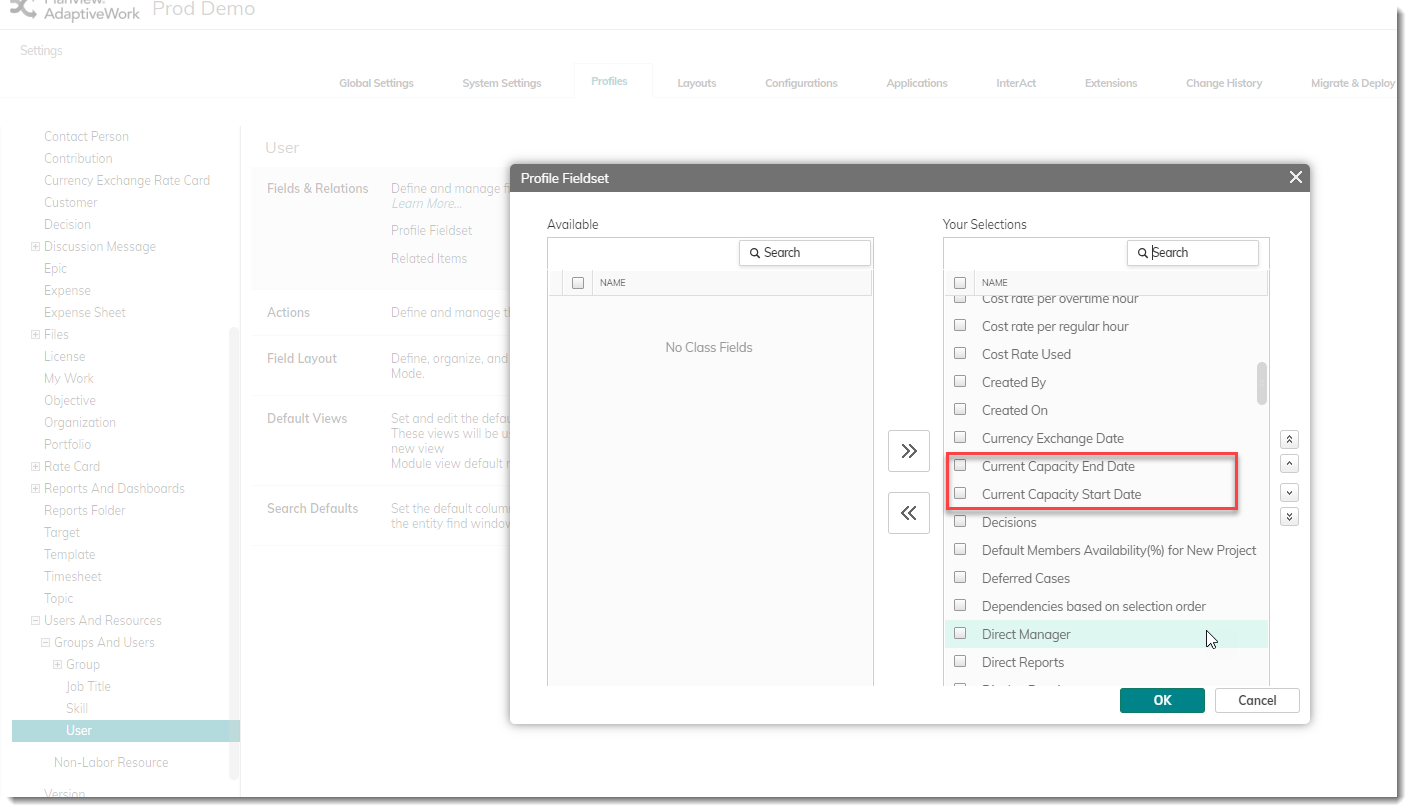
- The from the left navigation, select the People module and click a specific User to view its details:
- The current capacity period shown in the Current Capacity Start and End date reflects the capacity period that falls within Today’s date.
- These fields are non-editable and can only be edited from the Capacity Record related item.