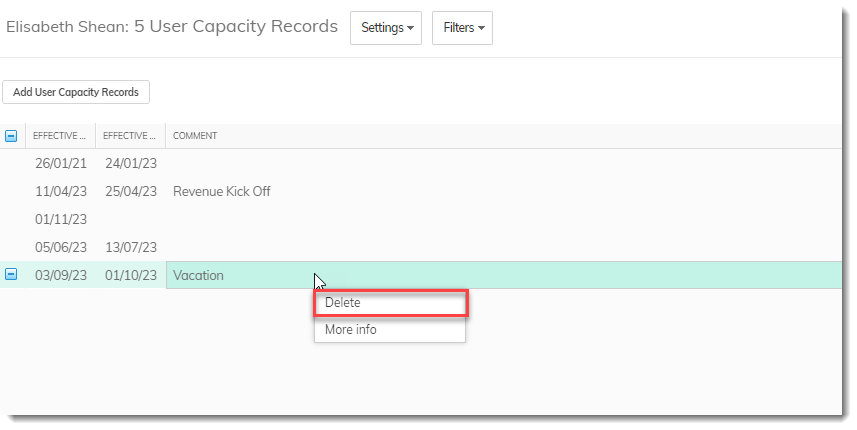Adding, deleting and updating User Capacity Records
Today, Capacity calculation is critical to understand the assignment of work for Resource Managers. When Capacity calculation is not accurate based on the User’s availability, decisions on resource assignment may be affected. AdaptiveWork now supports out of the box scenarios when the User is temporarily suspended, deleted and subsequently active. When enabled, you can define User capacity periods based on specific Effective From and Effective To dates instead of Capacity based on User State history.
The new Capacity Management functionality introduces a new Related entity that you can add to the People module. This new Related entity enables you to add, delete, update Capacity records for the User, which is useful for adjusting user capacity to take account of onboarding or off boarding periods, managing seasonal or contract users, or simply adjusting the accuracy of when users become Active or Inactive.
- To add the Related entity, go to Settings > Profile > User & Resources > Groups And Users > User.
- From the Field & Relations > Related Items, add the User Capacity Records.
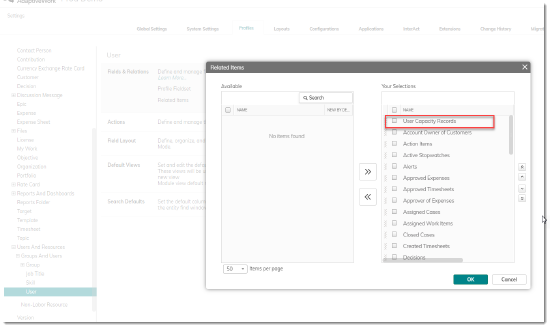
- The from the left navigation, select the People module and click a specific User to view its details. The new Capacity records related item is added.
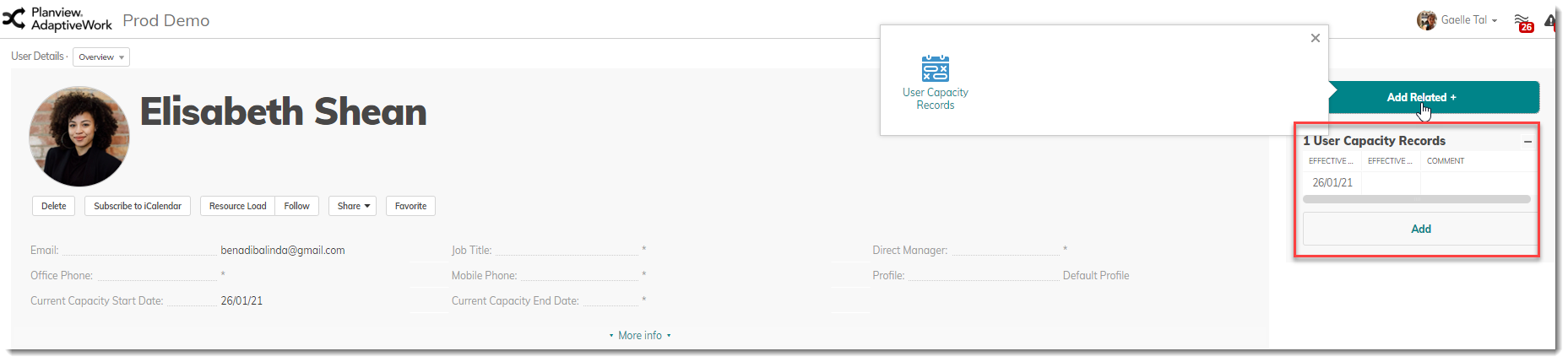
- To add new Capacity records, click Add.

- To edit Capacity Records, simply edit in place the Effective From and Effective To dates from the record.
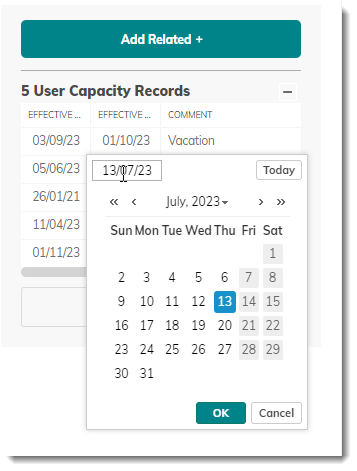
To delete Capacity Records, expand the related items, right-click the record and click Delete from the menu.