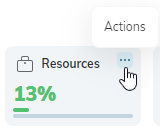Editing a highlight on a project board
The owner and editors of project boards can edit the settings for highlights or remove highlights from their boards. All of the highlight settings can be edited, for both default and custom highlights. Also, the highlight can be refreshed to display the most recent data.
To edit a highlight
- In the project board, click Actions on the highlight and then select Edit.
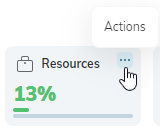
- In the Edit Highlight Widget dialog, edit the settings as required.
- Click Save.
To remove a highlight
- In the project board, click Actions on the highlight and then select Remove.
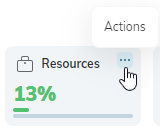
To refresh the data in a highlight
- In the project board, click Actions on the highlight and then select Refresh.