Export to and Import from Excel - Picklists
What's New?
Once you have imported your information in to Excel, you will see your data presented in a editable spreadsheet. We have now added a second tab, "Picklist Values" to help control users updates to picklist fields and avoid errors when importing back into AdaptiveWork.
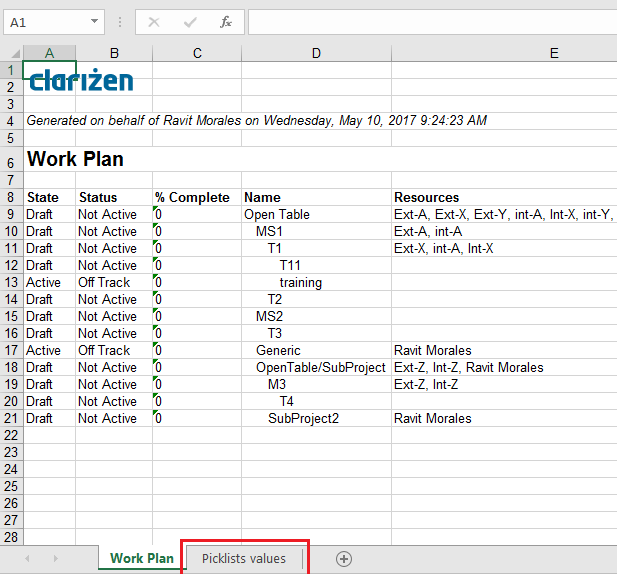
How the Picklist Works
When exporting data to excel, you will now see a second tab with the picklist values (in columns). From the 1st tab you can select the picklist values from a list provided.
Please note that this is *only in modules (not in reports).
Best Practices
- Import only fields that you can change.
- Do not export calculated fields (like Custom fields base on formula)- since users cannot change them
- Dependent picklist- all options are exported without the dependency rules. Dependency validation take place in the import checker screen.

