Creating new roadmap views
The Roadmap can be set by the Owner or Editor for the board. Viewers will not be able to create new views, configure the View settings, or add key dates.
There is a default roadmap for portfolios, which includes projects, and another for projects, which includes up to three levels of sub-projects and milestones. You can create up to three additional custom roadmaps for each portfolio or project.
By default, the bar colors are set to the Phase of the project, and the progress (fill) is applied based on Project % completion. However, you can configure different properties to be used for these.
Note that the default bar color must be set for the Phase value in Settings > Configuration > Projects > field values by your AdaptiveWork administrator.
To create a new roadmap:
- Click the Roadmap tab > New.
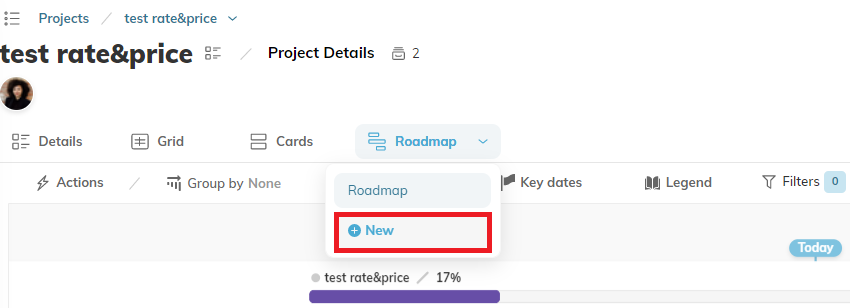
- In the Create Roadmap dialog, do the following:
- Enter a name for the roadmap.
- (Optional). Select the property to group the data by in the roadmap by default. You can group by any standard or custom field of Picklist and Reference to Object types.
The roadmap is created as follows:
- The scale of the roadmap is automatically based on the start date and end date of the program or projects.
- If there are no project values for the property the data is being grouped by, the swimlane is hidden.
- When you add or remove projects, the roadmap is updated automatically. You can also refresh the roadmap manually with the Refresh action in the three-dot menu.

