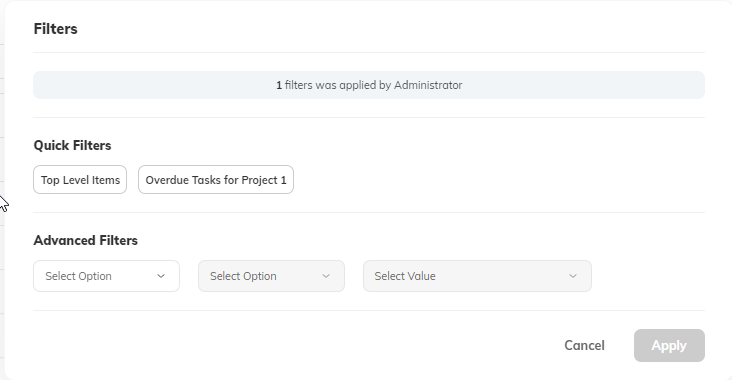Quick filters
A Quick filter allows you to define a set of filters that are automatically available at the Board for all Users so that Board users can filter data in a more efficient way - e.g. Tasks that are overdue for specific products and teams.
Quick filters are applied to all data in the board, which includes the Roadmap, Card view, Grid. Only the Owner and Editor can edit Quick filters.
Adding Quick filters
- Log in as an Owner or Editor of the Board.
- Click Boards.
- In the boards list, click the ellipsis … > Settings.
- Click the Filters tab.
- Click Add Quick filters icon.
- Define a Widget name and filters. Then click Save. Note that you can also define if the Quick filter will be applied by default to the board. You can create up to 10 quick filters.
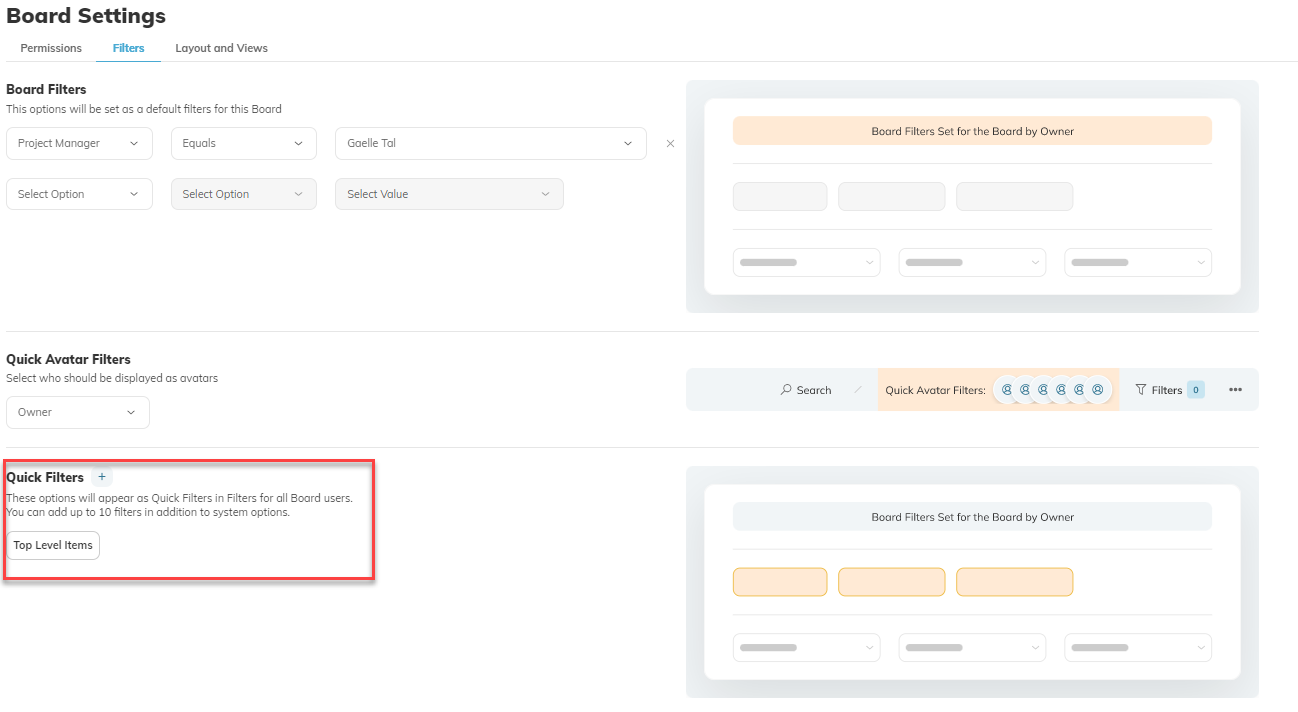
Viewing Quick filters
All Board Users can apply Board quick filters to the different views. From the Filters, select the Quick Filter and click Apply.