Configuring Board layout
Configuring default layout settings – owners
Board Owners or Editors can specify default layout settings for their boards, which include specifying whether the following view components are displayed or hidden, and set the default order of the tabs in the board view. Viewers can change the order of the view tabs from the default layout (see below) but they cannot change the show/hide settings for the views.
- Access a project and then click Boards.
- In the boards list, beside the board that you want to configure, click the ellipsis … > Settings .
- In the Board Settings view, click the Layout and Views tab.
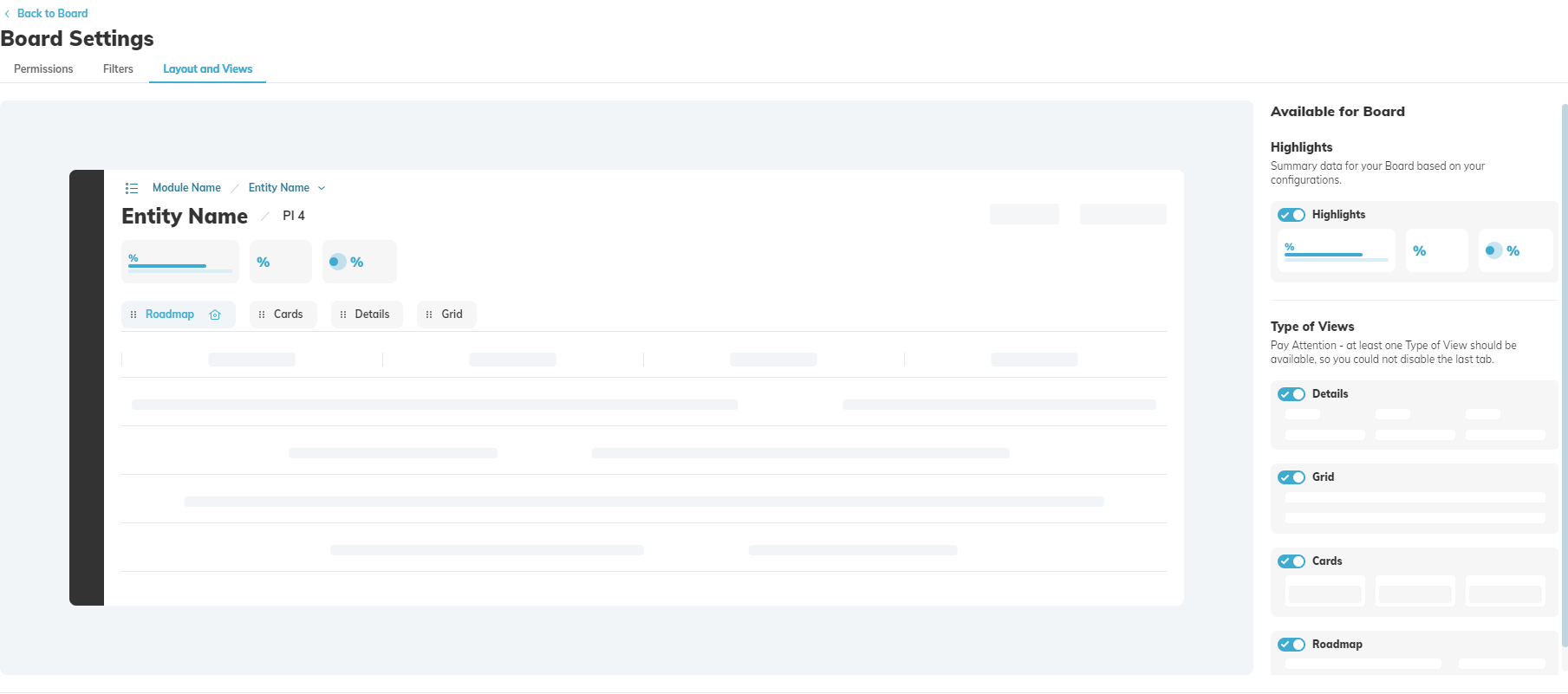
- To hide the highlights or one or more tabs, in the Available for Board panel, turn off the corresponding switch.
- To change the order of the tabs, click a tab and drag it to the desired order.
- Click Save.
Changing the order of views – viewers
Viewers can rearrange the views on a board so that the views they access most often are located to the left for easy access.
- Access the board.
- Click Reorder Views to the right of the view tabs.
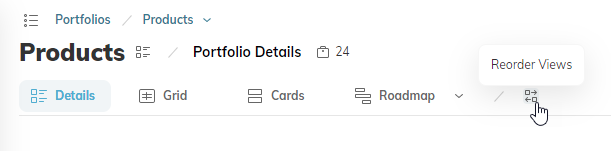
- Drag the view tabs left or right into the desired order.
- To save the order, click the check mark.
- To revert to the default layout, click Reset to Default.

