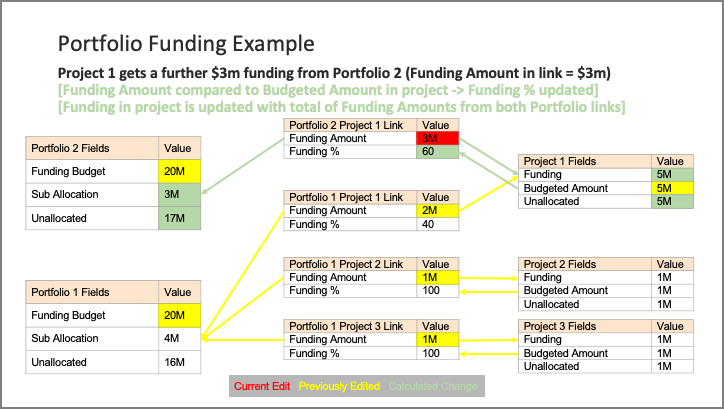Funding
Introduction
Funding Management supports the way that money is made available to deliver work in Portfolios, Programs, Projects, and other Work Items.
Funding in AdaptiveWork allows you to:
- Allocate funds in a top-down fashion, starting at any level of the Portfolio/Work Item hierarchy.
- Roll up allocations from any type of Work Item (Program/Project/Milestone/Task) to monitor the affordability of planned work and calculate remaining funding.
- Support a variety of funding scenarios. For example:
- Projects receiving funding from their different Portfolios.
- Program funding cascading down into Project, Milestone and Task allocations.
- Direct funding of Programs, Projects, Milestones or Tasks.
- Track and compare fund allocations against rolled-up budgeted and actual costs based on your Financial Planning.
- Configure automation, such as workflows and custom actions to manage and automate funding functions.
The following diagram shows a typical hierarchy that includes a Program with Projects, sub-Projects, and Milestones. Note how the funding amounts roll up and down to produce a complete funding solution.
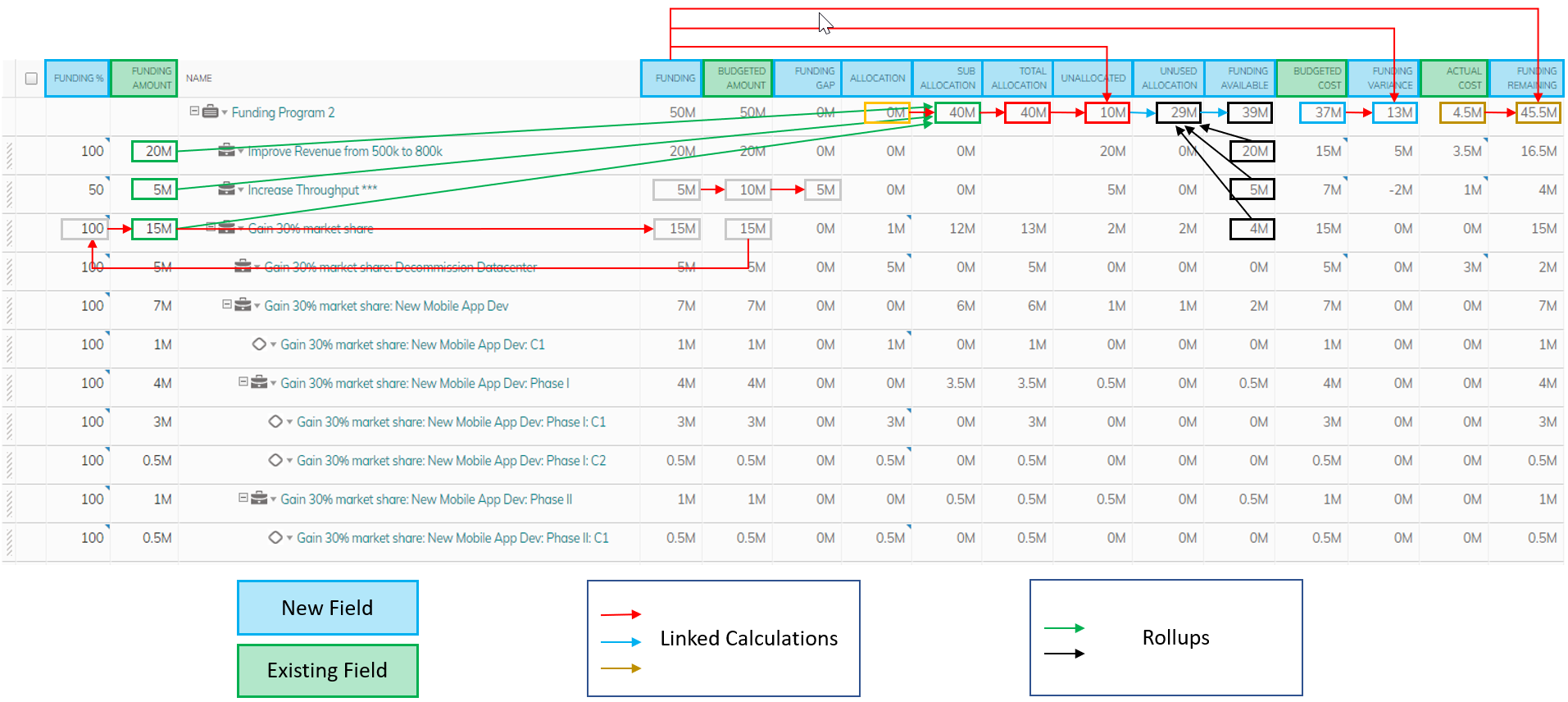
Here is a full list of the new funding fields, as well as existing fields used in Funding Management
NEW FIELDS on Portfolios, Program, Projects, Milestones and Tasks
|
Field Name |
Description |
|
Funding (“Funding Budget” on Portfolio) |
The amount of funding given to an item that can be further allocated directly to it or its sub-items. Can be entered manually or calculated from Funding Amounts from links with parent items. |
|
Funding Gap |
Budgeted Amount - Funding. The difference between the amount of funding given and the amount required. A negative figure indicates a Funding surplus (i.e. more funding received than was identified as being needed). This is a calculated field. |
|
Allocation (“Allocated Funding” on Portfolio) |
The amount of an item’s Funding allocated directly for the item’s own use. This is a manually entered field. |
|
Sub Allocation |
The sum of the Funding Amounts allocated from an item’s Funding to sub-items. This is a calculated field, rolling up from the Funding Amount field on the sub-item links. |
|
Total Allocation |
Allocation + Sub Allocation. The total amount allocated from an item’s Funding. This is a calculated field. |
|
Unallocated (“Funding Remaining” on Portfolio) |
Funding - Total Allocation. The amount of Funding that has yet to be allocated. This is a calculated field. |
|
Unused Allocation |
The amount of Funding given to Sub-Items that has yet to be further allocated. This is a calculated field. |
|
Funding Available |
Unallocated + Unused Allocation. The total amount of Funding from an item that remains unallocated either directly to the item or indirectly from its sub-items. This is a calculated field. |
|
Funding Variance |
Funding - Budgeted Cost. This is a calculated field. |
|
Funding Remaining |
Funding Budget - Actual Cost. This is a calculated field. |
EXISTING FIELDS [New to Portfolios]
| Field Name |
Description |
|
Budgeted Amount* |
The Funding required for a Portfolio/Work Item. This is a manually entered field. |
|
Budgeted Cost** |
The expected cost associated with this item. This is a calculated field that is “rolled-up” from Budgeted Cost of Work Items linked to the Portfolio, based on the “Funding %” proportion. This field can also be manually overwritten. |
|
Actual Cost** |
The actual cost associated with this item. This is a calculated field that is “rolled-up” from Actual Cost of Work Items linked to the Portfolio, based on the “Funding %” proportion. This field can also be manually overwritten. |
Managing Funds with Funding Fields
Use funding fields to allocate, calculate, and track funding. The following table shows how funding fields can be used to manage your funding:
|
I want to |
Use this Field |
|
View (or directly enter) funding available for allocation from (or use on) a Portfolio or Work Item |
Funding Note: If not directly entered, this will be calculated as the sum of the “Funding Amount” fields in the links(s) with the parent object(s). For example, if a project is linked to two portfolios with funding amounts of $500K and $200K on the links between them, then the “Funding” on the project will be $700K. |
|
Allocate funding directly for use by a Portfolio or Work Item |
Allocation |
|
Identify the amount of funding required for a Portfolio or Work Item |
Budgeted Amount* ** |
|
Allocate funding from one item to another (using the link between the items: e.g. Portfolio to Program, Portfolio to Project, etc.) |
Funding Amount
Note: These fields operate in tandem with one another. When updating “Funding %”, the “Funding Amount” allocated is calculated by applying the Funding % to the Budgeted Amount of the Work Item that is to receive the funding. When updating “Funding Amount”, the “Funding %” is calculated by dividing the Funding Amount by the Budgeted Amount of the Work Item that is to receive the funding. If the Budgeted Amount on the target item changes, the calculated funding field on the link will change automatically. |
|
See the total amount of funding allocated to items directly under a Portfolio or Work Item |
Sub Allocation [The sum of Funding Amounts from Sub Items (links)] |
|
See the total amount of funding allocated to the Portfolio or Work Item and its Sub Items |
Total Allocation [Allocation + Sub Allocation] |
|
See the total amount of funding yet to be allocated from the Portfolio or Work Item |
Unallocated [Funding – Total Allocation] |
|
See the total amount of funding given to all items under a Portfolio or Work Item that is yet to be further allocated by them |
Unused Allocation [The sum of Funding Available from Sub Items] |
|
See the total amount of direct and indirect unallocated funding for a Portfolio or Work Item downwards |
Funding Available [Unallocated + Unused Allocation] |
|
See the difference between funding given to the Portfolio or Work Item and the Budgeted Cost** |
Funding Variance [Funding – Budgeted Cost] |
|
See the difference between the funding given to the Portfolio or Work Item and the Actual Cost** |
Funding Remaining [Funding – Actual Cost] |
Notes:
- All funding fields require financial permissions
- All funding fields support multi-currency (based on the Cost Currency of the Item)
* Denotes a change of use when Funding fields are being used.
** Budgeted Cost and Actual Cost fields are now available on the Portfolio. If these fields are not manually updated, they are rolled up from Portfolio Sub-Items (applying the relevant “Funding %” ratio from their links). For example, if there is a 50% Funding Amount from a Portfolio to a Program, only 50% of the Budgeted Cost and Actual Cost from that Program would be apportioned and rolled up to the Portfolio Budgeted Cost and Actual Cost respectively.
Portfolio Funding Example
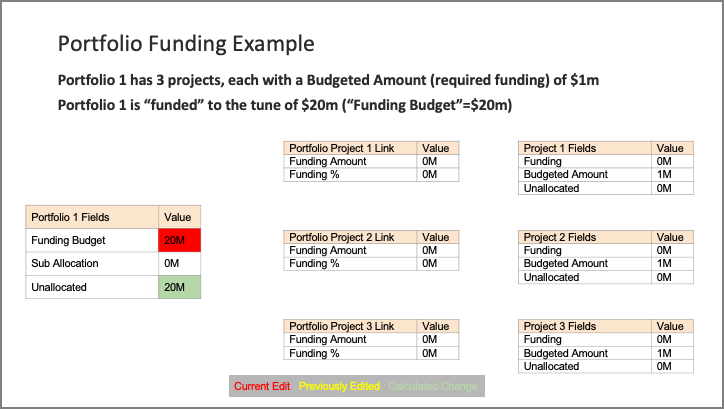
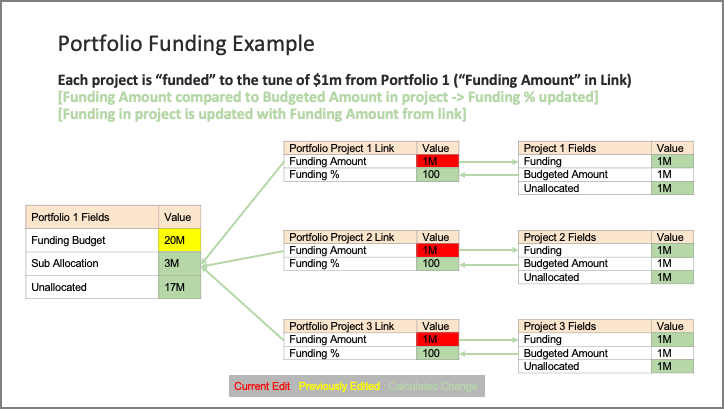
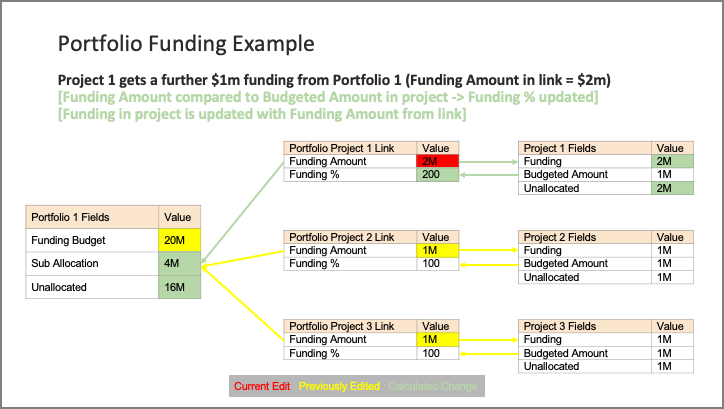
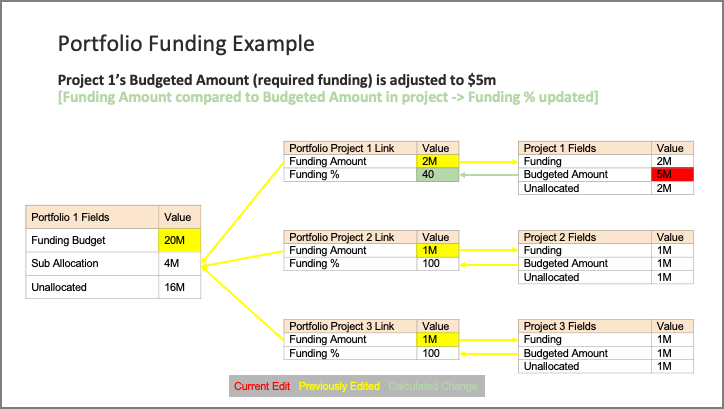
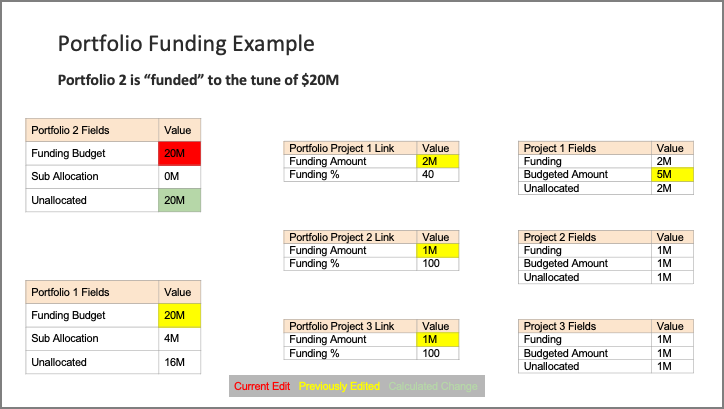 \
\