Adding Cost and Billing Rates to Group Job Titles
As well as being used as Placeholder resources, Group Job Titles can be used as Rate Holders. Once defined, Group Job Title Cost and Billing Rates can be inherited by User or Placeholder resources based on their Group and Job Title combinations.
This makes it possible for resources with the same Job Titles to hold and make use of different rates, based on their User Group association. It reduces the need to maintain several similar Job Titles for the sole purpose of differentiating rates or group membership.
For more information on adding Group Job Titles see Placeholder Resources: Managing Group Job Titles.
Managing Group Job Title Cost and Billing Rates
- After a Group Job Title has been added to a User Group, you can manage it by selecting the User Group member in either the User Groups details page or User Groups page:
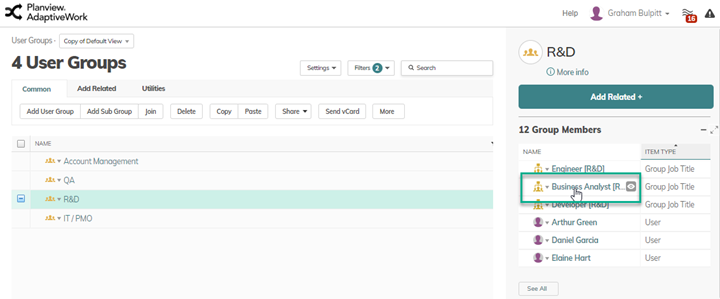
- To add a new rate, in the Add Related tab (button on the Group Job Title details page), click Rates.
The Cost Rate Used and Billing Rate Used fields for the Group Job Title (in yellow, in the following screen shots) indicate where the rates are inherited from (based on Today’s date if using the Data Effective Rates). If there are no applicable Job Title rates defined, then the rates from the organization are used.
In the User Group Details page:
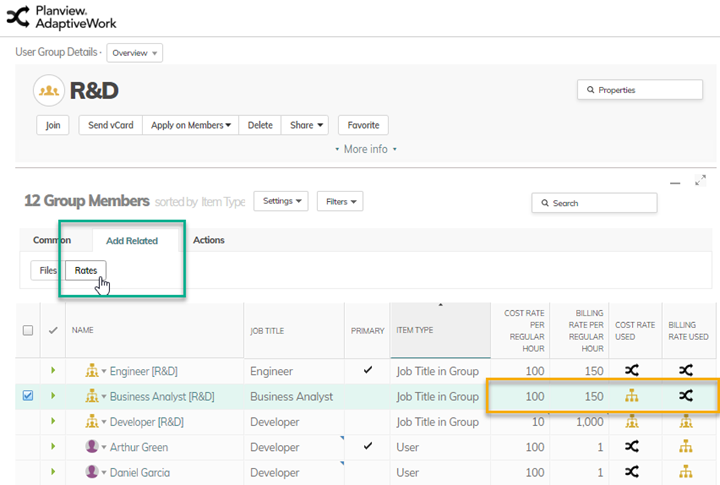
In the Group Job Title Details page:
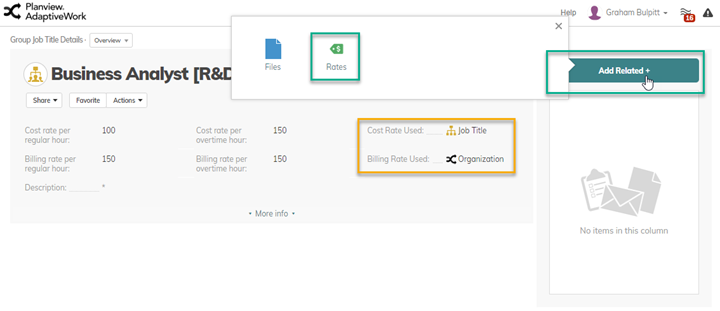
- Cost and Billing rates can be managed in the same way as for any other entity, such as an Organization, User or Job Title. For more information, click here.
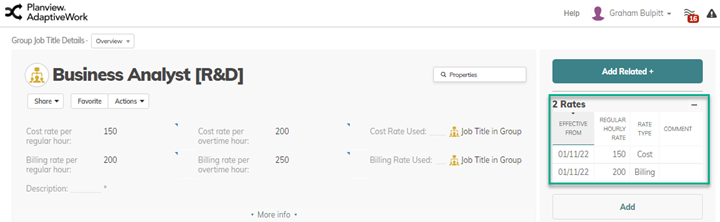
Group Job Title cost and billing rate inheritance for User Resources
Rates associated with Group Job Titles can be picked up by User resources as well as Group Job Title placeholder resources.
If Group Job Titles are used as placeholders on Work Items (e.g. Projects and Tasks), any applicable Group Job Title Rates are used to calculate Cost and Revenue on those items.
A User resource can use Group Job Title rates when the user is associated with the User Group that holds the rates. You do this by completing the Rates Group field on the User resource. That group is then used with the User’s Job Title to search for Group Job Title rates.
The user does not have to be a member of their selected Rates Group to use its Group Job Title rates. If no Rates Group is set for the User Resource (or there is no matching Job Title in their Rates Group), then the rates can then be inherited from the user’s standalone Job Title etc.
The use of Group Job Titles and Rates changes the AdaptiveWork inheritance model as follows:
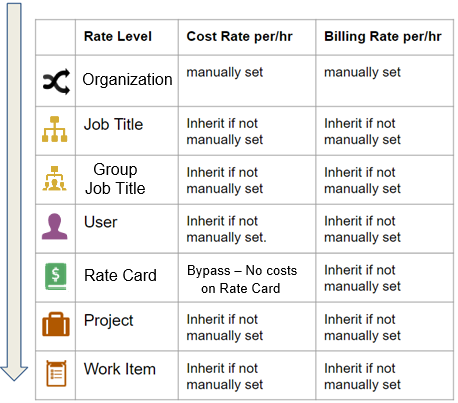
NOTE
If any Rate Level is not in use (e.g. Rate Cards) then it will simply be skipped for rate finding purposes.
Working from the lowest level up, Cost and Billing Rates can be defined on Tasks for both User and Placeholder Resources. These rates take precedence over any other rates defined in the inheritance model. If no rates are defined on the lowest level tasks (leaf tasks), or no matches are found, then we work up through the Work Item hierarchy (Task, Parent Task, Milestone, Project).
- If there are no matching Project or Work Item rates, Cost and Billing Rates are next determined by the User/Placeholder Resource’s Job Title and Group association (Reminder: The User’s “Rates Group” determines the User’s group association). If the resource’s Job Title For Billing has been set on the Work Item or Project then this will be used as their Job Title instead of their native Job Title, but for Billing rates only.
- If a Rate Card is in use, the Job Title-Group combination is first used to find matching Group Job Title rates on the Rate Card. If no Job Title-Group combination rates are found, then Job Title only rates defined on the Rate Card are searched.
- If no Rate Card matches are found, then matching rates created directly on the User are used. Job Title and Group associations are ignored.
- If there are no matching rates created directly on the User, then the Job Title-Group combination is used again to search for Group Job Title rates on the User Group they are associated with, using the Rates Group field for User Resources.
- If there are no matching Group Job Title rates then the resource’s Job Title only will be used to look for rates on Job Titles.
- If rates have still not been found at this point then the user’s Organization rates will be used.
NOTE
Matching rates includes searching based on “Date Effectivity”, not just Job Title and Group combinations. For example, if there is a rate defined for a resource on a task that has “Effective From” and/or “Effective To” dates that do not cover the dates required for that task, then there is no match and the search for matching rates continues using the model described above.

