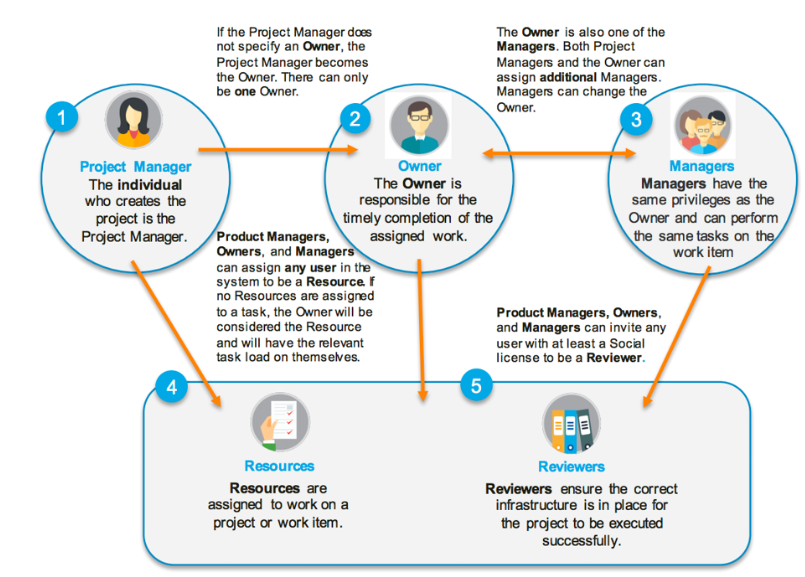Roles
A role in AdaptiveWork defines the user’s permissions per project. This includes what the user can view and edit as part of their regular work activities. A user can occupy several roles and their permissions for any project or task can depend on their role on that specific project or task.
Note: To learn more about the relationships between user types, roles and permissions, see Introduction to User Types, Roles, and Permissions.
The Roles
|
Project Role |
Responsibilities |
Capabilities |
|
Project Manager |
The creator of the project is defined, by default, as the project manager, owner, and a manager. Project Managers can access all of the project’s scheduling and resourcing aspects, including the project calendar, settings, baseline, and resource assignment. Project Managers can view and modify all work items within the assigned project, including completion percentage and any public collaboration items. Only Project Managers can approve timesheets (assuming the Allow project manager to approve timesheets system setting is enabled). |
The project manager can create/edit all project work items, including: ● Calendar ● Settings ● Baseline ● Assign resources ● Assign owner ● Assign managers ● Completion percentage ● Any public collaboration items |
|
Owner |
In a multi-manager environment, the owner is responsible for the timely completion of the assigned work. Only one owner can be assigned per item per project. The owner is assigned at the time of project creation and is also one of the managers. If no user is explicitly assigned the owner role, the project manager also becomes the owner. The Owner has the same privileges as a manager - access to the project scheduling aspects, including assignment settings and resource management for the specifically assigned work item. |
The owner can create/edit all project work items, including: ● Calendar ● Settings ● Baseline ● Assign resources ● Assign additional managers ● Change owner ● Completion percentage ● Any public collaboration items |
|
Managers |
Specific work items or sub-projects within a project can be assigned managers, allowing the ability to continue the work breakdown structure (WBS) for their chunk of the project. Generally speaking, a work item manager is responsible for assigning their team resources to individual tasks within their project chunk. This means that a manager can be assigned milestones or a hammock parent item, and therefore be given the rights to change the work plan from that parent item down the hierarchy. Tip: A project may have several sub-projects and work items, each with its own Owner, while maintaining overall control by the Project Manager. |
Managers can create/edit specifically assigned work items from each item and down the hierarchy, including: ● Assignment settings ● Manage resources ● Scheduling |
|
Resource |
Any user in the system can be assigned as a resource. A project manager can create a project pool first, from which resources are assigned to the project, or else a resource can be assigned from the global organization-wide pool by either the project manager or work item manager. |
Resources can: ● View the project structure of the work items to which they are assigned ● Add collaboration items such as notes, posts or emails for work items in the project structure ● View files attached to any work items in the project structure ● Update task progress (% Completed and/or Actual and Remaining Effort fields) for tasks they are assigned to ● Attach files for work items to which they are assigned ● Update timesheets and expenses for work items to which they are assigned ● Depending on the system's settings, break down their assigned work items into sub-tasks |
|
Reviewer |
Reviewers can include external customers, stakeholders, or internal employees, who are invited to a view-only access of the project or work item. Reviewers require at least a Social license to be able to review files or the project workflow.
|
Reviewers cannot change anything in the Project. However, they can: ● View the project structure of the work items to which they are assigned ● Add collaboration items: notes, posts, emails for most work items in the project structure ● View files attached to any work items in the project structure |
Relationship between Roles