Contextual Menu for Work Plan
What's New
An enhanced contextual menu (right-click on Windows, or secondary click on MAC) for Work Items gives you quick access to common actions, related items, and custom actions.
How it Works
- Go to Settings > Profiles, and select the Work Item (for example, Project).
- Expand Actions, and click Edit on Contextual menu - additional Work Plan items.
- Customize the contextual menu by adding or removing items.
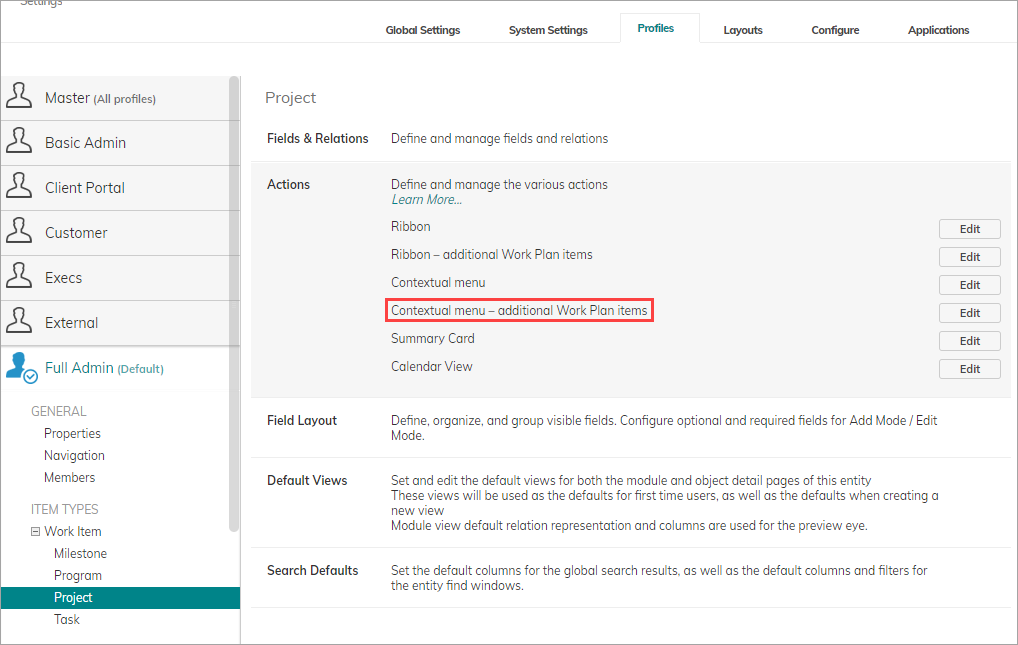
The updated menu
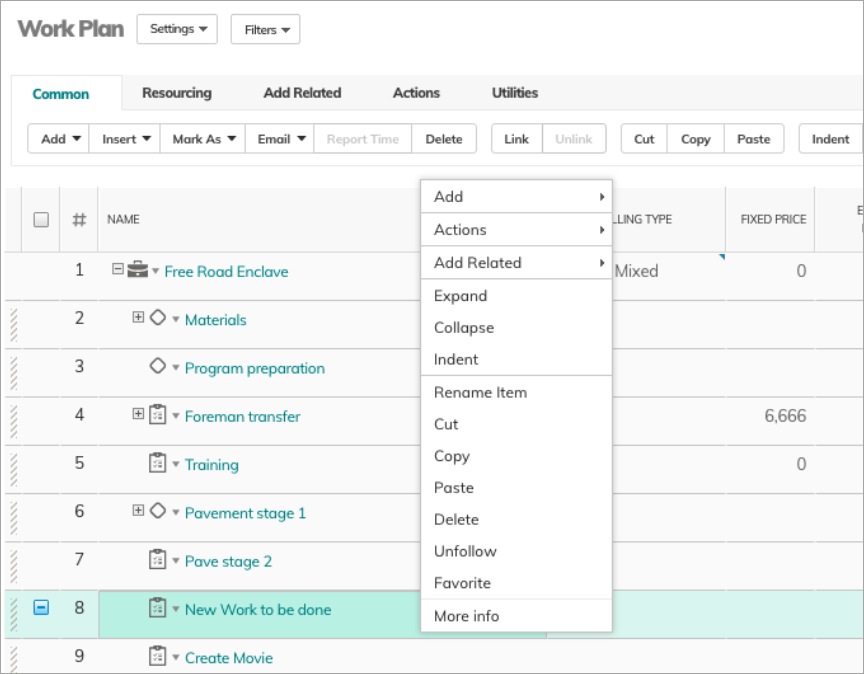
How to Restrict the Additional Menu Actions
The new contextual menu is enabled by default, and adds additional actions.
Some profiles such as Customer Portal / External Collaborator may not require the additions.
As an admin, you can remove the additions, either manually by editing the Profile settings, or by completely removing the new menu using css.
Editing the Profile
- Go to Settings > Profiles, and open the relevant Profile.
- Expand Actions, and on the relevant item, such as Contextual menu, click Edit.
- Click on the x to remove an action from the menu.
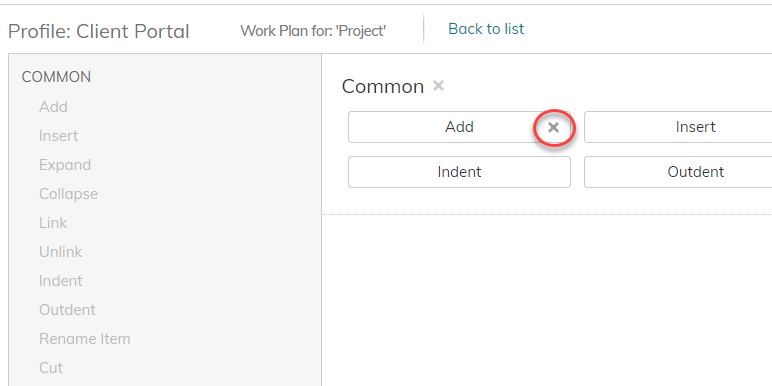
4. Save your settings.
Remove the Menu Using Custom CSS
- Go to Settings > Profiles, and open the relevant Profile.
- Expand Settings, and scroll down to Custom CSS.
-
Enter the following snippet:
#PreviewPopUpDialogContextMenu {display:none !important;} - Click Save.

