Manage columns
What's New?
Add additional Labor and Non-Labor Resource fields to columns in your Financial Planning view. In contrast to the 4 columns available until now, you can now select up to 5 columns from a long list of available fields.
For Labor resources, add user-level fields like Direct Manager and Job Title, as well as linked fields, such as Budget and Actual Cost fields.
For Non-Labor Resources, add Non-Labor level fields like Category, as well as linked fields, such as Vendor and Unit Cost custom fields.
For both Labor and Non-Labor, you can add custom fields as needed.
Benefits
Add, remove, or replace Labor and/or Non-Labor Resource items in your Financial Planning view, for more visibility, and to optimize your view as most relevant to your business.
How it works
- In a Financial Planning view, click the gear icon to open Manage Columns.
- Click Labor Resources or the new Non-Labor Resources option.
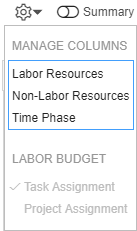
- Select and add items as columns. You can add directly-related items or linked items.
Note: In addition to the Name column, add up to 5 additional columns for Labor Resources, and up to 5 additional columns for Non-Labor Resources.
Adding Labor Resource items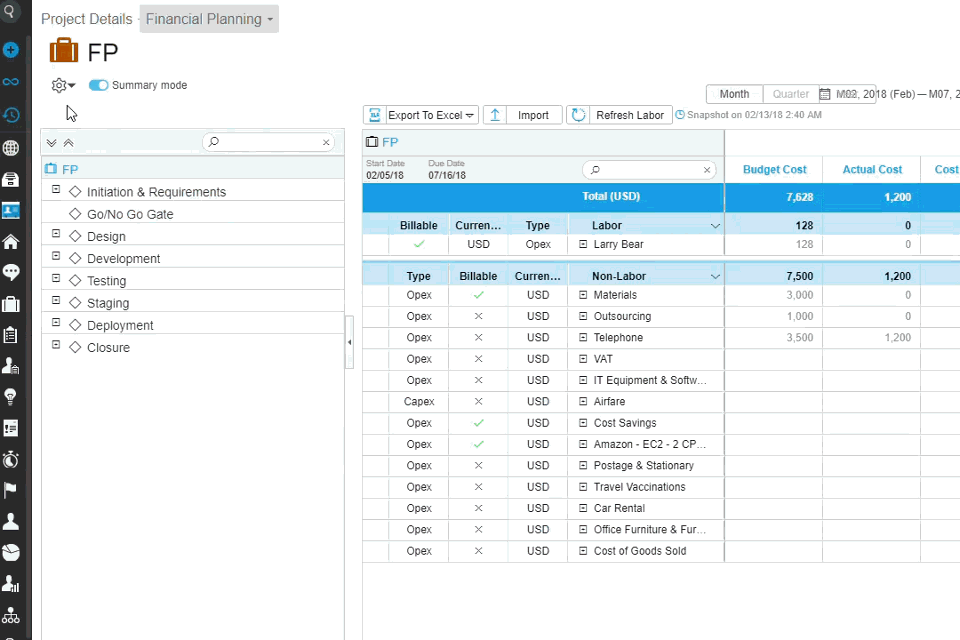
New Labor Resource items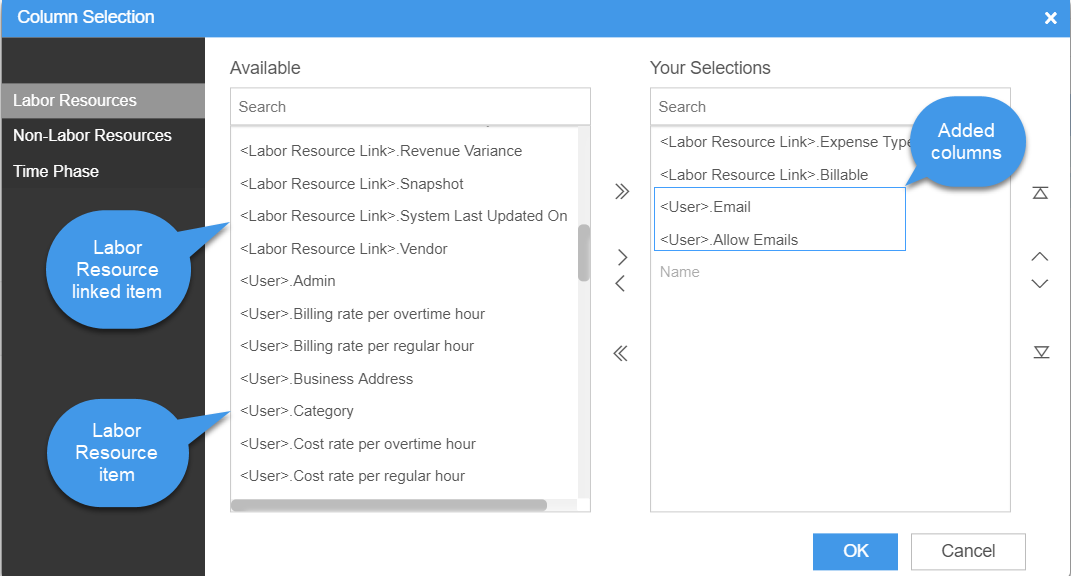
New Non-Labor Resource items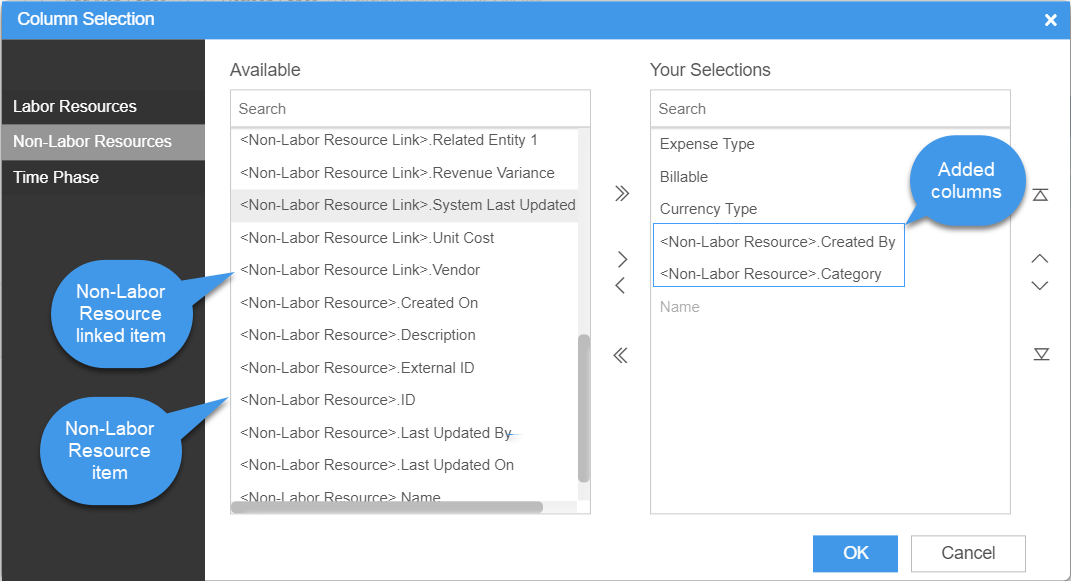
The new items in the Financial Plan
Note: The additional fields cannot be edited in the Financial Plan view. They will be editable in an upcoming release.

