Expense Sheets Overview
Expense Sheets Overview
This page describes the Expense Sheets and includes the following sections:
About Expense Sheets
Expenses are your expenditures linked to work activities, enabling you to keep track of project-related expenses or general expenses.
The Expense Sheets module can be used to track relevant information about expenses such as the following items:
- What was purchased
- How much was spent
- Reason for purchasing
- Whether purchasing was done within the activities of a specific project
- Whether an expense is billable to a customer
- Whether an employee needs to be reimbursed
Expenses can be easily associated to project activities, which in turn automatically calculates the related work item’s actual cost and revenue base.
The billable expenses are included into the project’s revenue.
You can create expense reports for reimbursable business trips and run a wide range of predefined reports, including customer billing, resource expense summaries, and more.
The name of the Expense Sheet owner is located at the top-left. By default the owner would be you.
You can view other user’s Expense Sheets if you have one of the following roles:
- Expense Sheet Approver can see all expense sheets where they are assigned as an Approver
- Project Manager and Manager of the project can see all Expense Sheets that are related to the projects they manage
- The Direct Manager of the Expense Sheet owner can see Expense Sheets of all subordinate users
- Financial users can see Expense Sheets of all users in the organization
Note:
Check that the system setting 'Enable approvals of expense sheets' in the Expenses section of the System Settings is set according to your approval policy.
Use the Change User filter to switch between users’ Expense Sheets.
The Contextual Search allows you to narrow the list of expense sheets using additional search filters.
Text entered into the search box is searched for across all textual fields of the Expense Sheet.
Expense Sheets grid
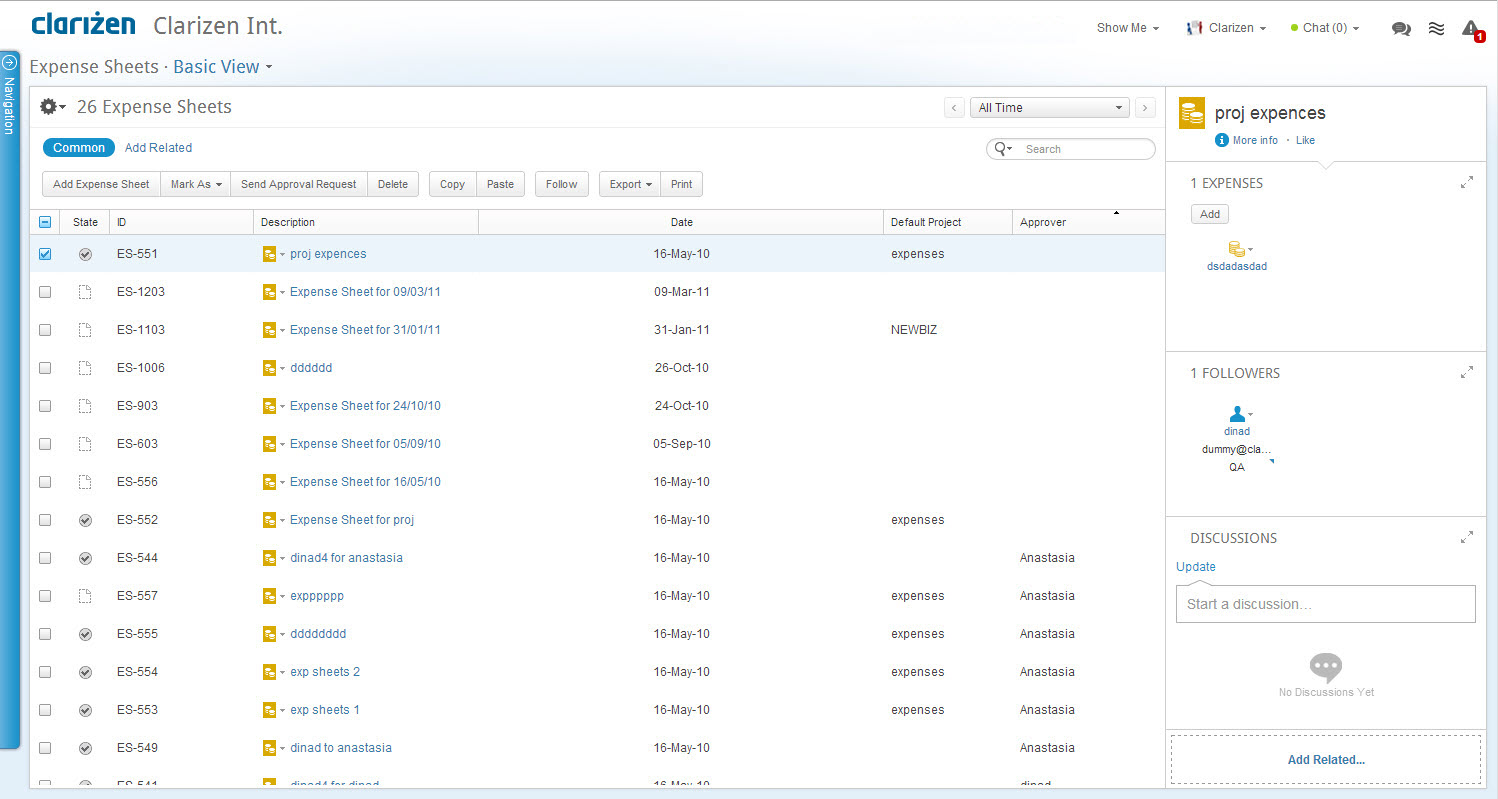
Expense Sheet Workflow
AdaptiveWork supports two types of Expense Sheet workflows, either with an approval process or without.
The type of the process depends on your organizational policy.
Note:
Check that the system setting 'Enable approvals of expense sheets' in the Expenses section of the System Settings is set according to your approval policy.
Expense Sheet Life Cycle
An Expense Sheet passes through several states during its life cycle.
In an organization that requires Approval of the Expense Sheets, the Expense Sheet passes through the following states:
Unsubmitted→ Submitted → Approved
In an organization that does not require approval of the Expense Sheets, the Workflow process is shorter:
Unsubmitted → Approved
-
Draft
'Draft' is the initial state of an Expense Sheet. Draft Expense Sheets are editable by their owners and direct managers of the owners, as well as Super Users. -
Submitted
Once a user Submits the Expense Sheet, the Expense Sheet's state becomes 'Submitted' or 'Approved' depending on whether Approval is required in the organization or not.
Submission of the Expense Sheet can be performed by the Expense Sheet's owner or the owner's direct manager.
Submitted Expense Sheets can be approved by the Approver defined in the Expense Sheet or by users defined in User Types/Roles . -
Approved
The Expense Sheet Approver is notified when relevant Expense Sheets are ready for his/her approval.
The Expense Sheet can be updated until the Approver approves it.
An approved Expense Sheet report is locked and cannot be updated, however, it can be Re-Opened .
Re-opening Expense Sheets
There are two scenarios when the Expense Sheet can be reopened:
- The person who approved the Expense Sheet can "Reopen" approved expense sheets when changes are required.
- The Owner of the Expense Sheet can 'Reopen' a submitted Expense Sheet, which pauses the approval process for an expense
sheet that has not yet been approved by the Expense Approver or a direct manager.
The 'Reopen' command changes the state of the Expense Sheet back to draft.
Who Can Approve Expense Sheet Reports?
Expense Sheets can be approved by the following people:
- Managers of the related project
- The Direct manager of the Expense Sheet owner
- Users with financial permissions
Notes:
- Ensure that the respective system settings are set to True in the Expenses section of the System Settings to set who can approve Expense Sheet reports.
- The financial user selected is based on the creation date of the user and whether they are active
Calculation of Expenses Within Linked Work Items
Approved expenses that are linked directly to work items will be factored into the Actual Cost of the linked work item, and are then rolled up into the parent work items.
Expenses marked as billable, when filling out the expense line item, will also be factored into the actual revenue of the linked work item.
The Expense Sheets Module
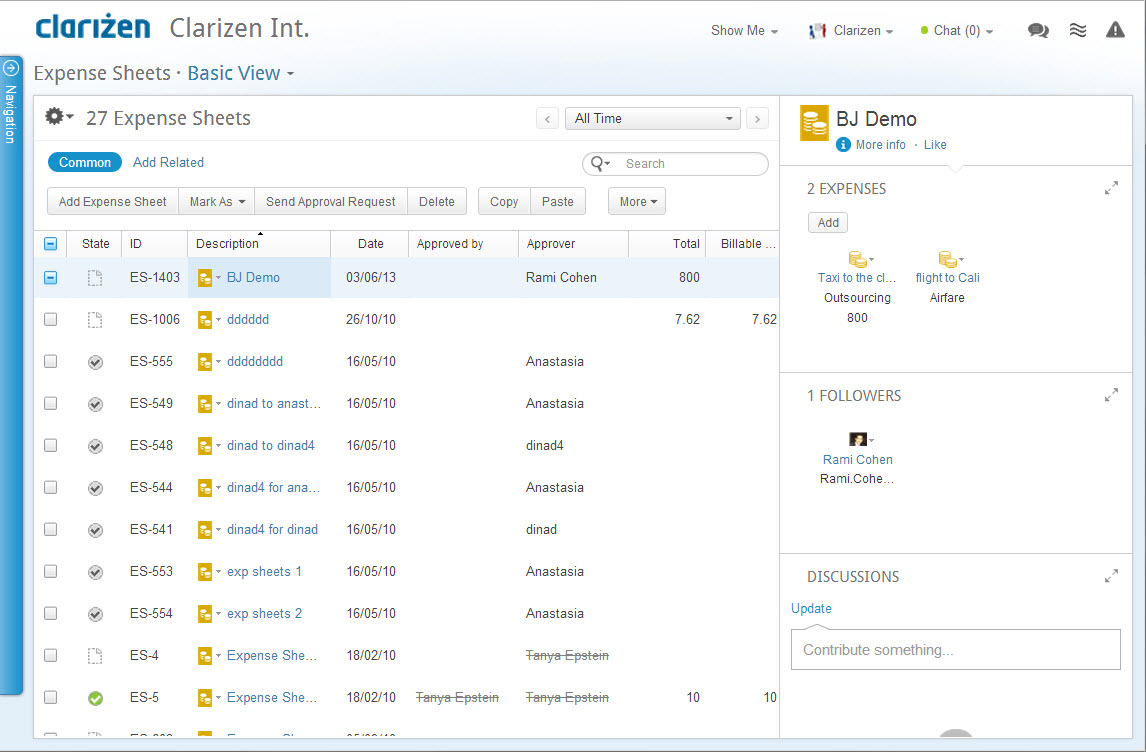
To enable expense reporting within your organization, be sure to get your organization's AdaptiveWork Admin user to activate the Expenses module .
Additionally, the expenses sub-section of the settings enables you to define whether Expense Sheet approval is necessary and who can approve expenses.

