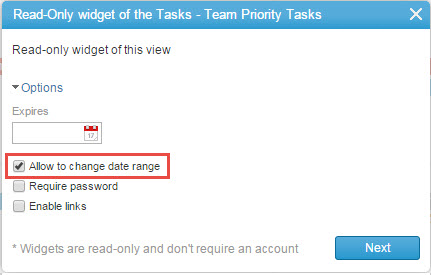Calendar View
Overview
AdaptiveWork’s easy-to-use, color-coded and interactive calendar view makes it is easy to track all your projects, cases and work items online. Project managers or individual contributors working on multiple projects, can see all their projects, cases or work items in a single calendar view, filtered by a desired field and time frame, and color-coded to identify items that may require special attention.
You can also report progress to executives or external stakeholders by sharing the calendar view as a link (for internal users) or a widget (for external stakeholders).
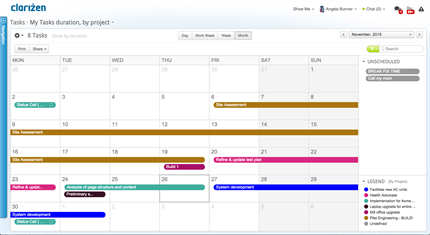
Switching to the Calendar View
You can switch to the calendar view when viewing projects, cases and tasks, by clicking the gear icon and selecting Calendar in the Display As section.
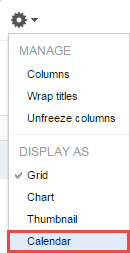
Configuring the Calendar View Settings
You can design your calendar view in a variety of ways, including:
- How items appear in the calendar (e.g. by start date, due date, duration, etc.)
- Select which data field you wish to see and apply color-coding rules to each type (e.g. billable, budget status, last update on, etc.)
To configure the calendar view settings:
- Switch to the Calendar view.
- Go to Settings > Manage > Calendar Settings
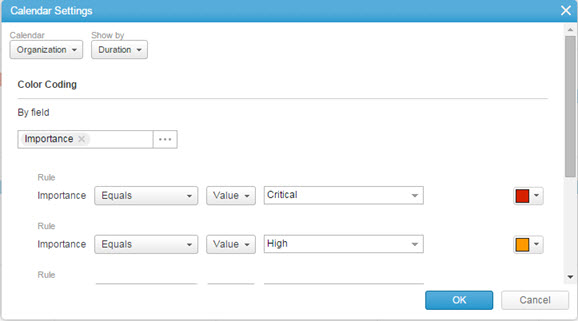
Previewing Item Details
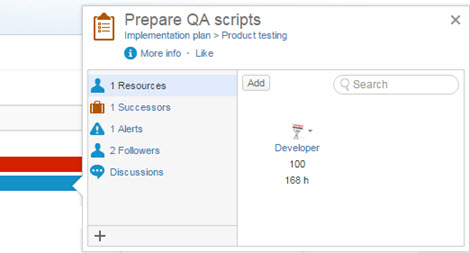
Click any item in the Calendar or the Unscheduled Panel to open an actionable preview pop-up window, while maintaining the context of the current view.
Filtering Items by Legend
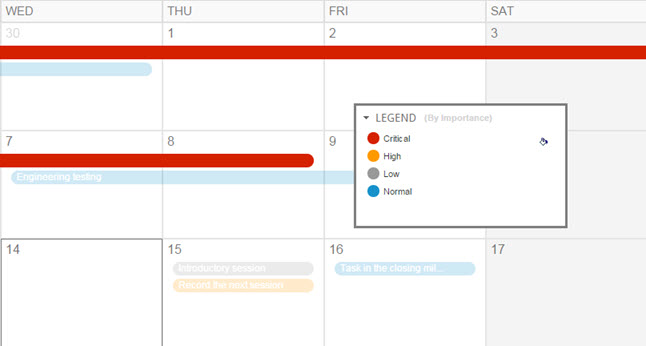
Hover over a value in the Legend at the bottom right to highlight items in that state and shade out the rest of the calendar. The legend is collapsible and can be minimized. You can also adjust colors directly in the legend.
Printing the Calendar
When printing the calendar, the Unscheduled panel and the Legend are printed on a separate page.
Sharing the Calendar
You can share a calendar with internal users as a link or with external users as a read-only widget. When sharing a widget, you can allow recipients to change the date range of the calendar. Remember that a widget can be embedded in a web page displaying real-time information for external stakeholders.