Updating the Planned Forecast
Introduction
As projects progress, project managers need to adjust workload forecasts based on actual effort and remaining effort, and they need to update project plans accordingly.
This usually requires making changes to multiple tasks and resources over many time periods, which results in a large amount of manual work.
The Update Forecast action automatically updates the forecast work and resource task assignments in your projects based on actual and remaining effort each time a replanning event is required.
Update Forecast lets you:
- Easily plan and update task assignments, per resource, based on remaining effort
- Update the budget based on actual work to date, and plan for later periods accordingly
- Lock the assignments in earlier periods, which prevents the future plan from being affected and preserves the historic data required for reports and audits. This avoids accidentally updating past periods and skewing data for reports and planning.
How it Works
The Update Forecast button appears in the Work Plan under the Resourcing tab.
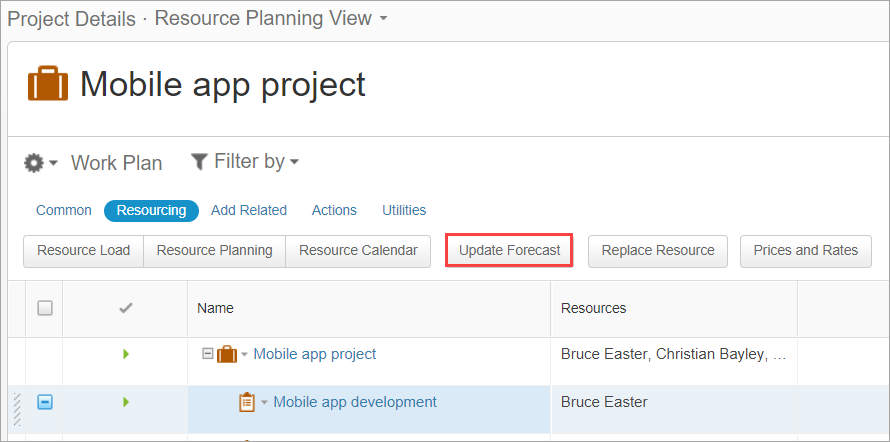
The Update Forecast action lets you select the date you want to plan from, override past planned assignments using updated actual effort for periods between the task's start date (or last re-planning date) and the selected date, while updating future planned assigned hours based on one of the following methods:
- Retain total work estimation, spread remaining effort in later periods – This method preserves the current work estimate and updates future assignments based on remaining effort and actual effort reported. This option is common for work that continues based on contracted hours that are not scheduled to change in the future.
- Retain later planned work assignments. The total work estimate may change – This method keeps planned future work estimates in place, regardless of the total work and actual effort reported. This option is common for planned/paid support hours where the number of future planned hours is locked, regardless of the hours carried out in past periods. With this method, total work may change if your actuals in previous periods differ from those planned.
- Update remaining effort for the entire task - This method is similar to option 2 (in terms of its treatment of actual effort and the potential adjustment of the total work estimate), except that it lets you manually update the remaining effort. This can be done for each individual resource assigned to the task.
Note: If the Leaf Task Progress Reporting Policy is Shared, you will only enter a single remaining effort value, which will be distributed across all assigned resources, rather than for each individual resource.
Keep manually set effort values – This option is available for all of the Update Forecast options and preserves the task assignments that were manually set per period. For example, you may have planned a specific event, such as a meeting or a workshop on certain days and want to keep that fixed as part of the plan while having the difference of (Remaining Effort – Manually Set values) spread across other days within the planning period.
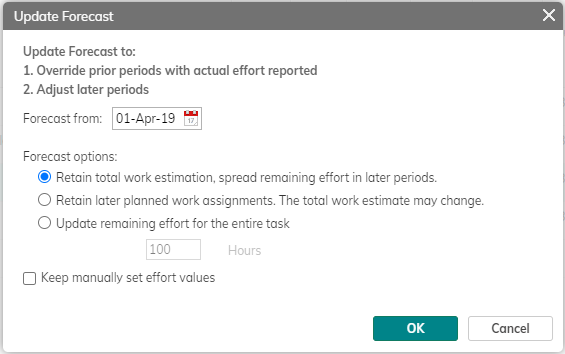
Administration
- Administrators can block access to the Update Forecast action by modifying Profile Settings and removing it from the list of available ribbon actions that are displayed on the Resources menu for any Work Item type.
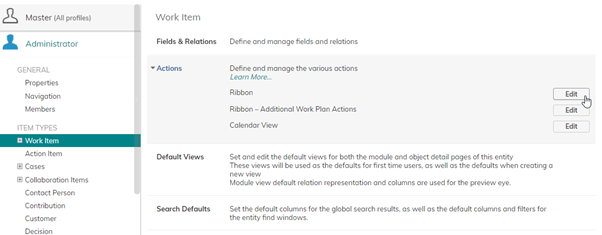
- The Update Forecast process can also be initiated through configuration using the Update Forecast action
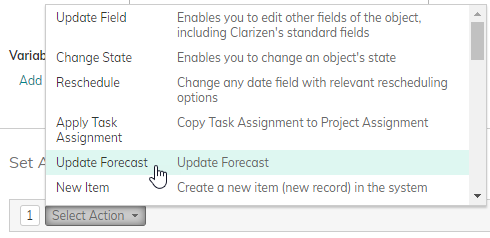
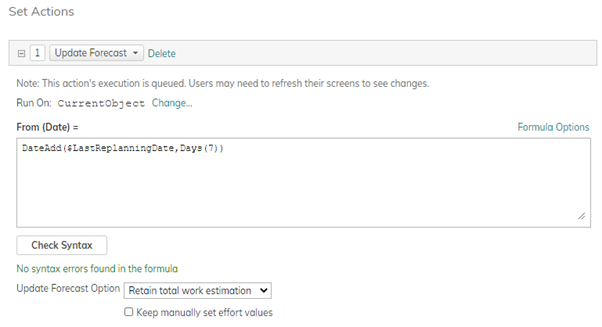
- The action can be run on any Work Item
- The Update remaining effort for the entire task option is not available through configuration
Notes
- Use of the Update Forecast feature on a task will create manually set resource assignments between the Start Date and the selected Forecast Date, based on Actual Effort reported. If Update Forecast is repeated on the same task, but with an earlier selected Forecast Date, the manually set resource assignments (previously created by applying Actual Effort to the task) will only be reset if the “Keep manually set effort values” checkbox is NOT selected
- Options 1 and 2 above are available at any level of a work plan - Project, Milestone, Task, or multiple Work Items, and affect all tasks and resources below the selected level in the hierarchy.
- Option 3 (Update remaining effort for the entire task) is not applicable where multiple tasks will be impacted (i.e. on Projects, Milestones, group Tasks and multiple task selections), and so is available only for individual tasks.
- Remaining effort for future periods is spread based on the Task work policy. This is important to know because in some cases the Due Date of a task may change (e.g. if the remaining effort is beyond the capacity of a resource to deliver in the original timeframe)
- If a Resource is deleted from a task and there are actual efforts reported prior to the Last Replanning Date, the following options are presented:
- Make resource(s) "inactive" – removes assignment information for the resource from the Last Replanning Date onwards, but retains previous Actual and Budget/Forecast information
- Delete resource(s) and all related time entries – removes all assignment information and retains only actual financial data
- Work = EAC (Estimate At Completion) = Actual Effort from dates prior to the Last Replanning Date + planned task assignments from the Last Replanning Date onwards
- The fields prefixed with the word “Original” only get updated the first time that Update Forecast is applied to a Task. They are updated with the values from their corresponding planned/budget fields at the time. If the update is run only for a specific Task, then only the “Original…” field values for the task are updated.
- For Timesheets, only Approved hours are considered for Remaining Effort calculations.
- If you do not use timesheets, and instead directly update Actual Effort or % Complete, the actual effort hours will be spread evenly over the period between the task’s start date (or the Last Replanning Date if Update Forecast has already been previously run) and the newly selected replanning date. Only the difference in Actual Effort between the Last Replanning Date and the newly selected replanning date will be used each time. The remaining effort is then calculated and spread as previously described.
- If you receive a message that tasks cannot be (automatically) replanned:
- This can occur when there are manually set constraints such as Duration, Due Date or Fixed Duration work policy, and the requested replanning date is beyond the due date of the task.
- If replanning is still needed, please modify the constraints of tasks that meet these conditions and then run "Update Forecast" again.
- See also how updating the forecast affects date effective rates.
Examples of Update Forecast Methods
Example 1. Retain total work estimation, spread remaining effort in later periods
In this scenario the total work estimation is preserved and the remaining effort is distributed from the selected “Forecast from” date (the Replanning Date).
Example
Bruce has one assigned task, planned at 100 hours over 4 months (March through June).
Cost rate is $10, Bill rate is $20.

At end of Month 1 (March), we see Bruce has actually worked 20 hours of the planned 25 hours.

In a common scenario, the Project Manager closes a week or month by approving all outstanding timesheets, and updates the forecast for the upcoming periods.
The following example shows an updated forecast from April 1st (after work is approved and closed for Month 01, March).

Update Forecast subtracts the actual effort reported (20 hours) from the total planned work (100 hours), and distributes the remaining effort (80 hours) from the date selected.
The actual effort reported is used to override all previous resource assignments between the task Start date (or Last Replanning date, if that is later) and the selected replanning date.
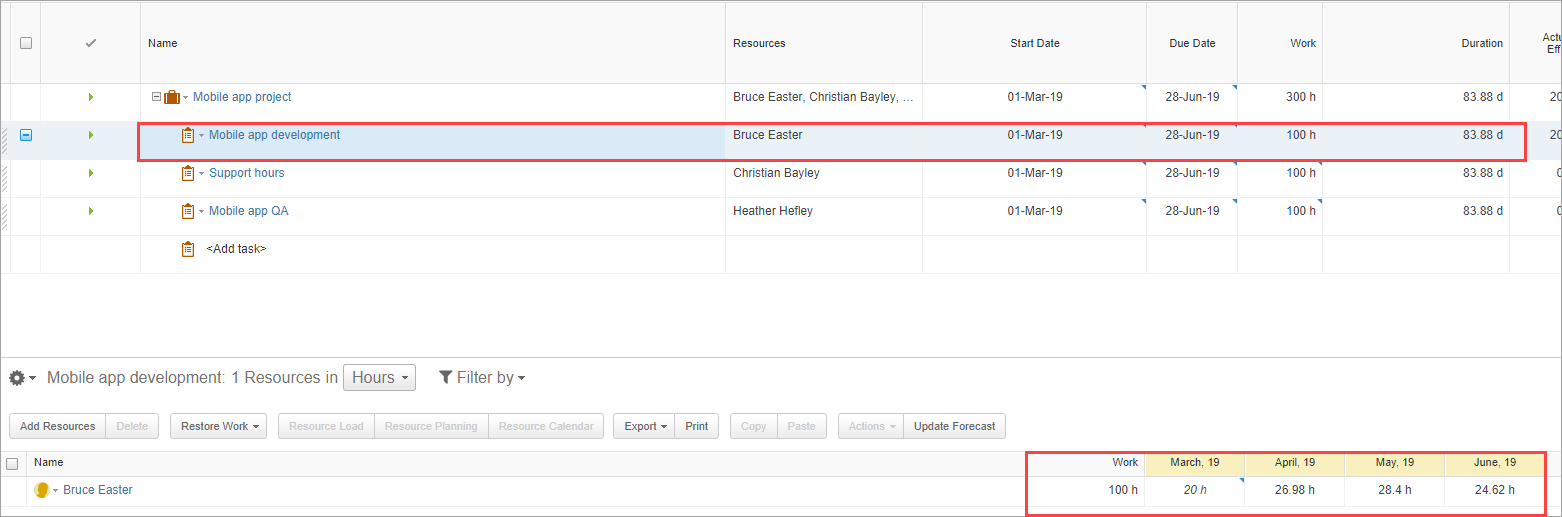
Notes:
- Actuals are indicated in italics.
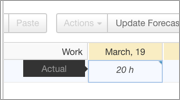
- Assignments for past periods (prior to the Last Replanning Date) that were overridden with actual effort, are locked and cannot be updated.
- In this case, the option to “Keep manually set effort values” was NOT selected. This means that task assignments that are set manually in the future are ignored and the remaining effort is distributed evenly from the selected Replanning Date, based on the resource’s availability.
- The way in which the remaining effort is distributed depends on the Task Work Policy. The example above shows the behavior of Update Forecast with a Fixed Duration work policy. In this case, the Remaining Effort is spread between the replanning date and the due date.
If the work policy was set as “Fixed Work” and the Due Date and Duration were not manually set, the same scenario (Retain total work estimation, spread remaining effort in later periods) would cause the Due Date of the Task to be extended.
For more information about how Work Policy impacts Scheduling, please refer to Understanding Work Policy Logic.
In reports we can see the following information:
- Original Task Assignment – This field is populated with the value of the Task Assignment the first time that Update Forecast is used on the task. This value cannot be changed or overridden.
- Task Assignment (Work) – shows actual effort for past periods, and current planned work assignments for later periods (in relation to the Last Replanning Date).
- Forecast Task Assignment – Shows previous planned work for past periods, and the current plan for future periods. It can be used to compare planned vs actual hours for past periods, and it keeps the previous plan for each period before updating the forecast and overriding with actual hours.
- Actual Approved (h) – shows the Actual Effort (from Approved timesheets only).
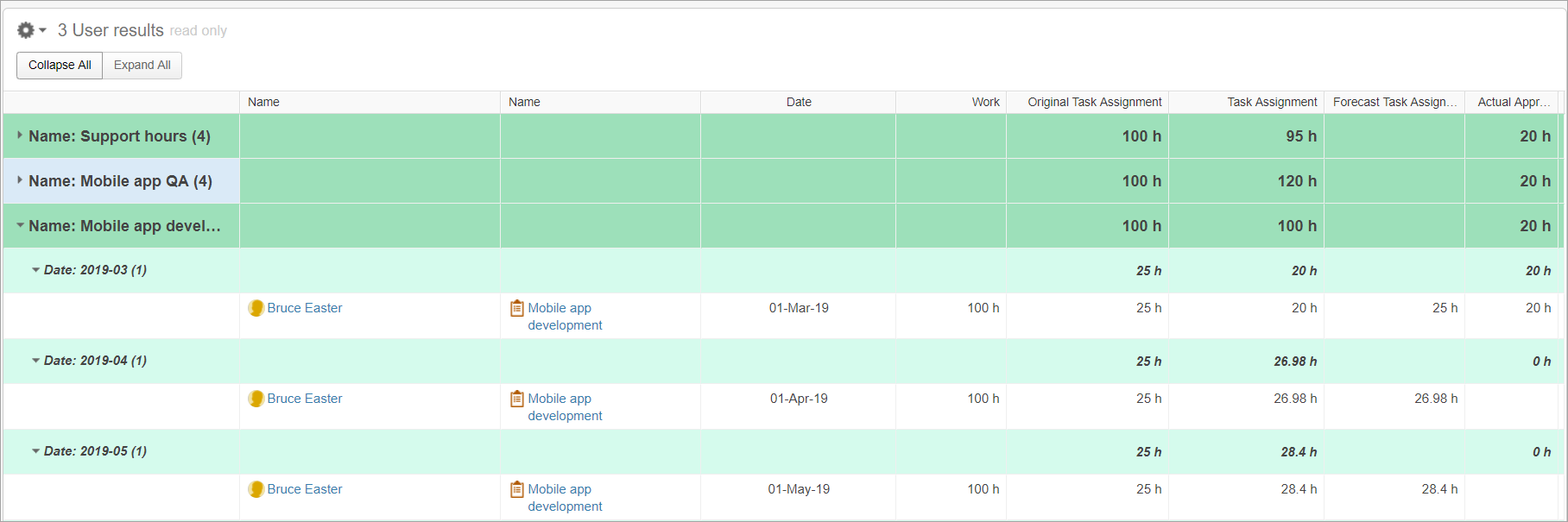
Financial Planning view

Example 2. Retain later planned work assignments. The total work estimate may change.
This option calculates the total planned work as the actual effort that precedes the selected forecast date, plus the planned work that follows it. Depending on the Actual Effort recorded compared with the original plan, this may increase or decrease the total planned work on the task.
Example
A resource has one assigned task at 100 hours over 4 months (March through June).
Note: In this case, the hours for March, April and May are manually set at 25 hours each, which leaves the remaining 25 hours automatically assigned to June.
Cost rate is $10, Bill rate is $20
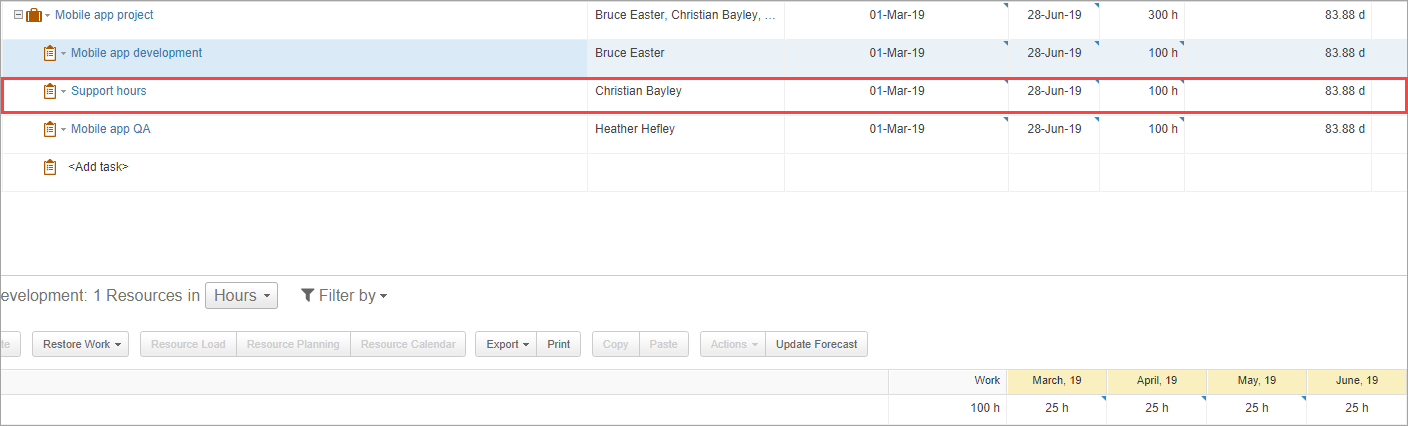
The resource reports only 20 hours actual effort in the first month (March).
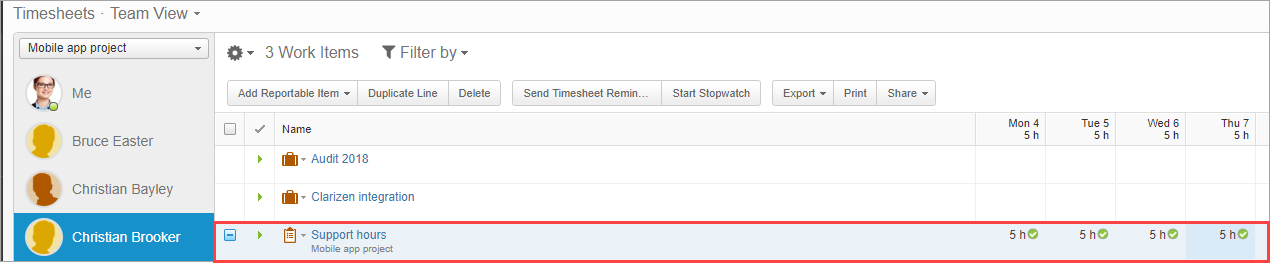
Update Forecast is applied from April 1st using the Retain future planned work assignments. The total work estimate may change option.
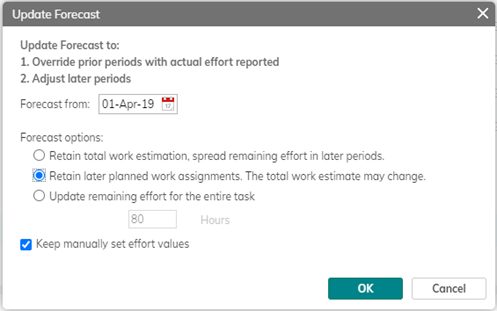
The total work for the task (originally 100 hrs) is recalculated based on the actual effort (20 hours), plus the remaining work planned from the 1st April that is preserved based on the original plan (75 hours), giving a new work total of 95 hours.
Note:
The use of the “Keep manually set effort values” check box in this example means that any task assignments that follow the replanning date (1st April 2019), that have also been manually assigned, will remain set (in our example, April and May are fixed at 25 hours each).
The manual assignments (total 50 hours) are then subtracted from the original planned work for 1st April onwards (75 hours), leaving 25 hours to be distributed across any remaining time periods that have not been manually set. In the example, this means 25 hours are automatically assigned to the month of June.
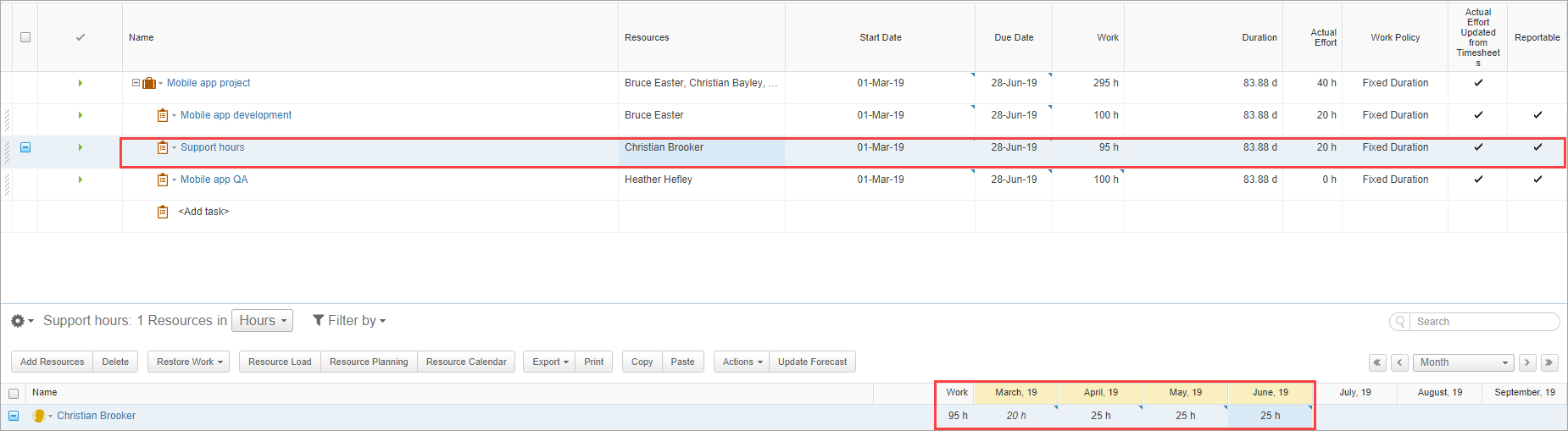
The planned and updated forecasts are visible in reports.
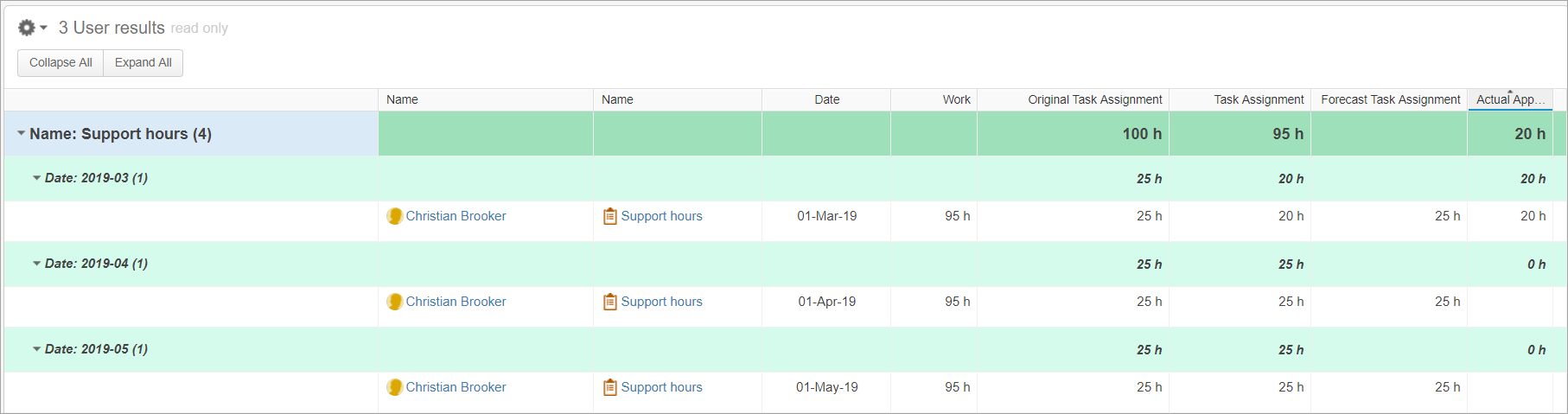
Financial Planning view

Example 3. Update remaining effort for the entire task
This is effectively a variation of option 2 (in that it can change the overall estimated work for a Task), except that it also allows the user to manually set the remaining amount of work that is to be distributed from the replanning date.
Notes:
- This option is only available when running Update Forecast on individual tasks
- If multiple resources are assigned to the task, then the user has the ability to specify different amounts of remaining effort for each of the resources (if desired). This is only possible if the Leaf task progress reporting policy is set to “Individual”.
Example
A resource has one assigned task at 100 hours over 4 months (March through June). In this case there are no manually set assignments, so the work is distributed evenly across all periods.
Cost rate is $10, Bill rate is $20.
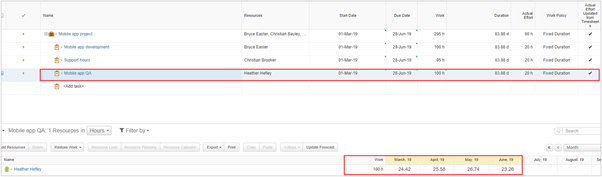
The resource reports 20 hours of actual effort for the first month (March).
The Project Manager chooses to update the remaining work that will be replanned from April 1st and enters 100 hours.
Note: If the Leaf task progress reporting policy is set to Shared, you will be presented with the option to update the remaining effort for the entire task only. This will then be shared across all resources assigned to the task.
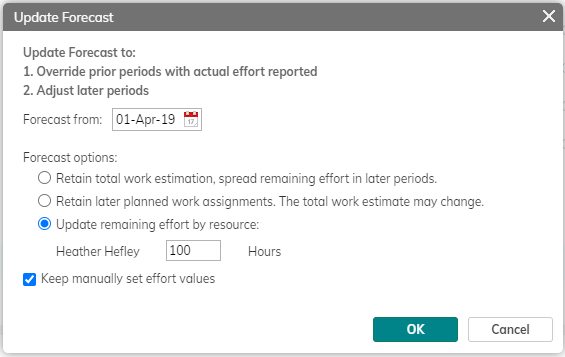
The 100 hours of remaining work for the resource are distributed from the 1st April. Since this task is of Fixed Duration and there no manually set assignments, the work is spread evenly across April, May and June, based on the resource’s availability (according to their calendar). The total work for the task is updated to reflect actual effort (20 hours) + the updated remaining effort (100 hours) to give a total work estimate of 120 hours.
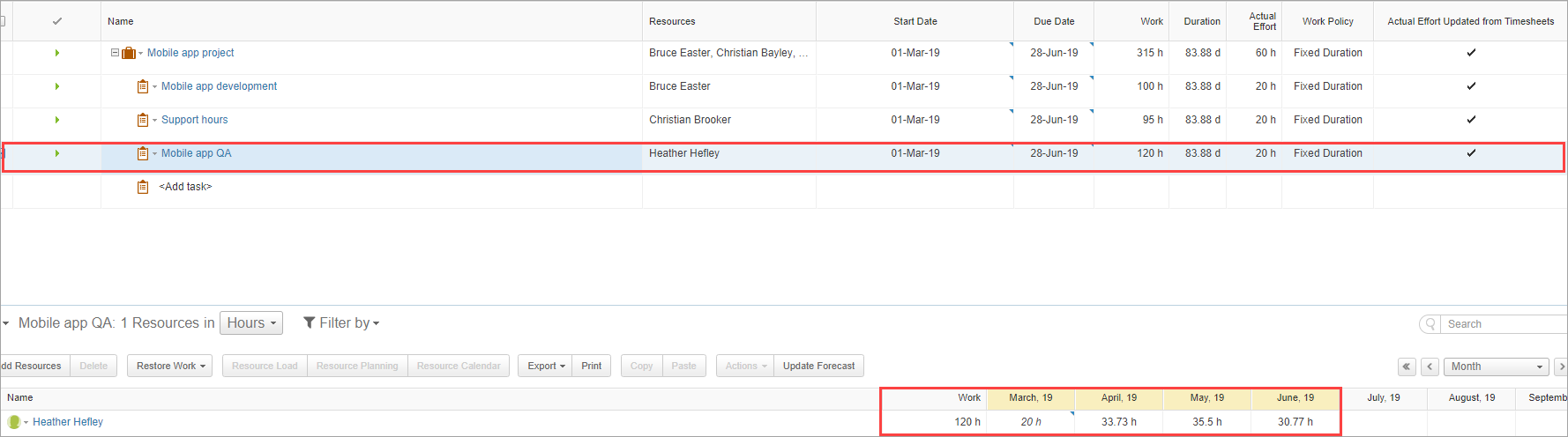
The planned and updated forecasts are visible in reports.
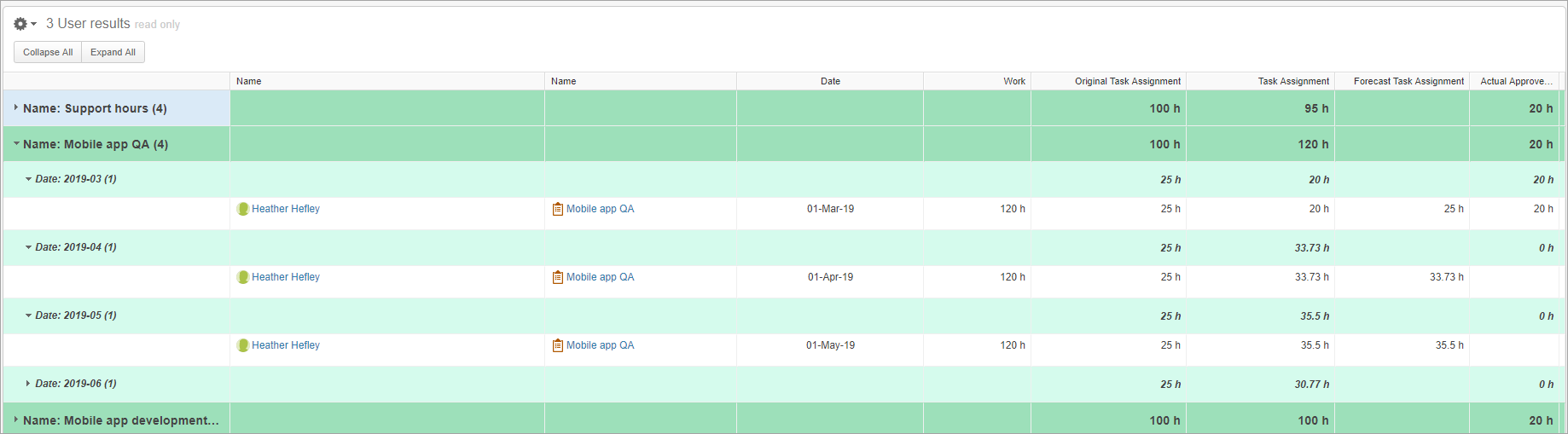
Financial Planning view


