Update your profile
Change your profile
Add information about yourself so that other members involved in the same workspaces know who you are and can contact you. Remember to add your picture! Seeing each other’s faces help establish connections and facilitates finding a member's contact information making communicating with one another easier. This is especially important if you are a member of a distributed team and haven’t met teams members located in another location.
Each individual member must update their own personal details. The workspace administrator does not have access to anyone's personal preferences.
To change your details:
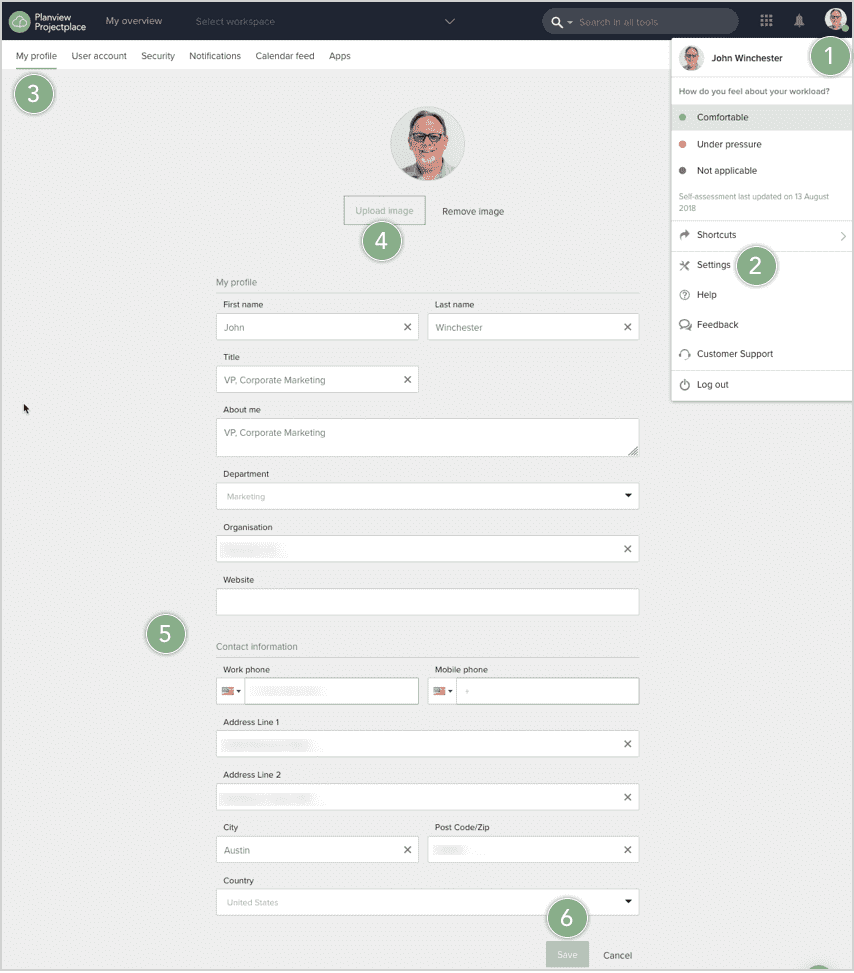
- Click your avatar/initials in the right corner of the top navigation bar.
- Select the Settings option.
- Click the My profile tab.
- Click Upload image to upload your picture. At the top of the page, your initials are displayed in a colored box. Your initials will become your profile picture throughout ProjectPlace if you do not upload a picture of yourself.
- Add your contact information such as your title within the organization, address, organization, and other details.
- Click Save.

