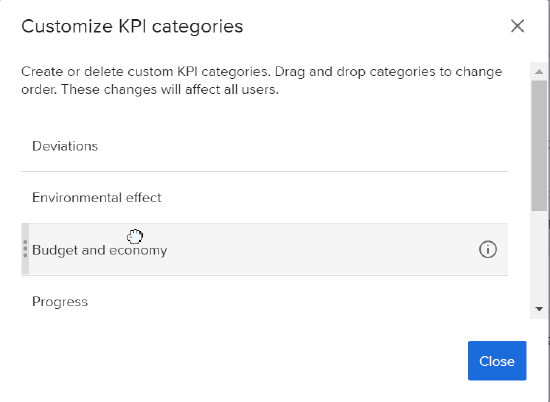Create Custom Categories for KPIs
Portfolio managers may need to create custom categories and group KPIs and portfolio reports in a way that can be used by other members. The following functionality enables them to do so.
Create custom categories
Account owner, co-owners, account administrators and Portfolio tool administrators (account members with access rights to the Portfolios tool) can create custom categories.
To create custom categories:
1. In Manage KPIs, click on the down arrow/more icon in upper right menu bar.
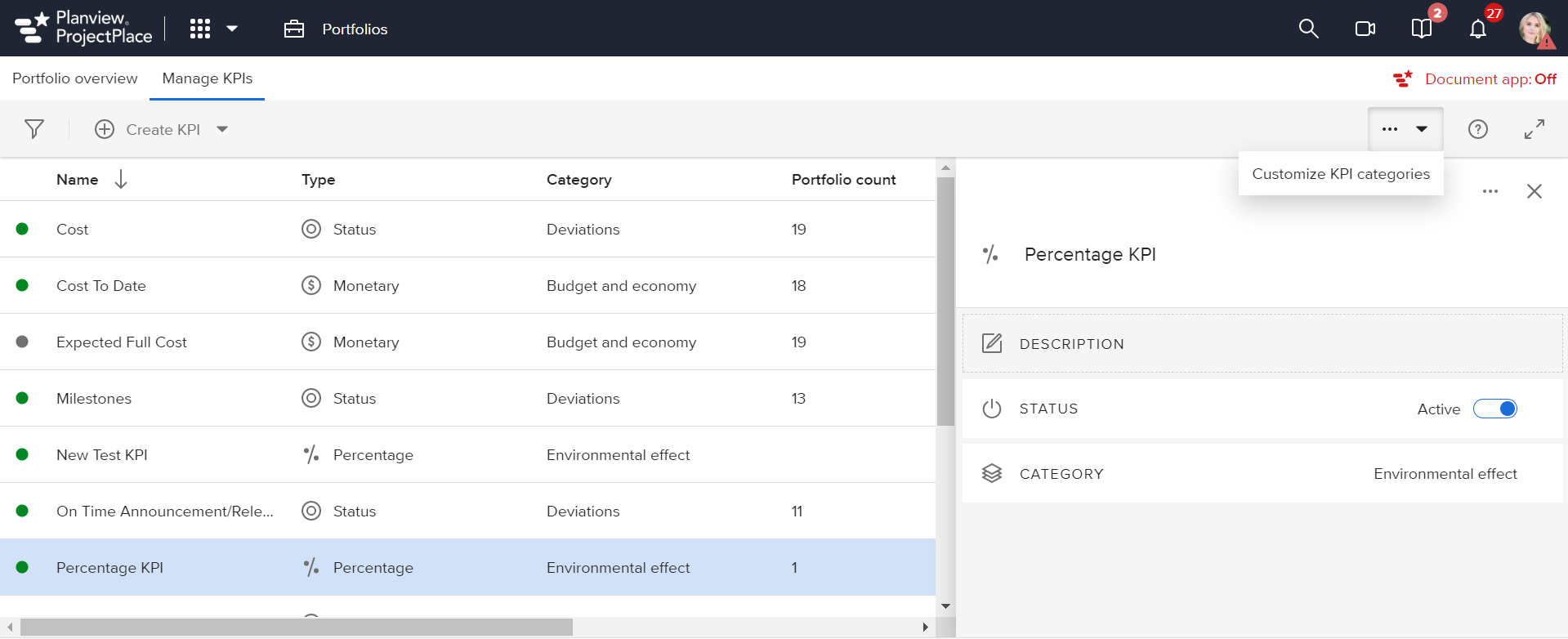
2. Click Add category on the popup.
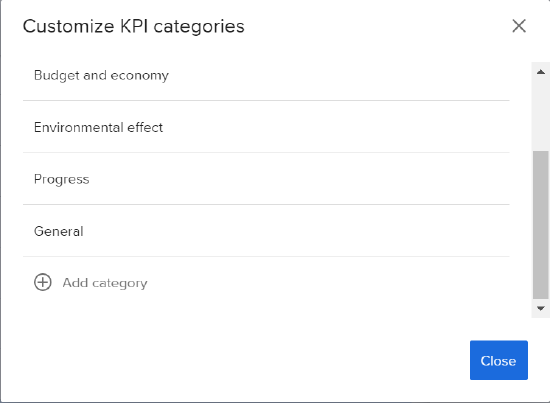
3. Type name of new category and press Enter.
4. Click the Close button. The custom KPI category will now appear along with the custom list.

Edit categories
NOTE
- Only the Account owner, co-owners and administrators can edit the default categories Budget and Economy, Deviations, General, or Progress.
- Account owner, co-owners, administrators and portfolio tool managers can edit custom categories.
To edit custom categories:
- In Manage KPIs, click on the down arrow/more icon in upper right menu bar.
- Edit category name and press Enter.
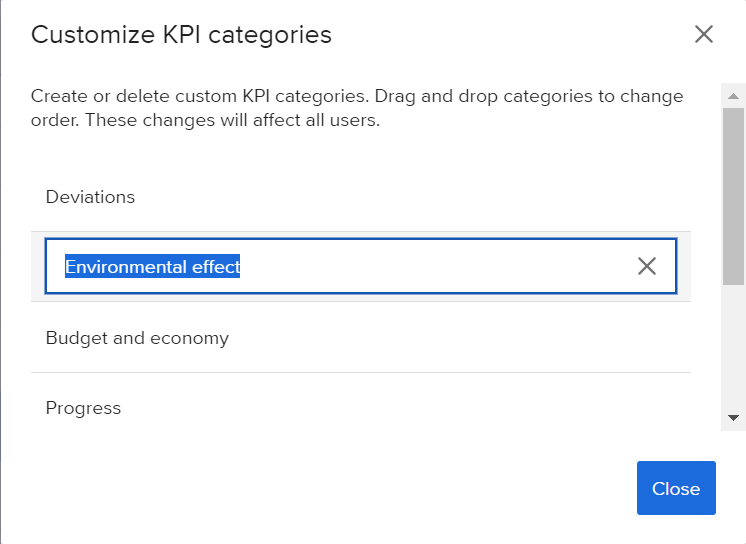
To edit default categories:
- In Manage KPIs, click on the down arrow/more icon in upper right menu bar.
- Edit category name and press Enter to save.
Delete categories
NOTE
- Only the Account owner, co-owners and administrators can edit the default categories Budget and Economy, Deviations, General, or Progress.
- Account owner, co-owners, administrators and portfolio tool managers can delete custom categories.
- Custom categories or default categories cannot be deleted if they are associated with other KPIs.
To delete custom categories:
- In Manage KPIs, click on the down arrow/more icon in upper right menu bar.
- Click on the category you wish to delete.
- Click the x (delete) next to the category.
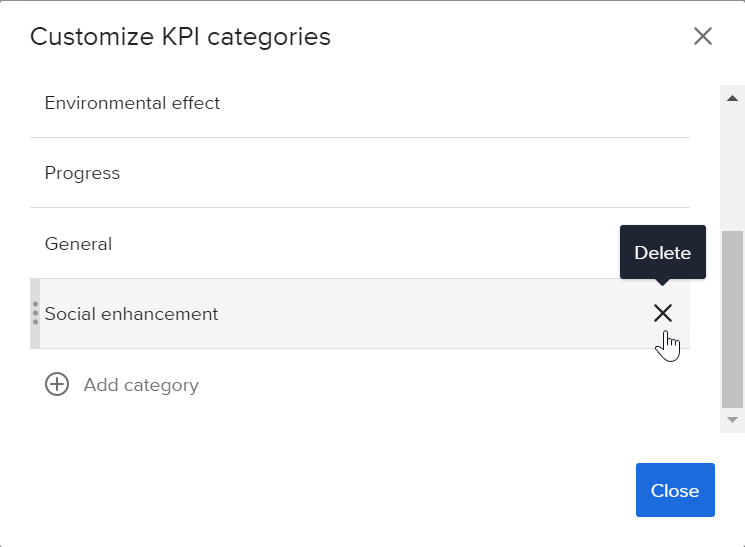
To delete default categories:
- In Manage KPIs, click on the down arrow/more icon in upper right menu bar.
- Click on the category you wish to delete.
- Click the x (delete) next to the category.
- A warning message will appear to confirm you wish to do this.
- If so, click Delete.
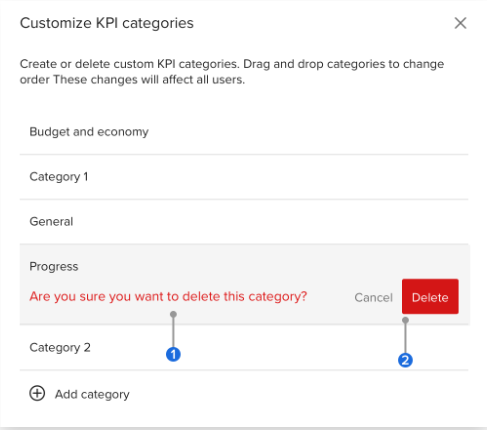

By hovering over the "i" in a category, you can see whether it has associations and can/cannot be deleted.
Rearrange the order of categories
It is possible to change the order in which the KPI categories are displayed. When you do, the following places are affected:
- KPI Selection List in the KPI details pane
- Status page in a workspace
- “Export workspace report” in the Status page in a workspace
- KPI Widget in the Reports page in a workspace.
To rearrange the order of categories:
- In Manage KPIs, click on the down arrow/more icon in upper right menu bar.
- Drag and drop categories to change order. These changes will affect all users.