Using Search
You can search for documents, document tags, folders, boards, cards, milestones, and activities in all workspaces you are a member of. By default, titles, descriptions, and all comments are included in the search, while items in archived workspaces are excluded from the search results.
To search in ProjectPlace:
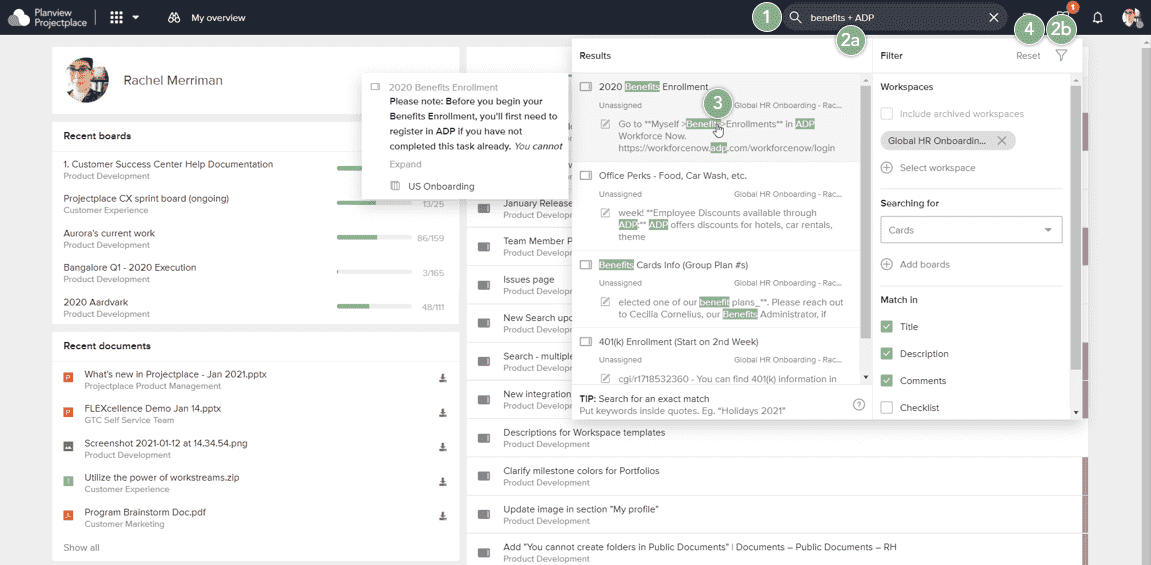
- Type the name or title of any object in the search bar. (Use the start of the word and not the middle of it, for example if searching for a card titled "duration", try "dur" and not "uration".)
- Produce more relevant search results using one or a combination of these methods:
- Boolean search, which is a type of search that combines key words with operators. ProjectPlace supports the following operators:
- + signifies AND operation
- | signifies OR operation
- - negates a single token
- " wraps a number of tokens to signify a phrase for searching
- * at the end of a term signifies a prefix query
- ( and ) signifies precedence
- ~N after a word signifies edit distance (fuzziness)
- ~N after a phrase signifies slope amount
- Click the filter icon
 to open the filter pane, where you can narrow down the search results by any of these attributes:
to open the filter pane, where you can narrow down the search results by any of these attributes:
- Workspace
- Content type (documents, boards, cards, activities, milestones, and conversations posts)
- Matching (such as in a card's title or comments)
- Tags
- Custom fields
- Boolean search, which is a type of search that combines key words with operators. ProjectPlace supports the following operators:
- Items matching the specified criteria appear in the Results dropdown menu. You can hover over an item to see a preview, or click the item to navigate to it.
- To clear all applied filters, click Reset at the top of the filter pane.

