Restore or delete items from the recycle bin
Documents, folders, issues, and meetings that you have deleted are stored in the Recycle bin. This way items that are removed by mistake, can be restored.
Items residing in the Recycle bin cannot be opened or read. These items must be restored before you can open or read them.
Restore a card, document, folder, issue, or meeting
To restore an item:

- Navigate to the desired workspace. Once there, you will land on the workspace Overview page.
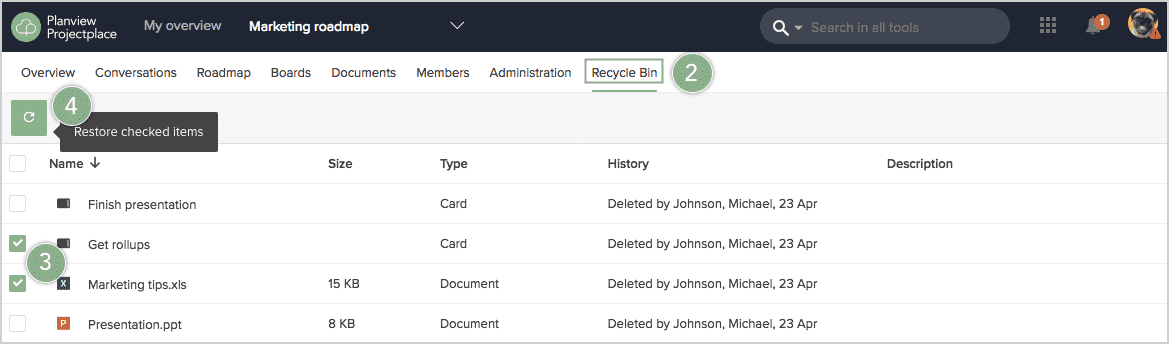
- Click the Recycle Bin tab in the toolbar.
- Click the check box of each item from the list you want to restore.
- Click the Restore button
 to restore the selected items.
to restore the selected items.
Restored items can then be found in their original location.
It's possible that the card you want to restore may no longer be associated with a board. If that is the case, you will be prompted to associate the card to a new or existing board before the card can be restored.
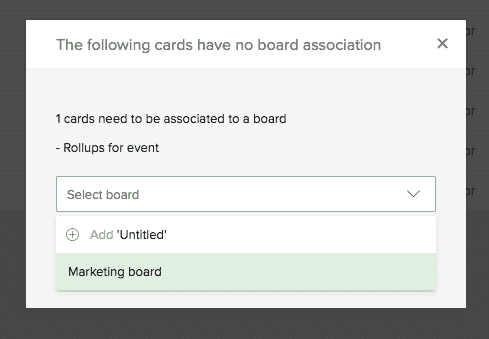
Delete a card, document, folder, issue, or meeting permanently
Only administrators can delete items permanently. Deleted items can no longer be accessed or restored.
To permanently delete a card, document, folder, issue, or meeting:

- Navigate to the desired workspace. Once there, you will land on the workspace Overview page.
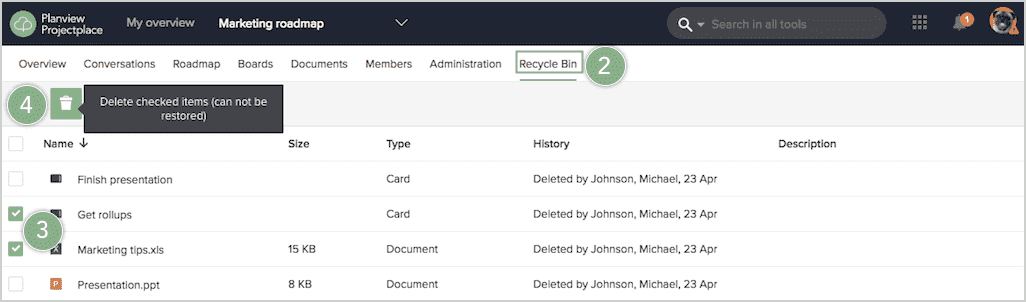
- Click the Recycle Bin tab in the toolbar.
- Click the check box of each item from the list you want to delete.
- Click the Delete
 button to delete the selected items.
button to delete the selected items.
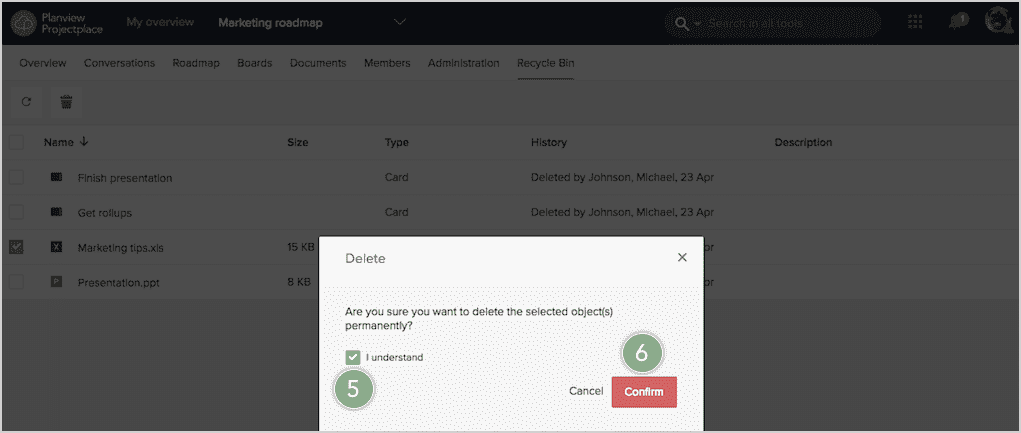
- From the new window that appears, click the I understand check box.
- Click Confirm to permanently delete the selected items.

